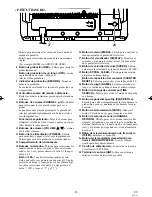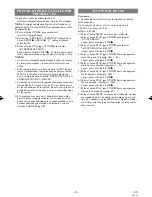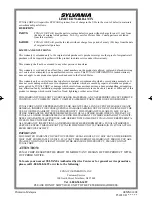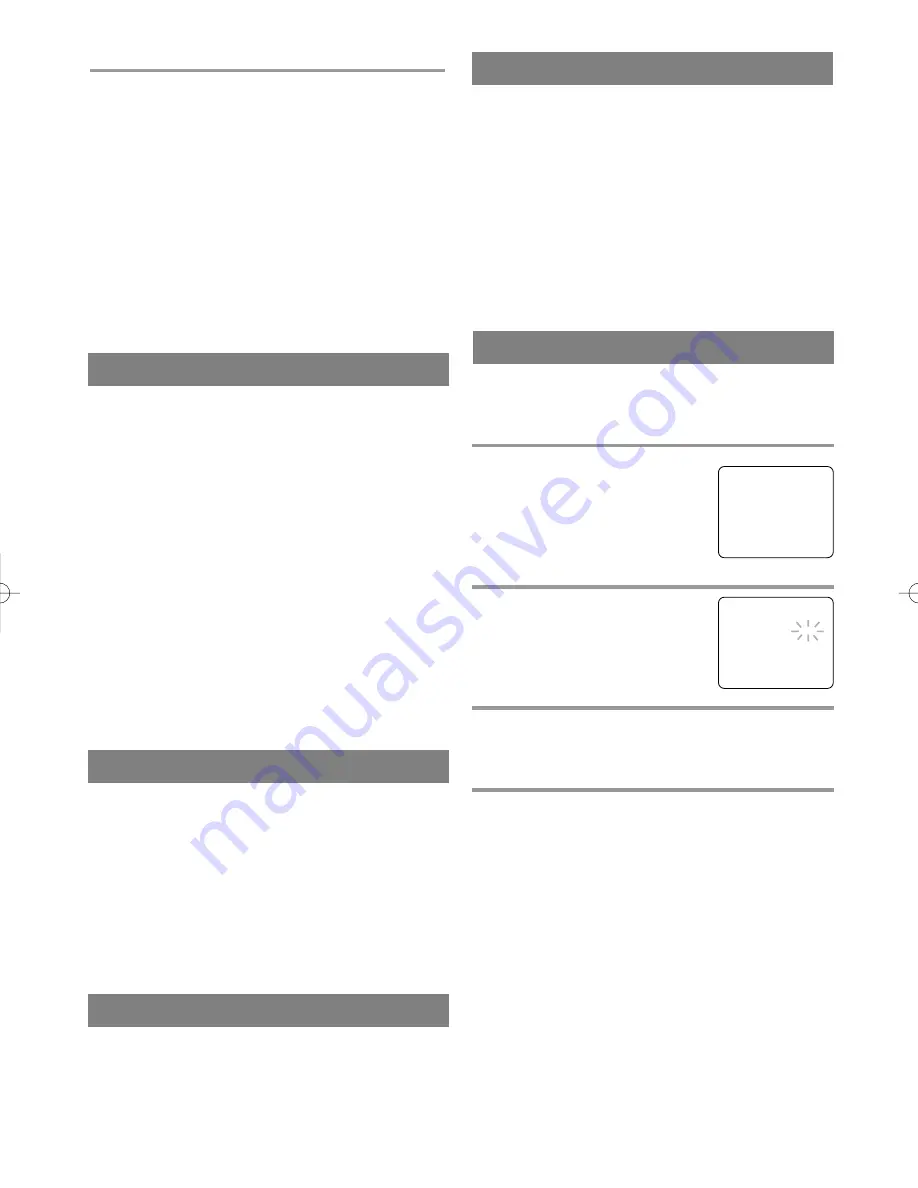
- 19 -
EN
01A11
STILL PICTURE
You can view a still picture on the TV screen during
playback (the Still mode). Press the PAUSE/STILL
button during playback. Only tapes recorded in the
SLP mode will show the least amount of lines. Press
the PLAY button to return to playback.
NOTES:
•
Usually there will be video “noise” lines (black
and white streaks or dots) on the screen. This is
normal.
If the tape was originally recorded in SP or LP
mode, the still picture will be black and white in
addition to the “noise” lines.
This is not a fault of the machine, but is a by-
product of the technology involved in producing
a TV/VCR with 2 video heads.
•
If it is left in the Still mode for more than five min-
utes, the TV/VCR will automatically switch to the
Stop mode.
•
Tracking adjustment will be set automatically
(Digital Tracking function) when you start play-
back.
•
However when playing pre-recorded tapes or tapes
recorded on units other than your own, noise lines
(black and white streaks) may appear on the play-
back picture. If this occurs, you can adjust the
tracking control manually by pressing the CHAN-
NEL
K
or
L
button until the streaks disappear. To
return to the DTR function, stop the tape once and
start playback again.
This feature allows you to reposition or reduce the
noise lines of a still picture. Press the PAUSE/STILL
button so that the noise lines change position on the
screen so you can see the picture in its entirety with-
out distracting noise lines.
NOTE: This feature can be activated ONLY when
viewing a tape recorded in the SLP mode. If the tape
was originally recorded in the SP or LP mode, the
still picture may revert to black and white in addition
to the “noise bars”. This is normal.
In the Pause/Still mode only, when the picture begins
to vibrate vertically, stabilize the picture by pressing
the CHANNEL
K
or
L
button.
NOTE:
If there are video noise lines on the screen, reposition
or reduce them. Refer to “NOISE CANCEL”.
TRACKING ADJUSTMENT
RENTAL PLAYBACK
NOISE CANCEL (in the Still mode)
VERTICAL HOLD CONTROL
This function enables you to improve the picture
quality when playing back worn cassettes such as
rented tapes.
1
Select “USER’S SET UP”
Press the MENU button on the
remote control.
Press the PLAY/
K
or STOP/
L
but-
ton to point to “USER’S SET UP”.
Then, press the F.FWD/
B
button.
2
Set “RENTAL” to [ON]
Press the PLAY/
K
or STOP/
L
but-
ton to point to “RENTAL”.
Press the F.FWD/
B
or REW/
s
button until [ON] appears.
3
Exit the Rental setting
Press the MENU button on the remote control to
return to the TV mode.
4
Start playback
Press the PLAY button to start playback. “RENTAL
PLAY
B
” appears.
•
Once you select the Rental mode, it stays in effect
even after you turn off the TV/VCR.
TO CANCEL THE RENTAL MODE
Repeat steps [1] and [2], select [OFF] using the
F.FWD/
B
or REW/
s
button on the remote control.
Press the MENU button on the remote control to
return to TV mode.
If there is a power failure of any kind, the unit
will retain its memory for this feature.
– M E N U –
TIMER PROGRAMMING
PICTURE CONTROL
SETTING CLOCK
CHANNEL SET UP
B
USER’S SET UP
V-CHIP SET UP
LANGUAGE [ENGLISH]
CAPTION [OFF]
ZERO RETURN
TIME SEARCH
– USER’S SET UP –
B
RENTAL
[ON]
REPEAT PLAY
[OFF]
AUTO RETURN
[OFF]
4
Begin Time Search
By pressing the REW/
s
or F.FWD/
B
button, the
TV/VCR will rewind or fast forward to the specified
point.
The time counts down as the searching progresses.
When 0:00 is reached, the tape will start playback
automatically.
TO CANCEL THE TIME SEARCH at
this point
Press the STOP/EJECT button on the TV/VCR or
the remote control. This will delete the selected
time.
T5203.QX3 01.2.15 0:11 PM Page 19