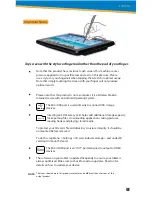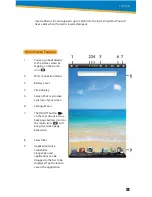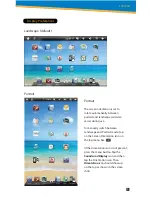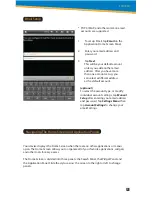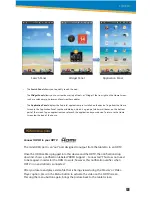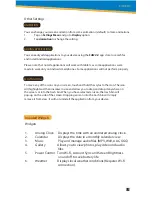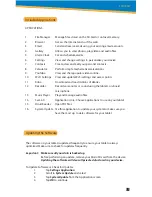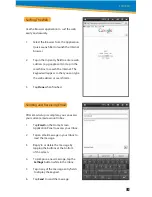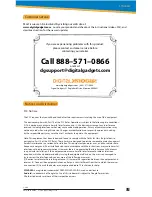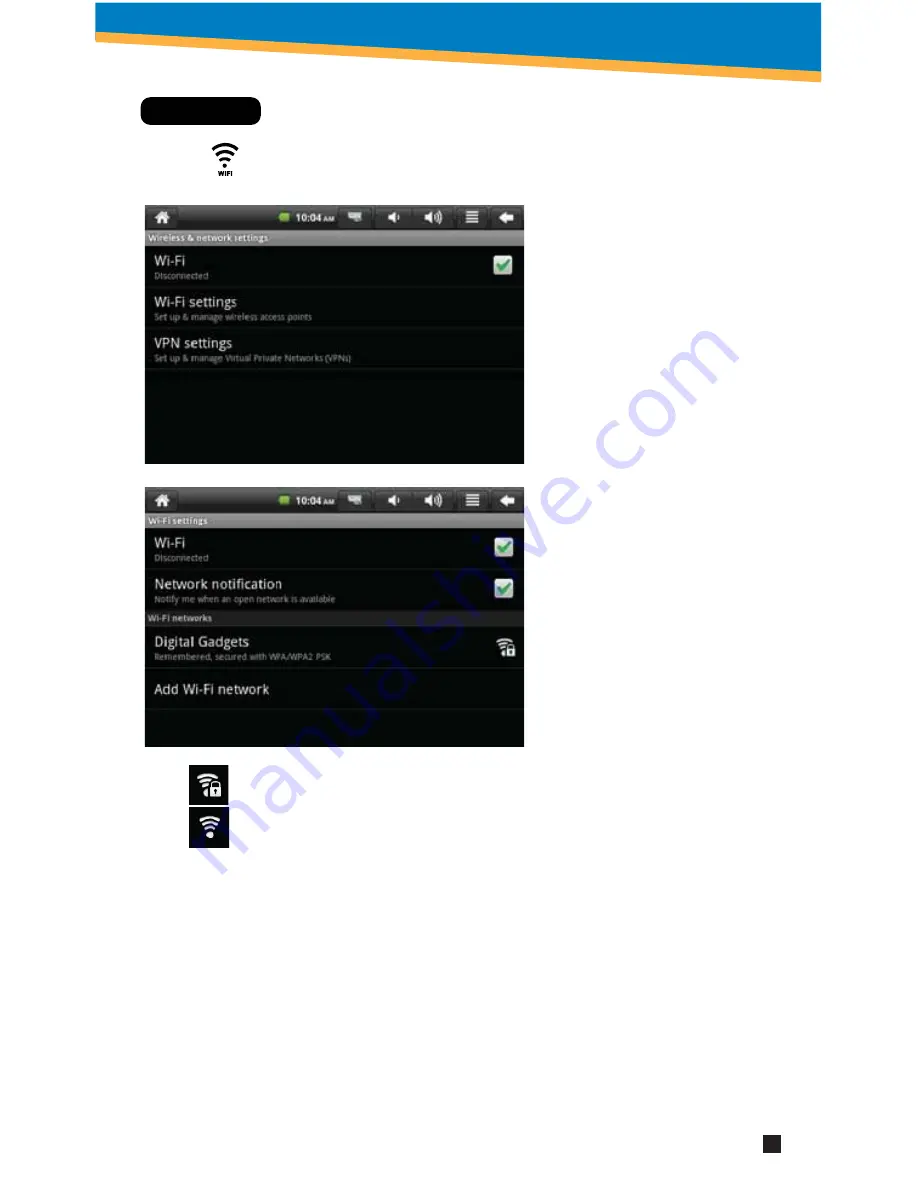
Wi-Fi Setup
WiFi ON
1. To set up Wi-Fi, tap Wi- Fi
settings on the Application
Home Screen Panel. Tap or
make sure the “Network
notification setting” is active
and check.
2. Tap Turn on Wi-Fi. The device
will automatically scan and
list local Wi-Fi networks
that it finds. A lock image
indicates a secure network
that requires a password
for access.
You must be connecting to
your tablet to your own
home or office Wi-Fi Access
Point (AP) or a trusted free
unsecured Wi-Fi hotspot
Secure Wi-Fi network; must have a password.
Unsecure Wi-Fi network; anyone can access.
3. Tap the network that you would like the device to connect to.
4. If a password is required, a notification screen will appear to allow you to enter the
password. Tap the Wireless password box to access the keyboard and enter the
password. Tap Done when finished.
5. A wireless icon will appear in the toolbar to indicate that you are connected to the
wireless network.
6. Tap the back arrow to exit to the Home Screen.
7
SYTABBL7