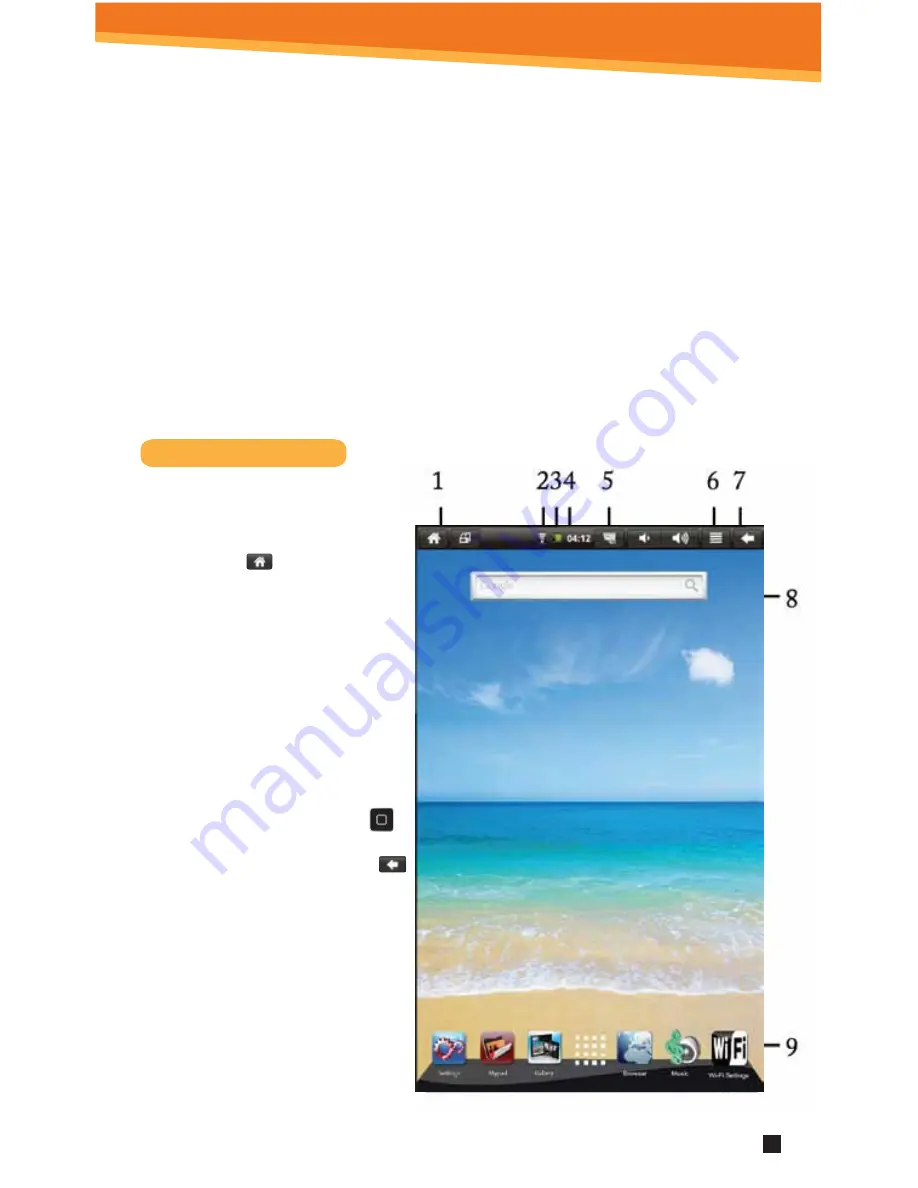
Insert a Micro SD Card (supports up to 32GB) into the top SD Card Slot. You will
hear a click when the card is inserted properly.
SD Card Slots
Please use the Primary SD Card Slot (top SD card slot) as the primary card slot for Android
application storage and operations.
The Media slot (secondary read only SD card slot) is intended to be used for read-only
playback of videos, music, photos etc. Your tablet will not write or save information to
the Media Slot. It is intended only for media playback.
Please make sure that the Media Slot is only used to play Media files and not used to
store files from your tablet.
1.
You can go back directly
to the Home screen by
tapping on the Home
icon
2.
Wi-Fi Connection Status
3.
Battery Level
4.
Time Display
5.
Screen Shot: tap to take
a picture of your screen
6.
Settings Menu
7.
Using the back button
(only button on the tablet
front) or the return icon
will bring the screen page
backwards.
8.
Search Bar
9.
Application Quick
Launch Bar:
Frequently used
applications can be
dragged to the bar to be
displayed. Tap the icon to
access the application.
4
Home Screen Features
SYTAB10ST


































