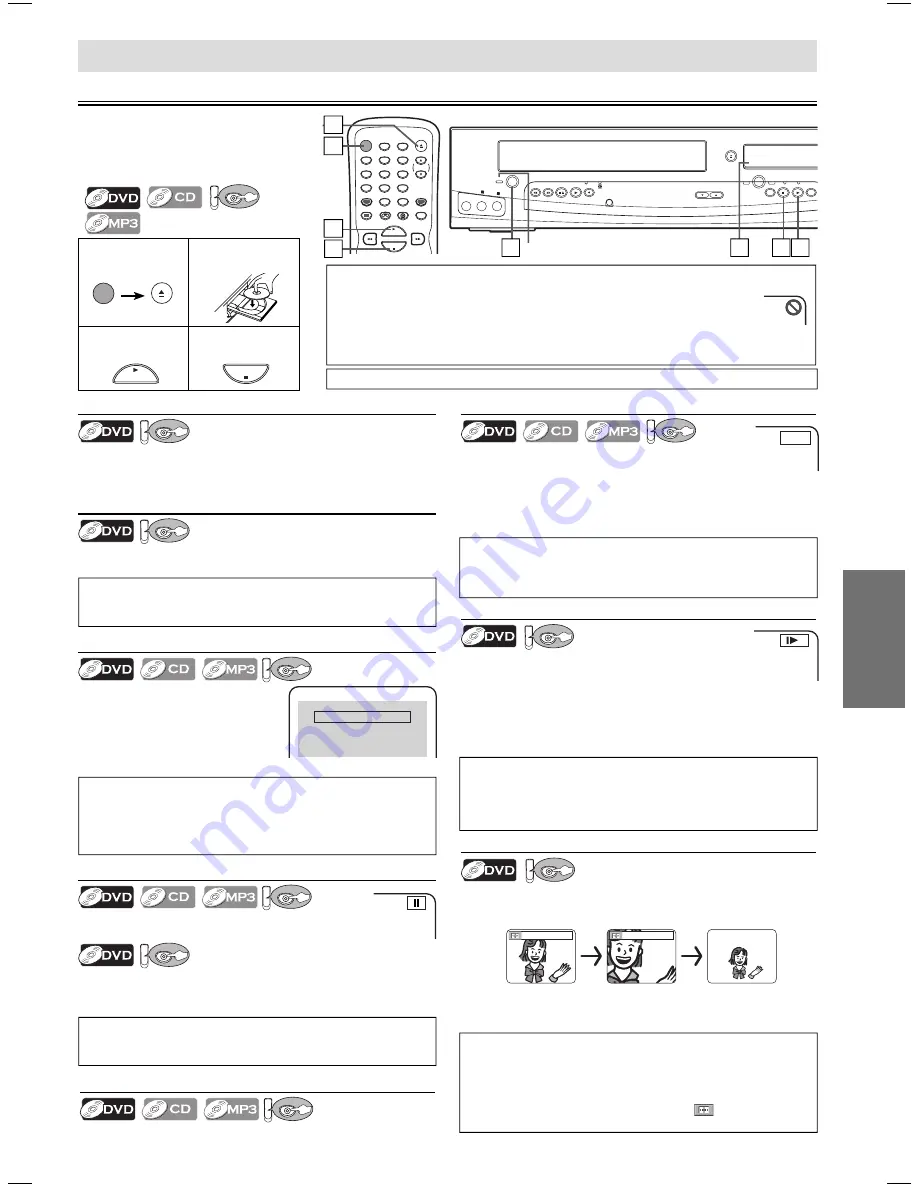
DVD Functions
EN
– 15 –
POWER
OPEN/CLOSE
DISPLAY
VCR
DVD
MODE
TRACKING
PLAY
STOP
SPEED
T-SET
1
2
3
4
5
6
7
8
9
0
+10
CLEAR/
C. RESET
INPUT
SELECT
DVD Functions
Playback
4
3
1
POWER
REW
F.FWD STOP/EJECT
PLAY
REC/OTR
TRACKING
VCR
DVD
OUTPUT
OPEN/CLOSE
SKIP
H
G
SKIP
REV
FWD
STOP
PLAY
PROGRESSIVE SCAN
VIDEO
L
- AUDIO -
R
2
2
Lights up when power is on.
4
1
3
DV
DVD
(
⇒
Page 16
)
Hint
• Zooming function does not work while the disc menu is displayed.
• x4 zoom is not available on some discs.
• The picture may be distorted when you press
[PAUSE
k
]
or
[
h
]
repeatedly in the zoom mode.
• In the zoom mode, it automatically changes
x2(x4) to the
zoomed position guide.
Hint
• For DVDs, fast forward or reverse search speed is different depending
on the disc. Approximate speed is 1(x2), 2(x8), 3(x20), 4(x50), 5(x100).
• For Audio CDs and MP3, approximate speed is 1(x2), 2(x8), 3(x30).
Paused and Step-by-Step Playback
DV
DVD
Press
[PAUSE
F
]
during playback.
To continue playback, press
[PLAY
B
]
.
DV
DVD
The disc goes forward by one frame each time
[PAUSE
F
]
is
pressed in the pause mode.
To continue playback, press
[PLAY
B
]
.
Fast Forward / Reverse Search
DV
DVD
Press
[
g
]
or
[
h
]
repeatedly during playback
to
select the required forward or reverse speed.
To use
[SKIP
H
/ REV], [
G
SKIP / FWD]
on this unit
Pressing and holding
[SKIP
H
/ REV]
or
[
G
SKIP / FWD]
on
this unit will also change forward or reverse playback speed.
To continue playback, press
[PLAY
B
]
.
DVD menu
DV
DVD
Some discs contain menus which allow you to customize
DVD playback. Use
[
K
/
L
/
s
/
B
]
to select an item, then
press
[ENTER]
(or
[PLAY
B
]
).
Calling Up a Menu Screen during Playback
DV
DVD
• Press
[MENU]
to call up the DVD menu.
• Press
[TOP MENU]
to call up the title menu.
Resume
DV
DVD
Press
[STOP
C
]
during playback.
Resume message will appear on
the TV screen.
Press
[PLAY
B
]
, playback will
resume from the point at which
playback was stopped.
Press 'PLAY' to play from here.
To play the beginning,
press 'STOP' first and then 'PLAY'.
Resume ON
Hint
• When you play an MP3 file, details on page 16.
• A “prohibited icon” may appear at the top-right on the TV screen when the operation
is prohibited by the disc or this unit.
• Some DVDs may be played from title 2 or 3 due to specific programs.
•
During the playback of a two-layered disc, pictures may stop for a moment. This happens
while the 1st layer is being switched to the 2nd layer. This is not a malfunction.
Hint
• On DVDs, set “STILL MODE” to “FIELD” in the DISPLAY menu if
pictures in the pause mode are blurred. (Refer to pages 20-21.)
Hint
• Slow forward or reverse speed is different depending on the disc.
Approximate speed is 1(1/16), 2(1/8), 3(1/2).
• Set “STILL MODE” to “FIELD” in the DISPLAY menu if pictures in
the slow playback mode are blurred. (Refer to pages 20-21.)
Zoom
DV
DVD
1) Press
[ZOOM]
during playback.
2) Press
[ZOOM]
repeatedly to select the required zoom
factor: x2, x4 or OFF.
x2
x4
3) Press
[
K
/
L
/
s
/
B
]
to slide the zoomed picture across
the screen.
4) To exit zoom mode, press
[ZOOM]
to select OFF.
Before: Turn on the TV, amplifier and
any other components which are
connected to this unit. Make sure the
TV and audio receiver (commercially
available) are set to the correct channel.
TIP:
You can change the on-screen language for DVD function in “PLAYER MENU” setting. (Refer to page 20.)
Slow Forward / Reverse
DV
DVD
Press
[
g
]
or
[
h
]
repeatedly in the pause mode
to select the required forward or reverse speed.
To use
[SKIP
H
/ REV], [
G
SKIP / FWD]
on this unit
Pressing and holding
[SKIP
H
/ REV]
or
[
G
SKIP / FWD]
on this unit in the pause mode will also change forward or
reverse playback speed.
To continue playback, press
[PLAY
B
]
.
Hint
• To cancel resume, press
[STOP
C
]
one more time in the stop mode.
• For MP3, playback will resume from the beginning of the track at
which playback was stopped.
• The resume information stays on even when the power is turned off.
Hint
• Menu operations may vary depending on the disc. Refer to the
manual accompanying the disc for details.
To use
[SKIP
H
/ REV], [
G
SKIP / FWD]
on this unit
DV
DVD
Press once to skip chapters or tracks to a desired point.
E
1
1
<Example : DVD>
1
2
Insert a disc with
label facing up.
3
To start
playback
4
To stop
playback
PLAY
STOP
POWER
OPEN/CLOSE
++E8C0AUD.indd 15
++E8C0AUD.indd 15
2006/08/29 17:41:35
2006/08/29 17:41:35




























