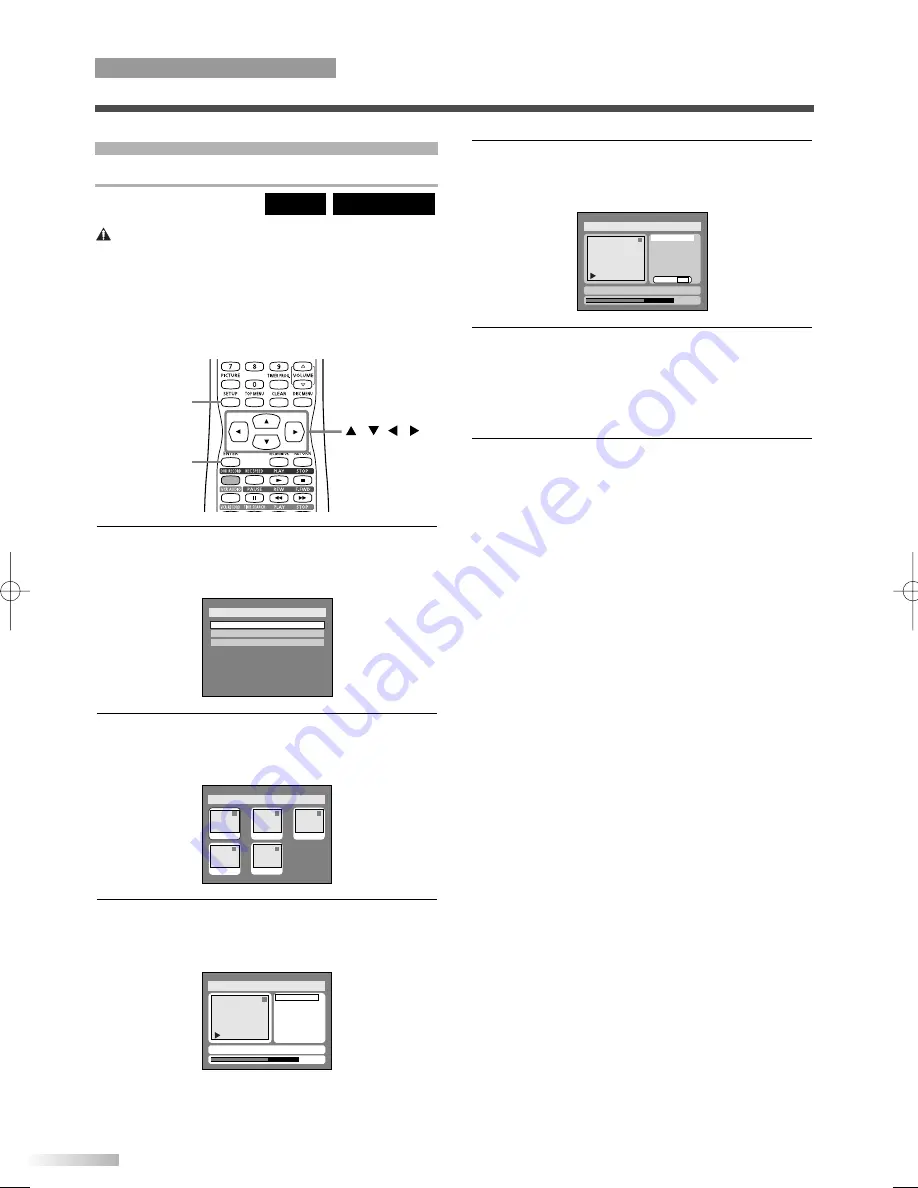
62
Editing Discs in Video Mode
Deleting Titles
Caution:
You can delete titles that you do not need anymore.
The titles once deleted cannot be recovered to the
disc. When the last title in the title list in Video mode
is deleted, the disc space to record will be
increased. For DVD-R disc, the disc space to record
will not be changed.
DVD-RW (Video)
DVD-R
1
Press
SETUP
button. Select "DISC" using
s
/
B
buttons, then press
ENTER
button.
DISC menu will appear.
2
Select "Edit" using
K
/
L
buttons, then press
ENTER
button.
Title list will appear.
3
Select a desired title using
K
/
L
/
s
/
B
buttons,
then press
ENTER
button.
Edit menu will appear.
• You cannot select “Chapter Mark” when a DVD-R
disc is inserted into this unit.
Disc > Edit
1
Title Delete
Edit Title Name
Chapter Mark
0:01:25
JAN/ 1 1:00AM CH12 XP
Disc > Edit
1
1
3
2
5
4
JAN/1 1:00AM
JAN/1 4:00AM
JAN/1 2:00AM
JAN/1 3:00AM
JAN/1 5:00AM
Disc
Edit
Format
Finalize
4
Select "Title Delete" using
K
/
L
buttons, then
press
ENTER
button.
Option window will appear.
5
Select "Yes" using
s
/
B
buttons, then press
ENTER
button.
Title will be deleted.
NOTE:
• This operation may take a few minutes to complete.
6
After writing to disc is completed, press
SETUP
button to exit DISC menu.
Disc > Edit
1
0:01:25
Title Delete
Edit Title Name
Chapter Mark
Yes No
JAN/ 1 1:00AM CH12 XP
ENTER
SETUP
/
/
/
EDITING DISCS
OPERATING DVD RECORDER
T2021UB_45-88.QX33 04.9.16 4:29 PM Page 62
Содержание SREC427
Страница 81: ...81 MEMO ...






























