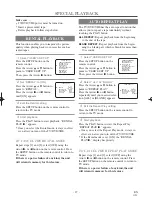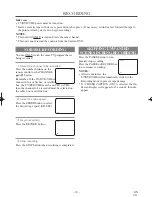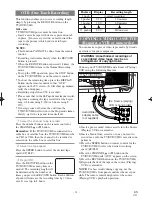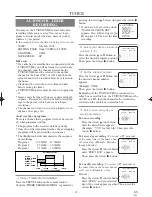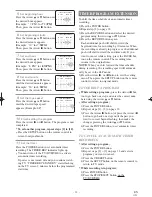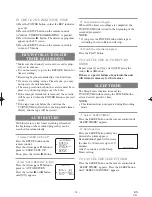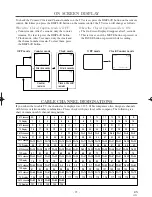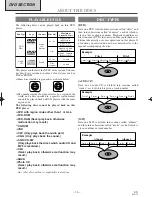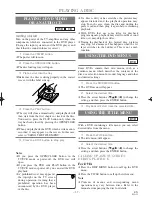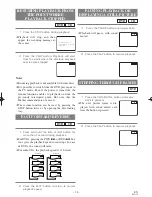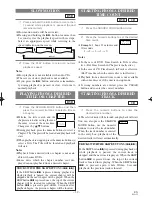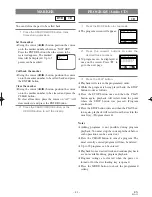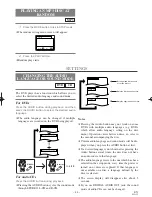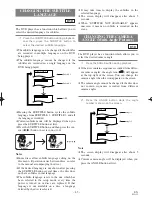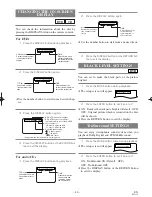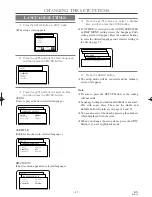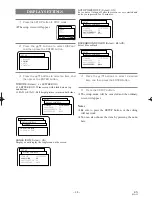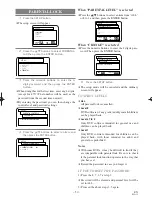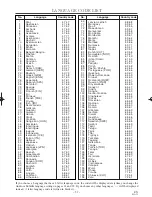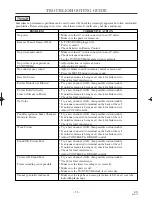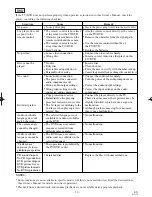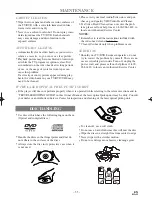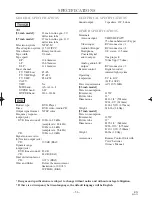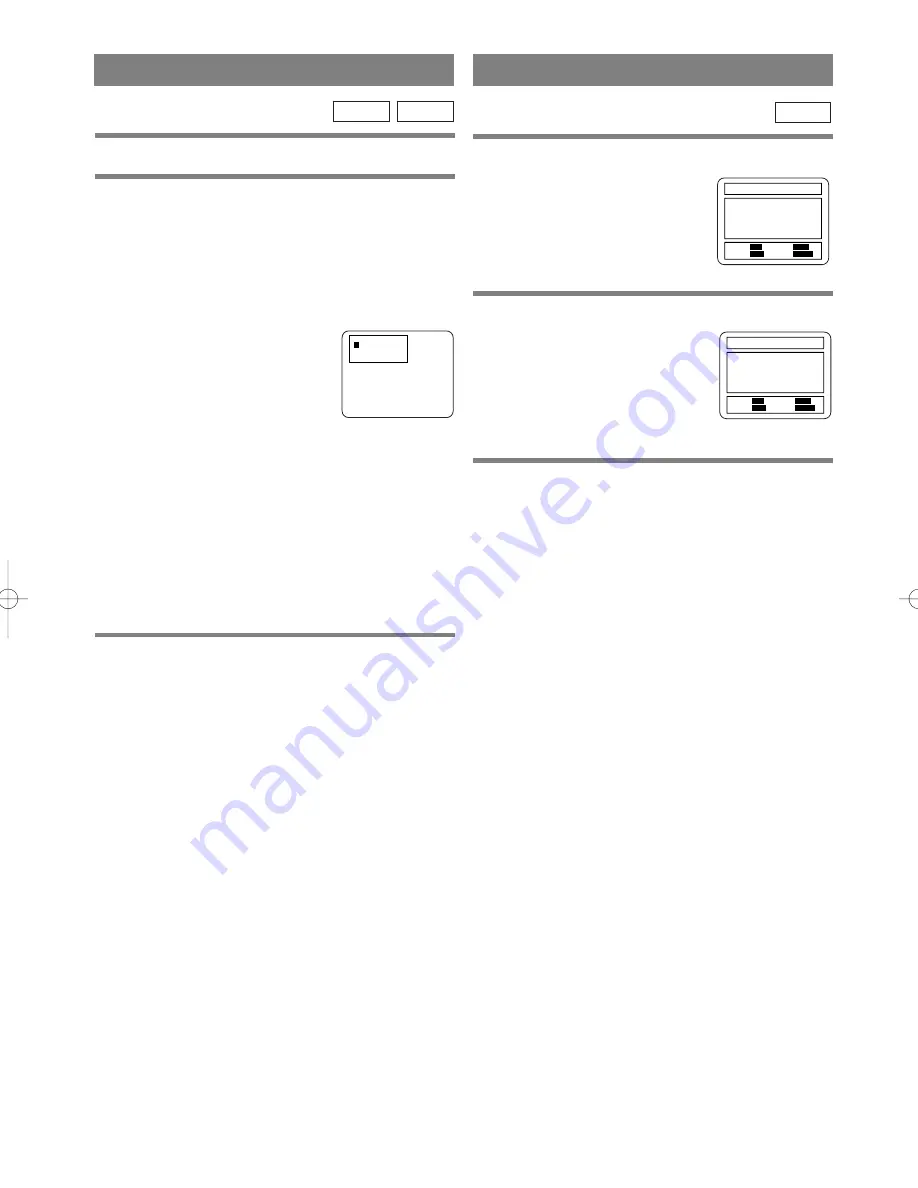
– 41 –
EN
01A11
PROGRAM (Audio CD)
1
Press the MODE button in stop mode.
¡
The program screen will appear.
CD
PROGRAM TIME 0:00:00 2/2
RANDOM:
MODE
EXIT:
RETURN
START:
PLAY
DELETE:
CLEAR
--
2
Press the numeric buttons to enter the
desired track numbers.
¡
50 programs can be displayed at
once on the screen. Press “
L
” to
go to the next page.
3
Press the PLAY button.
¡
Playback will start in the programmed order.
¡
While the program is being played back, the STOP
button works as follows.
¡
Press the STOP button once and then the PLAY
button again, playback will restart from the point
where the STOP button was pressed. (Program
continued)
¡
Press the STOP button twice and then the PLAY but-
ton again, playback will restart from the track in the
usual way. (Program cleared)
Notes
¡
Adding programs is not possible during program
playback. You must stop the current playback before
such operations can be carried out.
¡
Press the CLEAR button to cancel a program. The
most recently entered program will then be deleted.
¡
Up to 99 programs can be entered.
¡
Playback from a desired track and random playback
are not available during program playback.
¡
Program settings are cleared when the power is
turned off or the disc loading tray is opened.
¡
Press the MODE button to check the programmed
setting.
02 05 07 04 10 14 06 15 21 08
20 28 10 25 35 12 30 42 11 34
49 16 40 58 18 45 63 01 03 _
PROGRAM TIME 2:07:43 1/1
RANDOM:
MODE
EXIT:
RETURN
START:
PLAY
DELETE:
CLEAR
MARKER
You can define the part to be called back.
1
Press the SEARCH MODE button three
times during playback.
Set the marker
¡
Using the cursor (
s
/
B
) button, position the cursor
on to the marker number shown as “NOT SET”.
Press the ENTER button when the screen to be
reviewed appears. The marked
time will be displayed. Up to 5
points can be marked.
Call back the marker
¡
Using the cursor (
s
/
B
) button, position the cursor
on to the marker number to be called back and press
the ENTER button.
Clear the marker
¡
Using the cursor (
s
/
B
) button, position the cursor
on to the marker number to be cleared and press the
CLEAR button.
To clear all markers, place the cursor on “AC” (All
clear markers) and press the ENTER button.
2
Press the SEARCH MODE button or the
RETURN button to exit the display.
CD
DVD
1
2 3 4 5 AC
NOT SET
TD530/601_36-55 02.4.5 6:34 PM Page 41
Содержание SRCD223
Страница 57: ... 57 EN 01A11 MEMO ...