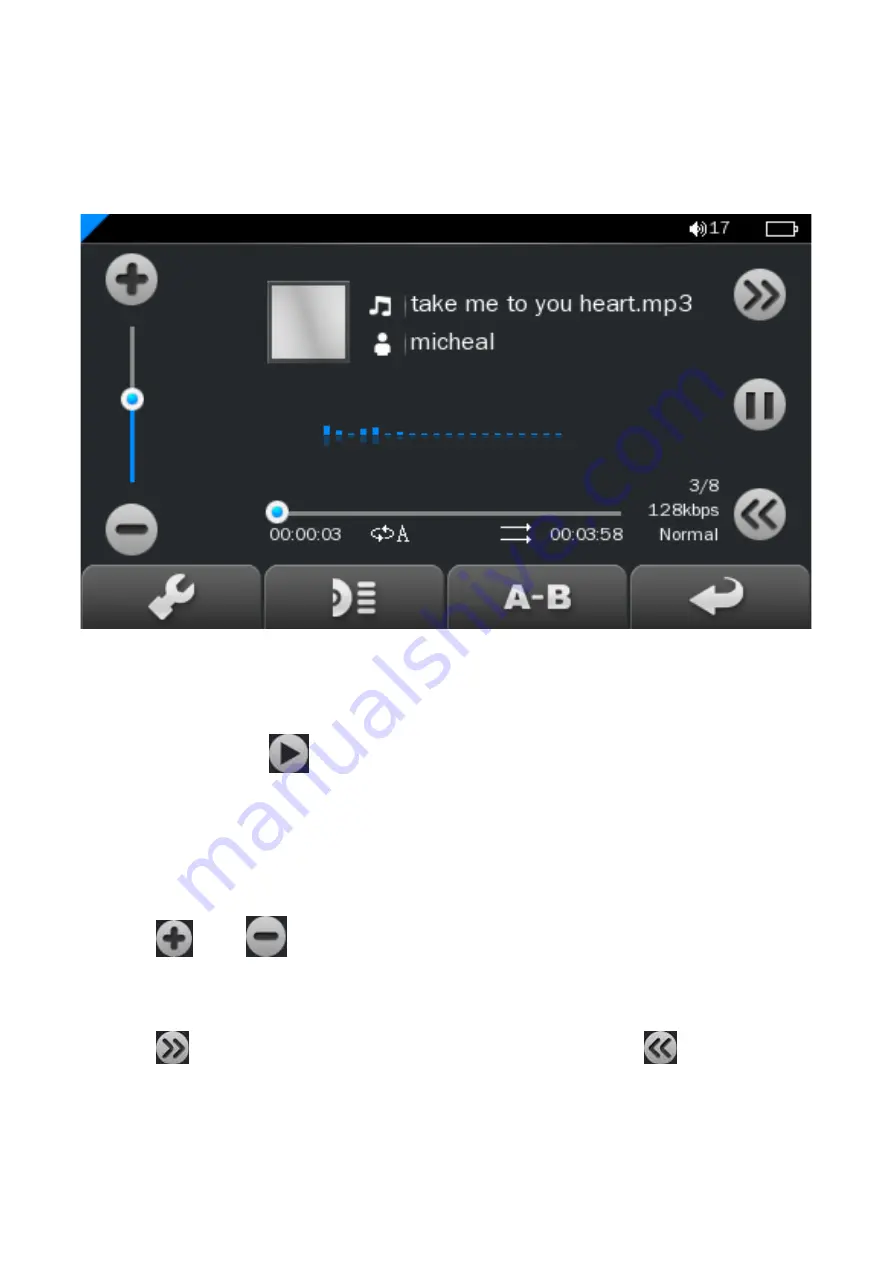
11
Music Player interface
Whenever you start playing a song you’ll reach the Music
Player Interface as below.
Play Music
Click the
Play
button to start playing, click again to
pause. Drag the horizontal bar to adjust playing progress
with specified time slot.
Volume
Click
or
to adjust the volume.
Previous / Next
Click
to jump to the next song, and click
to jump
back to the previous song.






















