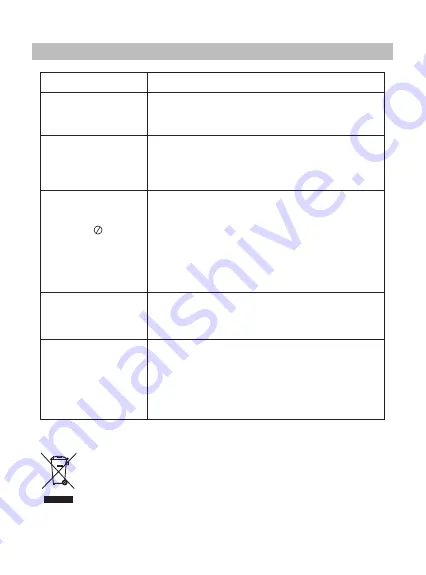
Troubleshooting
19
PROBLEM SOLUTION
No sound or
distorted sound
Make sure the machine is connected properly.
Make sure all cables are securely inserted into
the appropriate jacks.
The icon
appears on
screen
Can't advance
through a movie
Picture is
distorted
No forward or
reverse scan
You can't advance through the opening credits
and warning information that appears at the
beginning of movies because the disc is
programmed to prohibit that action.
The feature or action cannot be completed at
this time because:
1. The disc's software restricts it.
2. The disc's software doesn't support the
feature (e.g., angles)
3. The feature is not available at the moment.
4. You've requested a title or chapter number
that is out of range.
Some discs have sections that prohibit rapid
scanning or chapter skip;
If you try to skip through the warning information
and credits at the beginning of a movie, you
won't be able to. This part of the movie is often
programmed to prohibit skipping through it.
The disc might be damaged. Try another disc;
It is normal for some distortion to appear during
forward or reverse scan.
Owing to continuous improvement, no prior notice will be given regarding changes on
above feature and spec.
lf at any time in the future you should need to dispose of this product please
note that waste electrical products should not be disposed of with household
waste. Please recycle where facilities exist. Check with your Local Authority
or retailer for recycling advice. (Waste Electrical and Electronic equipment
Directive)
Содержание SDVD8741
Страница 1: ...SDVD8741...

































