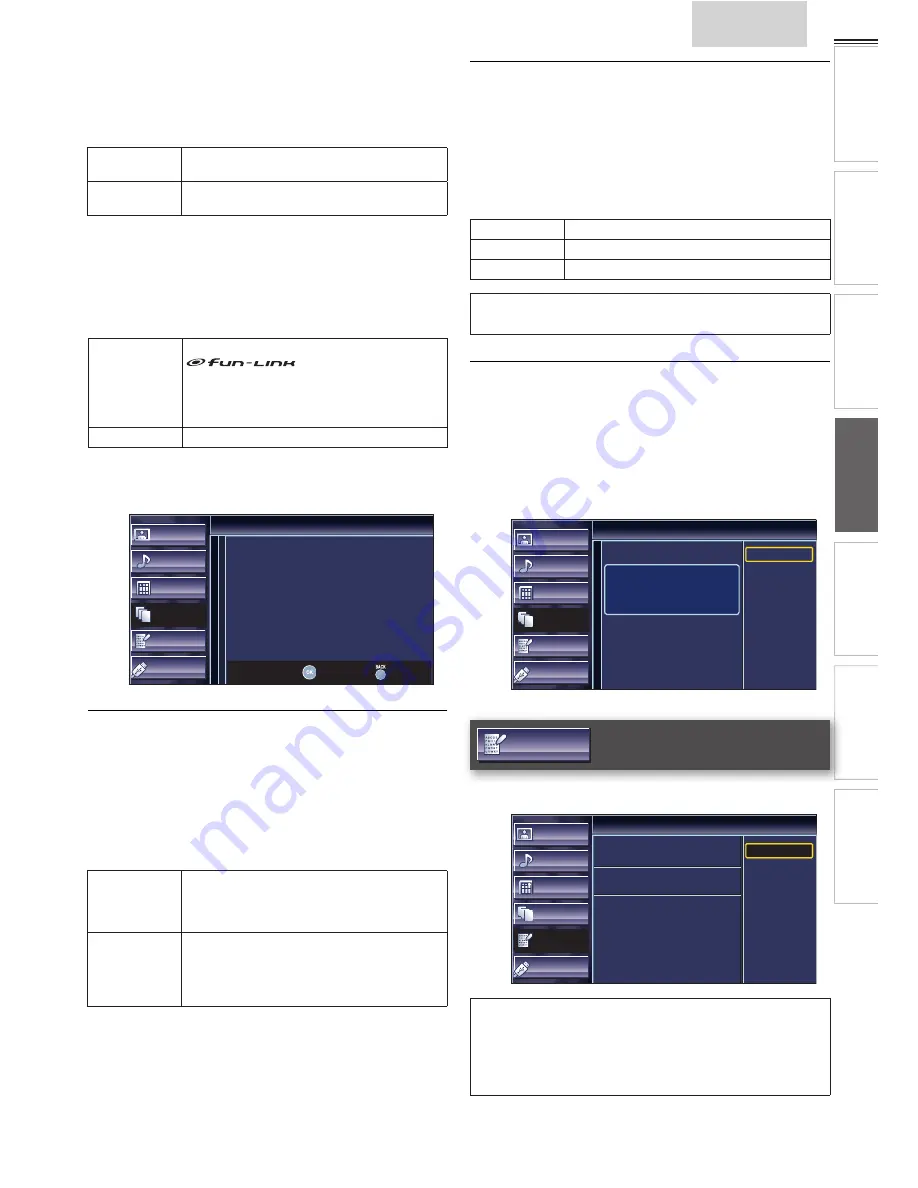
23
INTR
ODUCTION
PREP
ARA
TION
W
ATCHING TV
USING FUNCTIONS
USEFUL TIPS
CONNECTING DEVICES
INFORMA
TION
English
Auto TV On
This unit will turn on when the power on signal is sent from
your connected fun-Link device.
Use
▲
/
▼
to select the desired setting, then press
OK
.
On
This unit turns on automatically when you turn on
your connected fun-Link device.
Off
This unit stays in standby mode even if you turn on
your connected fun-Link device.
Device Control
You can operate some functions such as disc playback or call
up the menu of the connected devices, by using this unit’s
remote control.
Use
▲
/
▼
to select the desired setting, then press
OK
.
On
B
/
C
/
D
/
E
/
G
/
H
/
F
/
OPTIONS
/
▲
/
▼
/
◄
/
►
/
OK
/
BACK
/
the Number buttons
/
RED
/
GREEN
/
BLUE
/
YELLOW
can be used to
control your connected fun-Link devices by this
unit’s remote control.
Off
Disables the device control.
Device List
This function lets you see the product model number or name
of connected devices.
Picture
Sound
Setup
Features
Language
USB
Device List
HDMI
NB620SL2
Refresh
Back
Location
When you select
[Retail]
store, the power consumption may
possibly exceed the limited requirement of the
ENERGY STAR
®
quali
fi
cation.
1
Use
▲
/
▼
to select
[Location]
, then press
OK
.
2
Use
▲
/
▼
to select the desired location, then press
OK
.
Retail
The unit will be set up with predefined settings
for retail displays. In this setting, the power
consumption may possibly exceed the limit
requirement of the ENERGY STAR
®
qualification.
Home
This setting is ENERGY STAR
®
qualified.
The unit is set to maximize the energy efficiency
for home setting and it can be adjusted through a
choice of picture and sound quality according to
your preference.
E-Sticker
When you select
[Location]
to
[Retail]
store, E-Sticker
(Electronic Sticker) is displayed.
E-Sticker can be turned Off using procedure below.
1
Use
▲
/
▼
to select
[E-Sticker]
, then press
OK
.
2
Use
▲
/
▼
to select
[Off]
, then press
OK
.
Off
You can turn off E-Sticker.
Top
E-Sticker is displayed on top of the TV screen.
Bottom
E-Sticker is displayed on bottom of the TV screen.
Note
• If you select
[Home]
, E-Sticker will not be displayed.
Current Software Info
This function shows what version of the software currently
used.
1
Use
▲
/
▼
to select
[Current Software Info]
, then press
OK
.
2
Con
fi
rm the version of the software currently used.
Picture
Sound
Setup
Features
Language
USB
Current Software Info
Release Version:
XXXXXXX_XX_XX_XXXX_XX
Back
Language
Use
▲
/
▼
to select
[English]
,
[Español]
or
[Français]
, then
press
OK
.
Picture
Sound
Setup
Features
Language
USB
Language
Select your menu language.
Seleccione el idioma para el menú.
Sélectionnez la langue du menu.
English
Español
Français
Note
• If you need the English menus instead of the Spanish or French
menus, press
MENU
. Use
▲
/
▼
to select
[Idioma]
or
[Langue]
,
then press
OK
.
Use
▲
/
▼
to select
[English]
, then press
OK
.
Press
MENU
to exit the main menu.
Содержание LC220SS2
Страница 4: ...4 Child Safety SYL Eme_Child Safety_1EMN24522_v1 1 2008 12 17 18 05 53 ...
Страница 32: ...32 ...











































