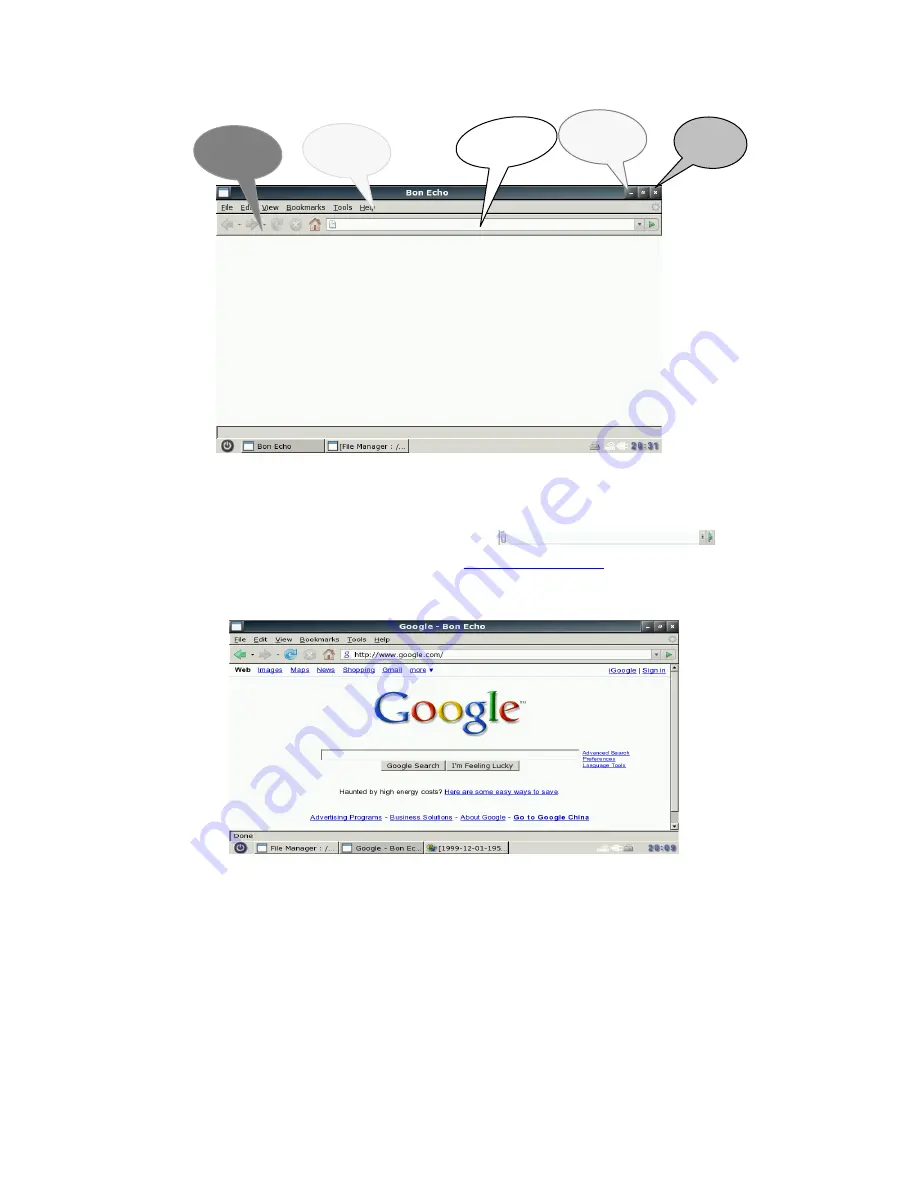
8
⑵
Enter the web page address to be visited in
on the
interface in
Figure 1. For example, access
http://www.google.com
. The homepage of Google
is opened in the window, as shown in Figure 2:
⑶
You can open multiple web pages in the Firefox, but only the currently browsed window is
displayed. To create a window, select
Fil
e→
New tab
in the menu. To switch between
different tab pages, click the related tab. The tab-browsing interface is shown in Figure 3:
Figure 1
Figure 2
Close
Address bar
Minimize
Menu bar
Toolbar
























