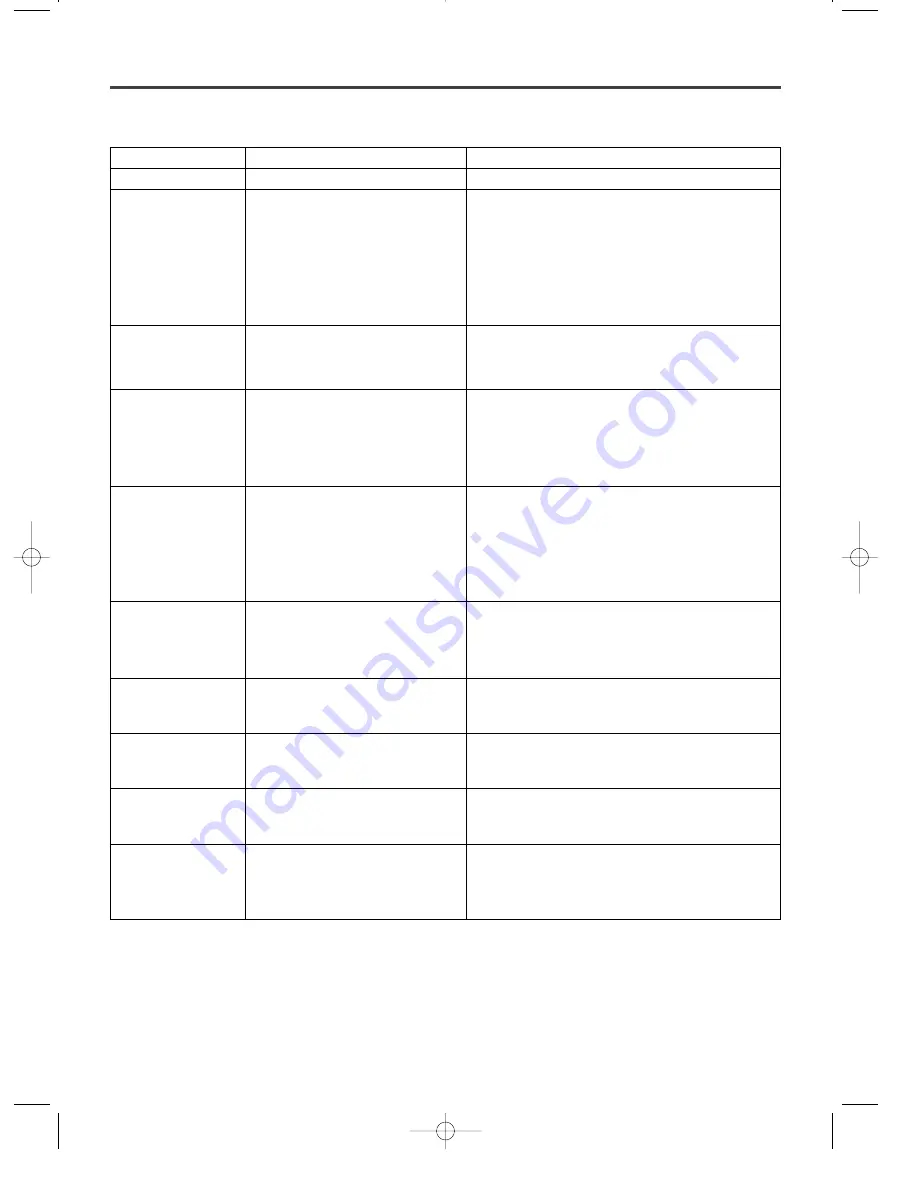
– 26 –
EN
9F21
TROUBLESHOOTING GUIDE
If the DVD player does not perform properly when operated as instructed in this Owner's Manual, check the
player, consulting the following checklist.
Symptom
Cause
Remedy
No power
¡
Loose power plug.
¡
Insert the power plug firmly into the wall outlet.
The player does not
respond to the
remote control.
¡
The remote control is not aimed
at the sensor on the player.
¡
Obstacles present between the
remote control and the sensor.
¡
The remote control is too far
away from the player.
¡
Dead batteries.
¡
Aim the remote control directly at the sensor on
the player.
¡
Remove the obstacles from the signal path.
¡
Use the remote control within 7m of the player.
¡
Replace the batteries.
No picture
¡
Loose video connection.
¡
Wrong disc.
¡
Connect the video cables firmly.
¡
Insert a correct video disc that plays on this
player.
Disc cannot be
played
¡
No disc.
¡
Dirty disc.
¡
Disc is placed upside down.
¡
Parental lock is active.
¡
Insert a disc.
¡
Clean the disc.
¡
Place the disc correctly, with the label side up.
¡
Cancel the parental lock or change the control
level.
No sound
¡
Loose audio connection.
¡
The power of the connected
audio component is off.
¡
Wrong audio output settings.
¡
Wrong input settings on the
connected audio component.
¡
Connect the audio cables firmly.
¡
Turn the power of the audio component on.
¡
Correct the audio output settings.
¡
Correct the input settings on the audio
component.
Distorted picture
¡
Copy protection is active.
¡
Immediately after playing, press
fast forward or in reverse.
¡
Connect the player directly to the TV.
¡
There are some cases where pictures may be
slightly distorted, which are not a sign of a
malfunction.
Audio or subtitle
language does not
match the setup.
¡
The selected language is not
available for audio or subtitles
on the DVD.
¡
No malfunction.
The camera angle
cannot be changed.
¡
The DVD does not contain
sequences recorded from
different camera angles.
¡
No malfunction.
Audio or subtitle
language cannot be
changed.
¡
The DVD does not contain
audio source or subtitles in the
selected language.
¡
No malfunction.
“Prohibited icon”
appears on the
screen, prohibiting
an operation.
¡
That operation is prohibited by
the player or disc.
¡
No malfunction.
Notes
Some functions are not available in specific modes, but this is not a malfunction. Read the description in this
Owner’s Manual for details on correct operations.
¡
Playback from a desired track and random playback are not available during program playback.







































