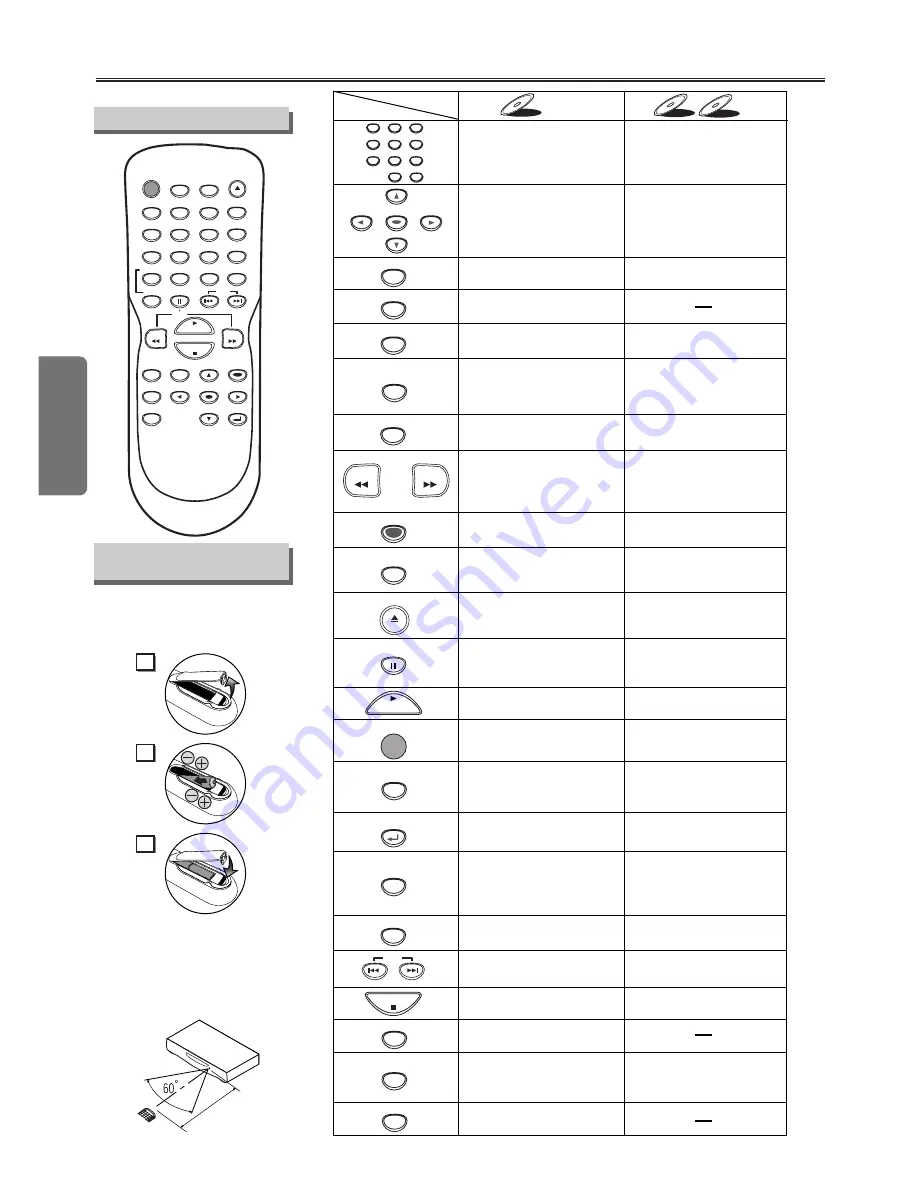
About the Remote Control
Setup
– 8 –
EN
•
To turn the unit on or off.
•
To turn the unit on or off.
•
To display the current disc
mode.
•
To display the current disc
mode.
•
To open or close the disc
tray.
•
To open or close the disc
tray.
•
To select chapter or title
directly.
•
To select track directly.
•
To select camera angles on
a disc.
•
To select subtitles on a disc.
•
To select audio languages on
a disc.
•
To select STEREO,
L-CH or R-CH.(CD)
•
To repeat between your
chosen point A and B.
•
To repeat between your
chosen point A and B.(CD)
•
To play a chapter or title
repeatedly.
•
To play a track or disc
repeatedly. (CD)
•
To play a track, group
or disc repeatedly. (MP3)
•
To set black level on/off.
•
To set virtual surround on/off.
•
To arrange the playing
order or play randomly.
•
To set virtual surround on/off.
•
To call up the Menu
on a disc.
•
To call up the Top Menu
on a disc.
•
To enlarge DVD video image.
•
To return to the previous
operation in the DVD
setup menu.
•
To search chapter, title or time.
•
To rapidly return to
a location of disc.
•
Search the markers.
•
To search track.
•
To search time. (CD)
•
To rapidly return to
a location of disc.
•
Search the markers. (CD)
•
To clear the markers.
•
To clear the markers.(CD)
•
To remove status No.
in program input.
•
To clear the numbers
entered incorrectly.
•
To clear the numbers
entered incorrectly.
•
To search forward/backward
through a disc.
•
To begin slow forward
/reverse playback during
the pause mode.
•
To search forward/backward
through a disc.
•
To call up the MP3 menu.
(MP3)
•
To advance playback
one frame at a time.
•
To pause disc playback.
•
To pause disc playback.
•
To stop playback.
•
To stop playback.
•
To return to the top file of the
highest hierarchy in the
program and MP3 menu.
(MP3)
•
To skip chapters.
•
To skip tracks.
•
To begin disc playback.
•
To begin disc playback.
•
To call up the DVD setup
menu.
•
To call up the DVD setup
menu.
•
To move the cursor and
determine its position.
•
To move the cursor and
determine its position.
POWER
DISPLAY
MENU
TOP MENU
ZOOM
SUBTITLE
MODE
ANGLE
SEARCH
MODE
REPEAT
A-B
AUDIO
CLEAR
1
2
3
4
5
6
7
8
9
0
+10
PAUSE
PLAY
STOP
SETUP
DVD-V
DVD-V
CD
CD
CD
MP3
MP3
MP3
Button
(Alphabetical order)
Disc
ENTER
RETURN
REV
FWD
OPEN/CLOSE
SKIP
•
To return to the previous
operation on the DVD setup
menu.
2
1
3
Installing the Batteries
for the Remote Control
Install two AA batteries
(supplied) matching the polarity indi-
cated inside battery compartment of
the remote control.
Remote Control
Keep in mind the following when using
the remote control:
• Make sure that there is no obsta-
cle between the remote and the
remote sensor on the unit.
• Use within the operating range
and angle, as shown.
POWER
AUDIO
SUBTITLE
ANGLE
REPEAT
CLEAR
A-B
PAUSE
SETUP
TOP MENU
MENU
ENTER
MODE
ZOOM
RETURN
SLOW
SKIP
OPEN/CLOSE
DISPLAY
SEARCH
MODE
1
2
3
4
5
6
7
8
9
0
+10
PLAY
REV
FWD
STOP
Within about
23 f
eet (7m)
Remote
control






































