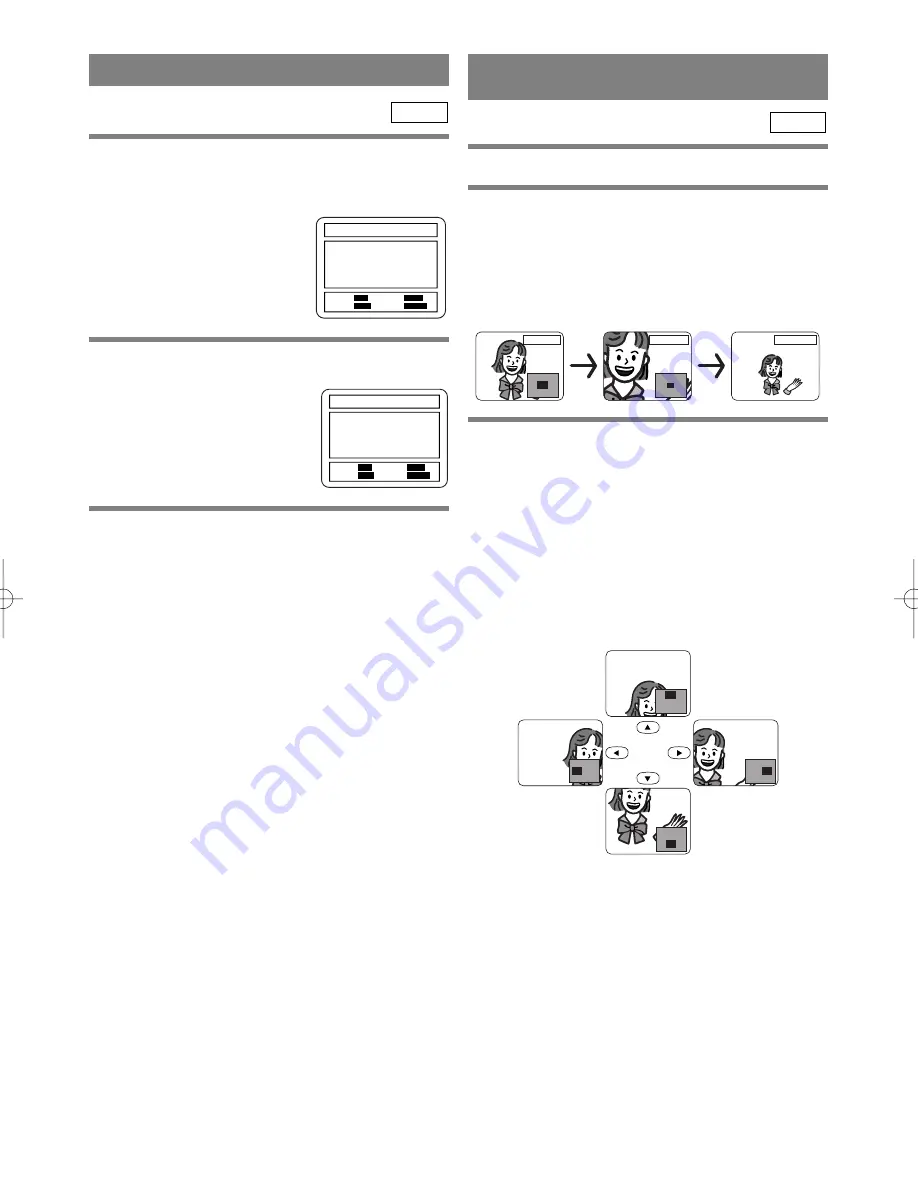
– 18 –
EN
2A10
PROGRAM (Audio CD)
1
Press the MODE button in stop mode.
¡
The program screen will appear.
CD
PROGRAM TIME 0:00:00 1/1
RANDOM:
MODE
EXIT:
RETURN
START:
PLAY
DELETE:
CLEAR
--
2
Press the numeric buttons to enter the
desired track numbers.
¡
50 programs can be displayed
at once on the screen. Press
“
L
” to go to the next page.
3
Press the PLAY button.
¡
Playback will start in the programmed order.
¡
While the program is being played back, the STOP
button works as follows.
¡
Press the STOP button once and then the PLAY
button again, playback will restart from the point
where the STOP button was pressed. (Program
continued)
¡
Press the STOP button twice and then the PLAY
button again, playback will restart from the track in
the usual way. (Program cleared)
Notes
¡
Adding programs is not possible during program
playback. You must stop the current playback before
such operations can be carried out.
¡
Press the CLEAR button to cancel a program. The
most recently entered program will then be deleted.
¡
Up to 99 programs can be entered.
¡
Playback from a desired track and random playback
are not available during program playback.
¡
Program settings are cleared when the power is
turned off or the disc loading tray is opened.
¡
Press the MODE button to check the programmed
setting.
02 05 07 04 10 14 06 15 21 08
20 28 10 25 35 12 30 42 11 34
49 16 40 58 18 45 63 01 03 _
PROGRAM TIME 2:07:43 1/1
RANDOM:
MODE
EXIT:
RETURN
START:
PLAY
DELETE:
CLEAR
ZOOM PLAYBACK
(enlargement onscreen)
Images can be enlarged on the screen to your taste.
1
Press the ZOOM button during playback.
¡
An image will be enlarged at the center of the
screen.
¡
Pressing the ZOOM button cycles the zooming
images in two steps.
DVD
Zoom [x4]
Zoom [x2]
Zoom [OFF]
2
When the cursor (
K
/
L
/
s
/
B
) button is
pressed during zoom play, the part to be zoomed
moves.
¡
The zooming frame can be moved from the center
.... 4 steps to the right. 4 steps to the left. 4 steps to
the top. 4 steps to the bottom when 2time zooming.
The frames will move 6steps when 4 time zooming.
¡
Current position will be displayed on the right-bot-
tom of the screen. Press the ENTER button, and the
display disappears.
Note
¡
Zooming function does not work while disc menu is
shown.





























