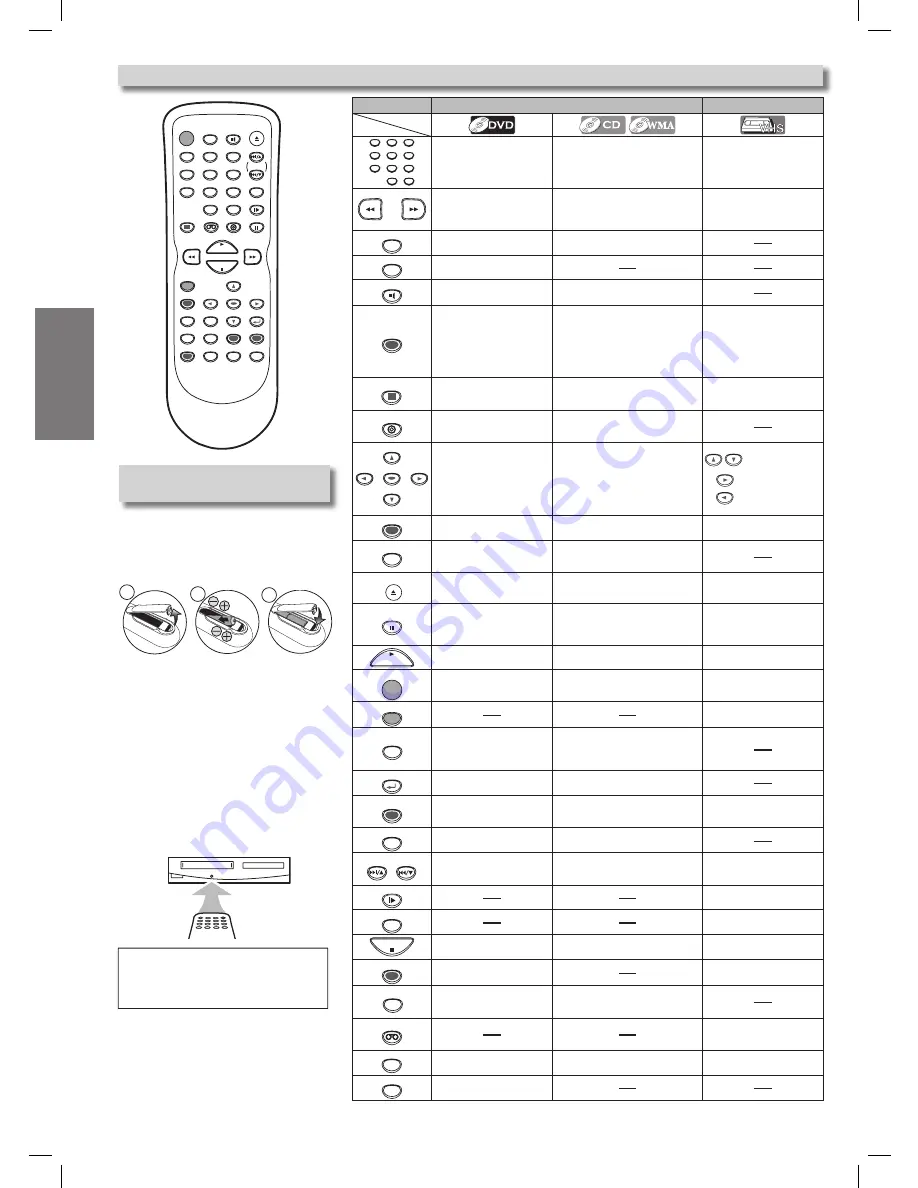
Setup
– 10 –
EN
POWER
DISPLAY
VCR
DVD
PAUSE
SLOW
VCR/TV
SKIP/CH.
PLAY
STOP
REC/OTR
MENU
SETUP TOP MENU
MODE
ZOOM
SUBTITLE
T-SET
ANGLE
ENTER
RETURN
SEARCH
MODE
REPEAT
A-B
OPEN/CLOSE
/EJECT
SPEED
AUDIO
CLEAR/
C. RESET
1
2
3
4
5
6
7
8
9
0
+10
Installing the Batteries for the
Remote Control
Install two AA batteries (supplied)
matching the polarity indicated inside
battery compartment of the remote
control.
Keep in mind the following when using
the remote control:
• Make sure that there is no obstacle
between the remote control and the
remote sensor on the unit.
• The maximum operable ranges from
the unit are as follows.
-
Line of sight
: approx. 2 feet (7m)
-
Either side of center
:
approx. 16 feet (5m) within 0°
-
Above
: approx. 16 feet (5m) within 15°
-
Below
: approx. 10 feet (m) within 0°
Remote Control
2
1
3
2
1
3
2
1
3
2
3
1
Hint
• Do not mix alkaline and manganese
batteries.
• Do not mix old and new batteries.
DVD mode
VCR mode
1
2
3
4
5
6
7
8
9
0
+10
• To select chapter or title
directly.
• To select track directly.
• To select channel.
• The +10 button has no
effect in VCR mode.
• To search forward/back-
ward through a disc.
• To begin slow forward/reverse
playback in the pause mode.
• To search forward/backward
through a disc.
• To forward/backward a
tape.
A-B
• To repeat between your
chosen point A and B.
• To repeat between your chosen
point A and B. (CD)
ANGLE
• To select camera angles
on a disc.
AUDIO
• To select audio languages
on a disc.
• To select STEREO, L-ch or R-ch.
(CD)
CLEAR/
C. RESET
• To clear the markers.
• To clear the numbers
entered incorrectly.
• To cancel the point for A-B
repeat.
• To clear the markers. (CD)
• To remove status number in
program input.
• To clear the numbers entered
incorrectly.
• To cancel the point for A-B
repeat. (CD)
• To exit the VCR Menu.
• To reset the tape counter.
DISPLAY
• To display the current disc
mode.
• To display the current disc mode.
• To display the current
time, tape counter, and
channel.
DVD
• To select the DVD output mode.
• To activate the remote
control in DVD mode.
• To select the DVD output mode.
• To activate the remote control in
DVD mode.
ENTER
• To move the cursor and
determine its position.
• To move the cursor and
determine its position.
• To select an item
on the VCR Menu.
• To advance to the
next VCR Menu.
• To go back one
step during clock
and timer setting.
MENU
• To call up the Menu on a
disc.
• To call up the file list. (WMA)
• To call up the VCR Menu.
MODE
• To set black level on/off.
• To set virtual surround
on/off.
• To arrange the playing order or
play randomly.
• To set virtual surround on/off.
OPEN/CLOSE
/EJECT
• To open or close the disc
tray.
• To open or close the disc tray.
• To eject the video
cassette from the VCR.
PAUSE
• To pause disc playback.
• To advance playback one
frame at a time.
• To pause disc playback.
• To pause tape playback or
recording.
• To advance playback one
frame at a time.
PLAY
• To begin disc playback.
• To begin disc playback.
• To begin tape playback.
POWER
• To turn the unit on/off.
• To turn the unit on/off.
• To turn the unit on/off.
REC/OTR
• To start a recording or
One Touch Recording.
REPEAT
• To play a chapter or title
repeatedly.
• To play a track or disc repeat-
edly. (CD)
• To play a track, group or disc
repeatedly. (WMA)
RETURN
• To return to the previous
operation in menu.
• To return to the previous opera-
tion in menu.
SEARCH
MODE
• To search chapter, title or
time.
• To set or search the markers.
• To search track.
• To search time. (CD)
• To set or search the markers. (CD)
• To call up the index or
time search menu.
SETUP
• To call up the DVD setup
menu.
• To call up the DVD setup menu.
SKIP/CH.
SKIP/CH.
• To skip chapters or titles.
• To skip tracks.
• To change channels.
• To adjust the tracking
manually during playback.
SLOW
• To view the tape in slow
motion.
SPEED
• To select the recording
speed.
STOP
• To stop playback.
• To stop playback.
• To stop playback or
recording.
SUBTITLE
T-SET
• To select subtitles on a
disc.
• To put the VCR into standby
mode for a Timer Recording.
TOP MENU
• To call up the Top Menu
on a disc.
• To return to the top file of the
highest hierarchy in the program
and file list. (WMA)
VCR
• To select the VCR output mode.
• To activate the remote
control in VCR mode.
VCR/TV
• To select DVD position or
TV position.
• To select CD/WMA position or
TV position.
• To select VCR position or
TV position.
ZOOM
• To magnify part of a
picture. (x2/x4)
Button
(Alphabetical order)
Disc/Tape
DVC841G_E8A04UD.indd 10
2006/02/08 18:6:02











































