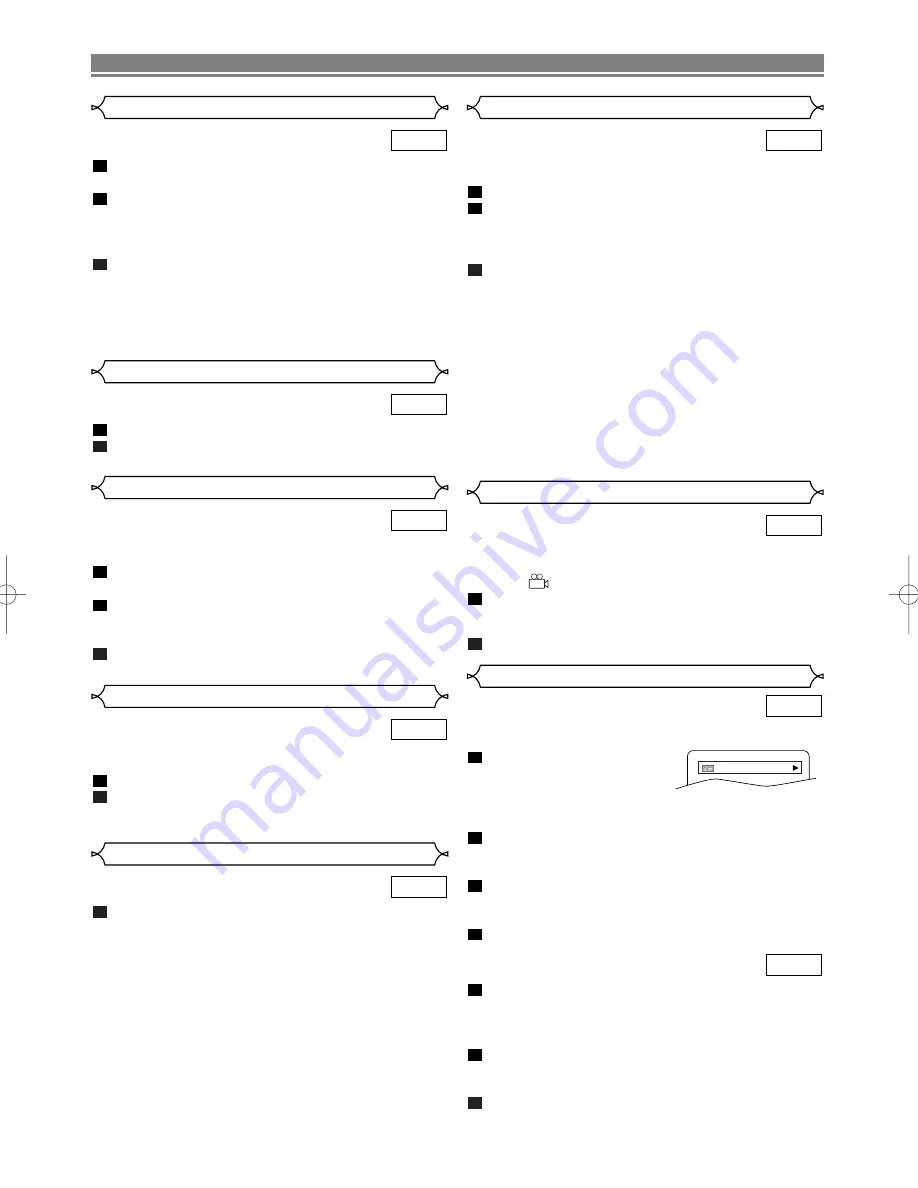
– 12 –
EN
PLAYING A DISC
Track Selection
Press
SEARCH MODE
during playback.
• The FILE LIST will appear.
Select a desired track using
Arrow
(
L
/
K
/
B
/
s
).
• Press
B
when you want to go to the next hierarchy.
• Press
s
when you want to go back to the previous
hierarchy.
Press
PLAY
to start playing
NOTES:
•
Press SEARCH MODE to EXIT.
•
Some selections may take a while to be recognized.
3
2
1
MP3
Press
MODE
twice while playback is stopped.
Press
PLAY
to play the tracks in random order.
2
1
MP3
Random Playback
This feature allows you to program a mp3 disc to play in a
desired sequence.
Press
MODE
when playback is stopped.
• The PROGRAM screen will appear.
Press
K
or
L
to select a track, then press
ENTER
,
to save it in a program.
• Press
CLEAR
to erase the incorrect input.
Press
PLAY
to start programmed playback.
3
2
1
MP3
Program
The DVD player allows you to select a language during DVD
disc (if multi language available) playback.
Press
AUDIO
during playback.
Press
AUDIO
repeatedly to select your desired
language.
2
1
DVD-V
Audio Language
Some DVD discs contain scenes which have been shot simulta-
neously from various angles. You can change the camera angle
when the (
) icon appears on the screen.
Press
ANGLE
during playback.
• The selected angle will be displayed on the display bar
at the top of the screen.
Press
ANGLE
repeatedly to select your desired angle.
2
1
DVD-V
Camera Angle
The DVD player allows you to select a language for subtitle
during DVD disc (if available) playback.
Press
SUBTITLE
during playback.
Press
SUBTITLE
repeatedly to select your desired
subtitle language.
• The selected language will be displayed on the display
bar at the top of the screen.
To turn off subtitles, press
SUBTITLE
repeatedly
until OFF appears.
NOTES:
•
Pressing
AUDIO
may not work on some DVDs with multiple
audio languages (e.g. DVDs which allow audio language set-
ting on the disc menu).
•
Some discs allow audio language setting/subtitle language
setting on the disc menu. (Operation varies between discs,
so refer to the manual accompanying the disc.)
•
If the desired language is not shown after pressing
SUBTITLE
several times, the disc does not have subtitles in that language.
•
If you choose a Language that has a 3 letter language
code, the code will be displayed every time you change the
Subtitle language setting. If you choose any other lan-
guages, ‘---’ will be displayed instead. (Refer to page 14.)
3
2
1
DVD-V
Subtitle Language
Press
AUDIO
repeatedly during playback to select
between STEREO, L-CH or R-CH.
STEREO - both right and left channels are active (stereo)
L-CH - only left channel is active
R-CH - only right channel is active
NOTE:
•
If the Virtual Surround setting is ON, the sound mode will
be fixed to STEREO, and can not be changed.
1
CD
Stereo Sound Mode
You can check information about the current disc by pressing
DISPLAY
on the remote control.
Press
DISPLAY
during play-
back to show current
Chapter.
• The elapsed and remaining playing time of the current
chapter will be displayed.
Press
DISPLAY
again to show current Title.
• The elapsed and remaining playing time of the current
title will be displayed.
Press
DISPLAY
the third time.
• The BIT RATE, layer number (if available) and the cur-
rent repeat setting will be displayed.
Press
DISPLAY
the fourth time to remove the display.
Press
DISPLAY
during playback, the current Track
will be displayed on the TV screen.
• The elapsed and remaining playing time of the current
track will be displayed.
Press
DISPLAY
again to show current Total Track.
• The elapsed and remaining playing time of the current
total track will be displayed.
Press
DISPLAY
the third time to remove the display.
3
2
1
CD
4
3
2
1
DVD-V
Changing the On-Screen Display
9/49 0:00:00 -0:00:00
E5702CD(EN).QX3 02.11.28 11:46 AM Page 12




















