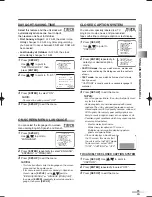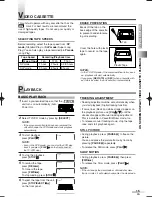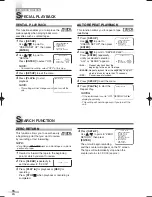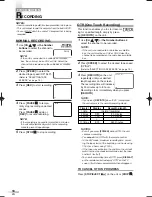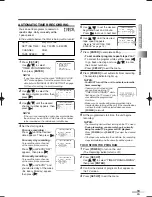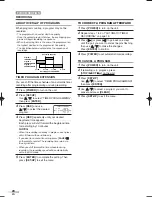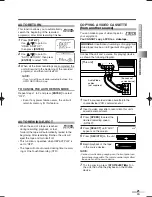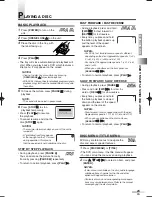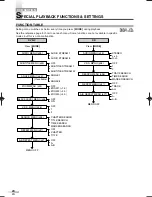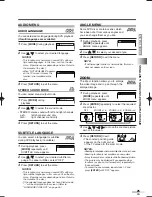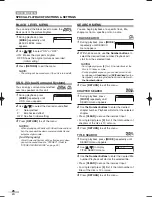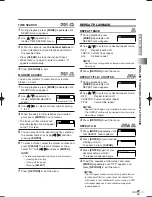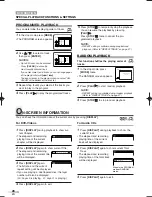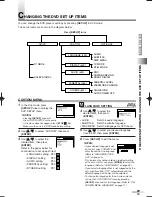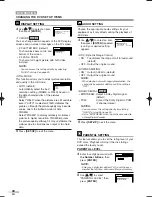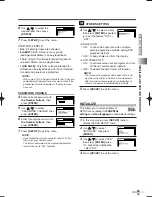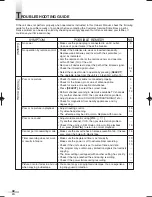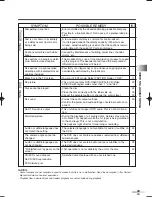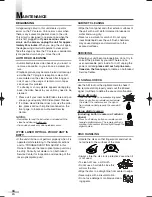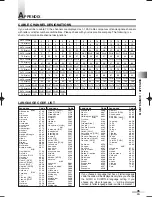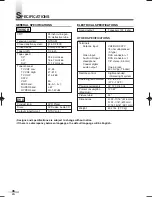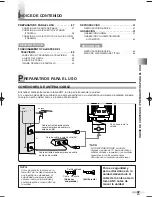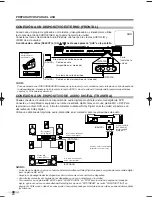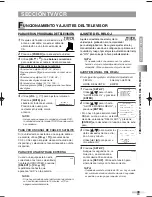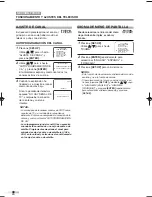EN
The Zoom function allows you to enlarge
the video image and to pan through the
enlarged image.
1
During playback, press
[MODE]
repeatedly until
ZOOM menu appears.
2
Press
[ENTER]
repeatedly to select the required
zoom factor.
OFF
ZOOM1
(
×
1.3)
ZOOM2
(
×
2.0)
ZOOM3
(
×
4.0)
3
Use
[
K
K
/
L
L
/
s
s
/
B
B
]
to move the zoomed picture
across the screen.
4
Press
[RETURN]
to exit.
• The zoomed position guide
appears on the right corner
of the TV screen in the zoom mode.
NOTES:
• Zooming function does not work while disc menu is shown.
• Zooming function is not available on some discs.
• It may take several seconds to slide the zoomed picture.
• The picture may be distorted if you operate other
functions (ex. pause, fast forward etc.) repeatedly in
the zoom mode.
• To cancel the zoom mode, repeat steps 1-2 and
press
[ENTER]
until "OFF" appears.
OFF (ZOOM)
SPECIAL PLA
YB
A
CK FUNCTIONS & SETTINGS
D
VD SECTION
ZOOM
AUDIO LANGUAGE
You can select audio language during DVD playback
(if multi languages are available).
1
Press
[MODE]
during playback.
2
Use
[
K
K
/
L
L
]
to select your desired language.
NOTES:
• This function may not work on some DVDs with mul-
tiple audio languages. In this case, set it on the disc
menu. (Operation varies depending on discs. Refer to
the manual of the disc.)
• When "NOT AVAILABLE" appears
on the TV screen, it means this
function is not available on the
disc.
3
Press
[RETURN]
to exit the menu.
STEREO SOUND MODE
You can select sound output mode.
1
Press
[MODE]
during
playback.
2
Use
[
K
K
/
L
L
]
to select the sound mode.
• STEREO: stereo sound with left and right channels
L-ch:
left channel sound only
R-ch:
right channel sound only
3
Press
[RETURN]
to exit the menu.
AUDIO MENU
1.ENG Dolby D 3/2.1ch 48k/3
STEREO (AUDIO)
You can select a language for subtitles
during DVD playback (if available).
1
During playback, press
[MODE]
repeatedly until
SUBTITLE menu appears.
2
Use
[
K
K
/
L
L
]
to select your desired subtitle lan-
guage. To cancel subtitles, select "OFF".
3
Press
[RETURN]
to exit the menu.
NOTES:
• This function may not work on some DVDs with mul-
tiple subtitle languages. In this case, set it on the disc
menu. (Operation varies depending on discs. Refer to
the manual of the disc.)
• If the selected language does not have 3-letter code,
"---" will be displayed on the screen. (Refer to
"LANGUAGE CODE LIST" on page 35.)
SUBTITLE LANGUAGE
1.ENG/6
(SUBTITLE)
NOT AVAILABLE (AUDIO)
Some DVD discs contain scenes which
have been shot from various angles and
you can change them as you like.
1
During playback, press
[MODE]
repeatedly until
ANGLE menu appears.
2
Use
[
K
K
/
L
L
]
to select your desired angle.
3
Press
[RETURN]
to exit the menu.
NOTE:
• If multiple angle function is not available, this menu
does not appear on the screen.
1 / 8 (ANGLE)
ANGLE MENU
25
ZOOM2
OFF (ZOOM)
ZOOM1
ZOOM3
T2200UA_EN.QX4 06.2.13 3:44 PM Page 25