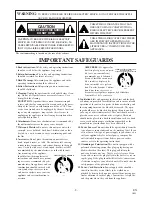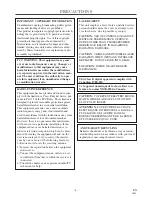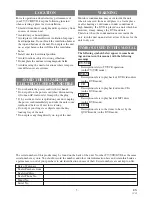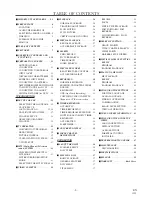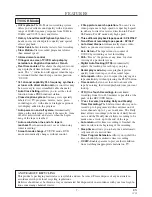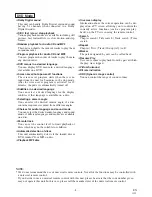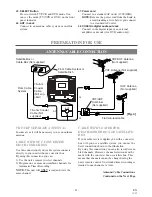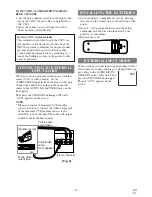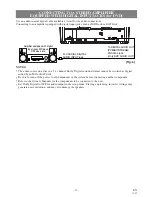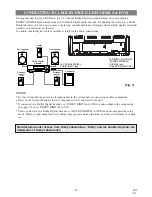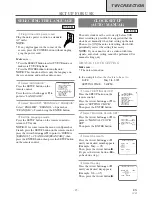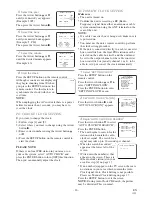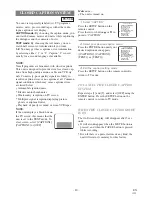- 9 -
EN
1C29
OPERATING CONTROLS AND FUNCTIONS
5.
STOP Button
[TV/VCR P.26 / DVD P.37]
Stops operation of the disc. (or front panel)
Stops operation of the disc or tape contents.
(remote control)
6.
OPEN/CLOSE Button
[DVD P.37]
Press to insert discs into or remove them from the
tray.
7.
Disc loading tray
8.
DVD Indicator
Lights on during DVD mode.
9.
SELECT Button
Press to change to TV/VCR mode, external input
mode or DVD mode.
10.
TV/VCR Indicator
Lights on during TV/VCR mode.
11.
CHANNEL
K
/
L
Buttons
Press to select memorized channel.
12.
Recording Indicator
Flashes during recording. Lights up in the Stand-
by mode for Timer Recording.
13.
REC/OTR Button (Front Panel)
[TV/VCR P.30, 31]
Press to start manual recording. Press repeatedly
to start One Touch Recording (only during
TV/VCR mode).
RECORD Button (Remote Control)
[TV/VCR P.30]
Press to start manual recording.
14.
REW Button (for TV/VCR)
[TV/VCR P.26]
Press to rewind the tape, or to view the picture
rapidly in reverse during playback mode. (Rewind
Search)
15.
F.FWD Button (for TV/VCR)
[TV/VCR P.26]
Press to rapidly advance the tape, or to view the
picture rapidly in forward during playback mode.
(Forward Search)
16.
STOP/EJECT Button
[TV/VCR P.28]
Press to stop the tape motion. Press in the Stop
mode to remove tape from the unit.
17.
Remote sensor window
18.
HEADPHONE Jack
To connect headphone (not supplied) for personal
listening.
- REMOTE CONTROL -
[Fig. 2]
1.
POWER Button
[TV/VCR P.15 / DVD P.37]
Press to turn the power on and off.
2.
VOLUME
X
X
/
Y
Y
Buttons
Press to control the volume level for the DVD and TV.
3.
SKIP Buttons (for DVD)
[P.38]
Press once to skip chapters or tracks to a desired
point.
Press and hold to change forward or reverse play-
back speed.
4.
PLAY Button
[TV/VCR P.26 / DVD P.37]
Starts playback of the disc or tape contents.
- FRONT PANEL - [Fig.1]
1
2
4
5
6
10
7
15
14
9
8
3
3
4
11 12 13
21
20
19
18
17
16
DVD buttons
DVD buttons
TV/VCR buttons
TV/VCR buttons
PAUSE
PLAY
STOP
ENTER
RECORD
DISC
MENU
RETURN
TITLE
SETUP
A-B
REPEAT
SEARCH MODE
CLEAR
MODE
ANGLE
SUBTITLE
AUDIO
DISPLAY
SPEED
C.RESET
POWER PICTURE
SELECT
SLEEP
CH.
VOL.
MUTE
V.SURR
1
2
3
4
5
6
7
8
9
0
+10
+100
34
35
23
24
26
25
(DVD)
3
(TV/VCR)
14
13
27
28
30
31
33
32
29
4
36
37
38
41
3
(DVD)
15
(TV/VCR)
43
2
11
45
44
42
5
39
40
1
22