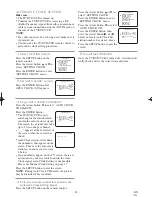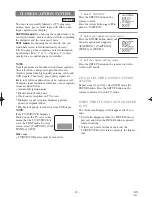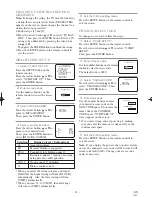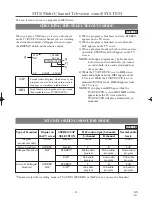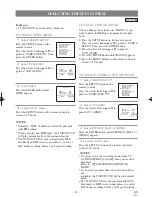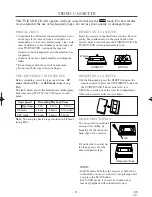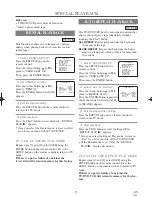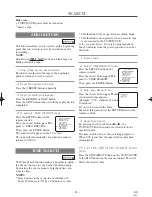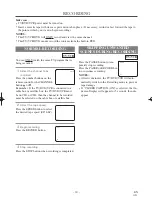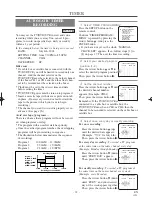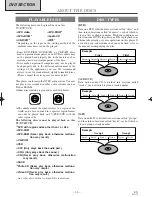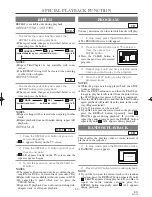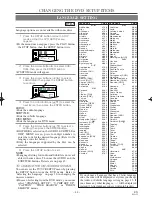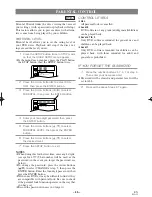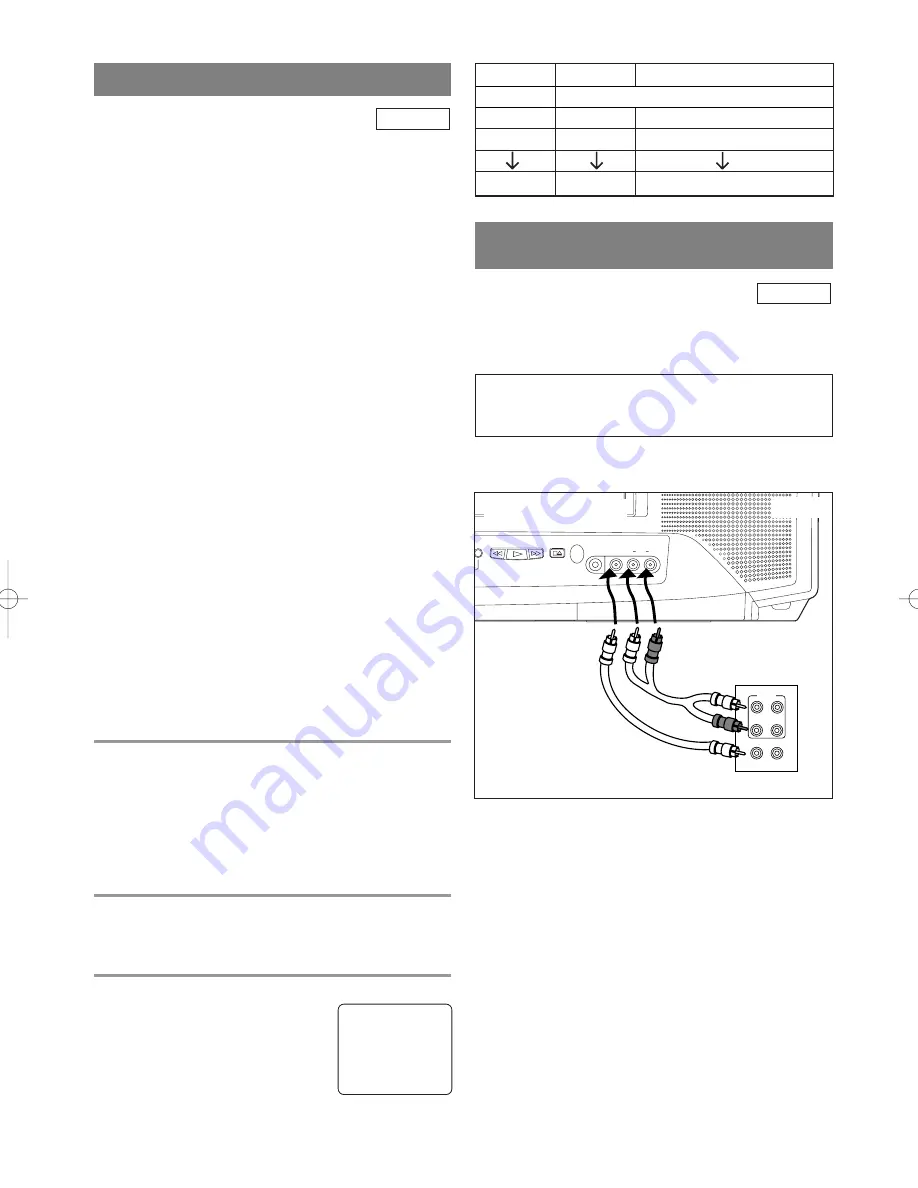
- 31 -
EN
1C29
This function enables you to set a recording length
simply by pressing the REC/OTR button on the
TV/DVD/VCR.
Make sure ...
•
TV/DVD/VCR power must be turned on.
•
Insert a cassette tape with its erase prevention tab in
place. (If necessary, rewind or fast forward the tape to
the point at which you want to begin recording.)
NOTES:
•
This function CANNOT be done from the remote
control.
•
Recording starts immediately when the REC/OTR
button is pressed.
•
When the REC/OTR button is pressed 18 times, the
TV/DVD/VCR returns to the Normal Recording mode.
•
To stop the OTR operation, press the STOP button
on the TV/DVD/VCR or on the remote control.
•
To show the remaining time, press the DISPLAY
button on the remote control so that “OTR”
appears on the TV screen. (It will show up momen-
tarily then disappear.)
•
Recording stops when 0:00 is reached.
•
Please note that in the SLP mode maximum record-
ing time, assuming the tape is started at the begin-
ning, is 8 hours using T-160 (or 6 hours using T-120).
•
If the tape runs out before the end time, the
TV/DVD/VCR will switch to the Stop mode
immediately, ejects the tape and turns itself off.
•
If you press the POWER button during OTR, the
TV/DVD/VCR continues recording until the select-
ed length is reached.
1
Select the channel to be recorded
Press the number buttons on the remote control or
the CHANNEL button
K
or
L
.
Remember:
If the TV/DVD/VCR is connected to a
cable box or satellite box, the TV/DVD/VCR must
be on CH3 or CH4, then the channel to be recorded
is selected on the cable box or satellite box.
2
Select the tape speed
Press the SPEED button to select the desired tape
speed (SP/ SLP).
3
Begin OTR
Press the REC/OTR button on the
TV/DVD/VCR as many times as
needed. The recording length will be
determined by the number of times
you press the REC/OTR button. Each
additional push will increase the recording time by 30
minutes. It is set up to 8 hours.
TV/VCR
OTR (One Touch Recording)
Push(es)
Display
Recording length
1 push
(normal recording)
2 pushes
0:30
30 minutes
3 pushes
1:00
60 minutes
17 pushes
8:00
480 minutes
You can make copies of video tapes made by friends
or relatives for your enjoyment.
You can not copy a DVD to a videotape.
Connect your TV/DVD/VCR and a Source (Playing)
VCR using the following diagram.
1)Insert a pre-recorded video cassette into the Source
(Playing) VCR or camcorder.
2)Insert a blank video cassette, or one you want to
record over, into the TV/DVD/VCR’s cassette
compartment.
3)Press the SPEED button on remote control for the
TV/DVD/VCR to select the desired recording
speed (SP/SLP).
4)Press the CHANNEL button
K
or
L
on the
TV/DVD/VCR until “AUX” appears on the screen.
5)Press the RECORD button on the TV/DVD/VCR.
6)Begin playback of the tape in the source (Playing)
VCR or camcorder.
NOTE:
For best results during copying, use the
TV/DVD/VCR’s front panel controls whenever pos-
sible. The remote control might affect the source
(Playing) VCR’s playback operation.
TV/VCR
COPYING A VIDEO CASSETTE
(Requires a VCR or camcorder)
WARNING: Unauthorized recordings of
copyrighted video tapes may be an
infringement of copyright laws.
EC/OTR
R
L
AUDIO
VIDEO
HEADPHONE
STOP/EJECT
F.FWD
PLAY
REW
VIDEO
IN
OUT
AUDIO
IN
OUT
L
R
[Fig.8]
[Ex: Source (playing)
VCR or camcorder]
Audio/Video
adapter cable
(not supplied)
[The TV/DVD/VCR]
OTR(2 : 30)
SP
TD851/951(P01-35).QX33 03.3.1 1:53 PM Page 31