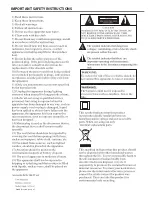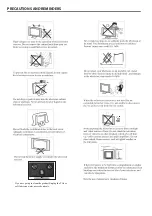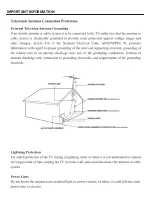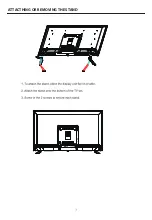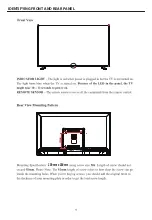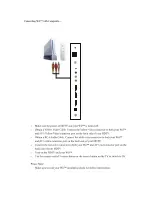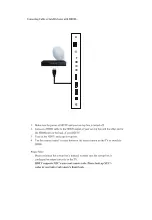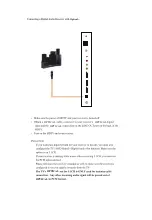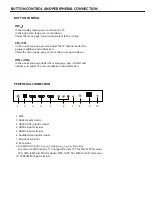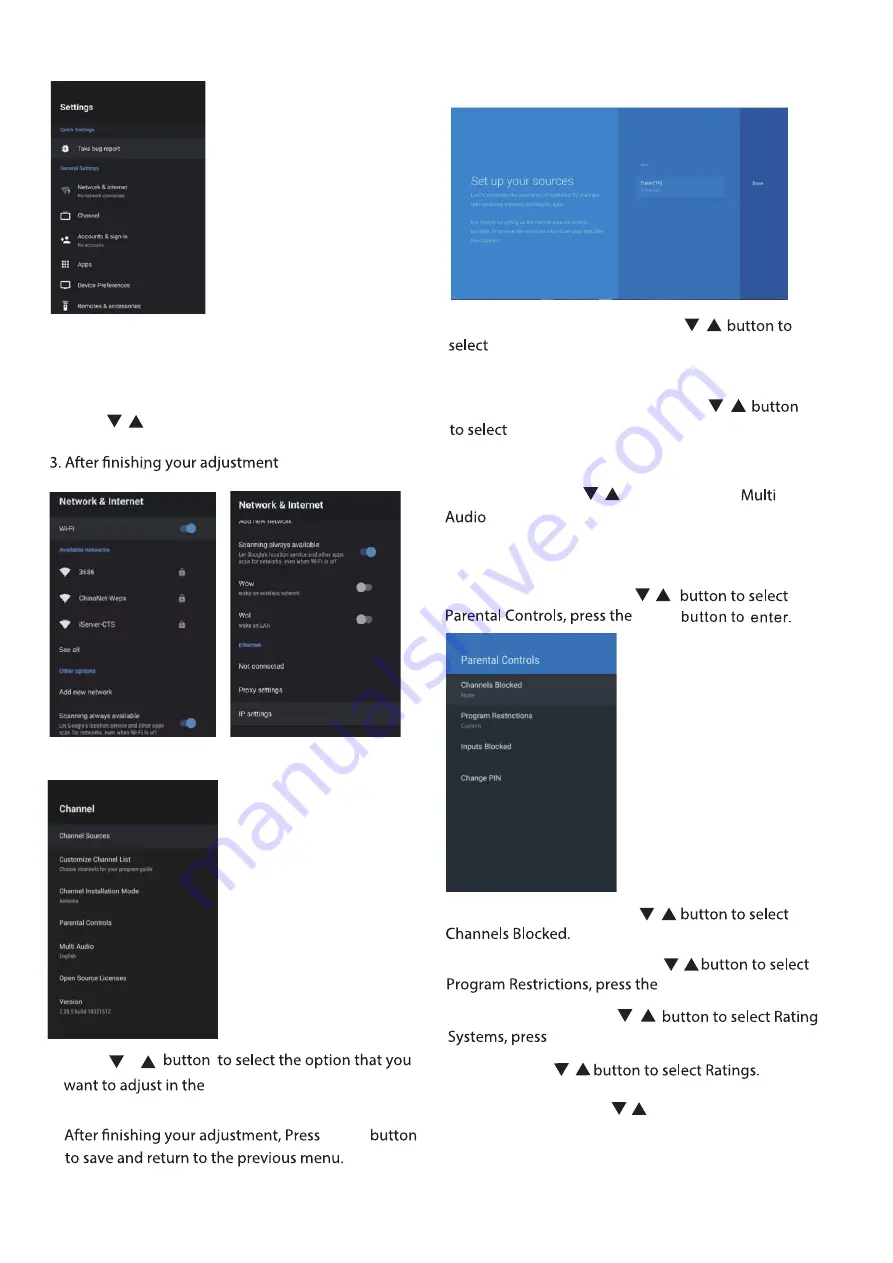
1. Press / button to select what you want set .
2. Press
OK
button to adjust.
OK
button to
save and return to the previous menu.
3.Press
OK
to enter setting.
Press BACK to return to the previous menu. If the main
menu is displayed, pressing BACK will close the
onscreen menu.
Network
Channel
1. Press
CHANNEL menu.
2. Press Enter button to adjust.
3.
Enter
/
/
/
/
/
/
/
/
/
/
Channel Sources
:
Pres
s ▼/▲
button to select
Channel Sources
,then press
Enter/
►
button to enter.
Customize Channel List :
Press
Customize Channel List,then press
Enter
button to enter .
Channel Installation Mode :
Press
Channel Installation Mode ,then press
Enter
button to enter . (Optional:Antenna/Cable)
Multi Audio:
Press
button to select
, then press
Enter
button to enter .
(Optional:English/Espanol/Francais)
Parental Controls:
Press
Enter
Channels Blocked:
Press
Program Restrictions:
Press
button to enter
ON
Rating Systems:
Press
ENTER
button to enter.
Ratings:
Press
Inputs Blocked:
Press
button to select Inputs
(Optional: TV/Composite/Component/HDMI1/
Blocked.
HDMI2/HDMI3)
Содержание 058465814779
Страница 3: ...IMPORTANT SAFETY INSTRUCTIONS Stand screws set x1 ...
Страница 5: ...IMPORTANT INFORMATION ...
Страница 6: ...ATTACTHING OR REMOVING THE STAND ...
Страница 7: ...200mm 200mm 200mm x 200mm IDENTIFYING FRONT AND REAR PANEL ...
Страница 8: ......
Страница 9: ...CONNECTION SUGGESTIONS ...
Страница 10: ......
Страница 11: ......
Страница 12: ...OPTICAL OPTICAL Optical OPTICAL OPTICAL OPTICAL ...
Страница 23: ...HOW DO I CLEAN THE TV ...
Страница 24: ...43inches 1920x1080 3000 1 M N MTS 220 8W 8W 74W 100 240V 50 60Hz SPECIFICATIONS 22 HDMI HDCP1 4 Input ...
Страница 27: ...FCC COMPLIANCE STATEMENT ...