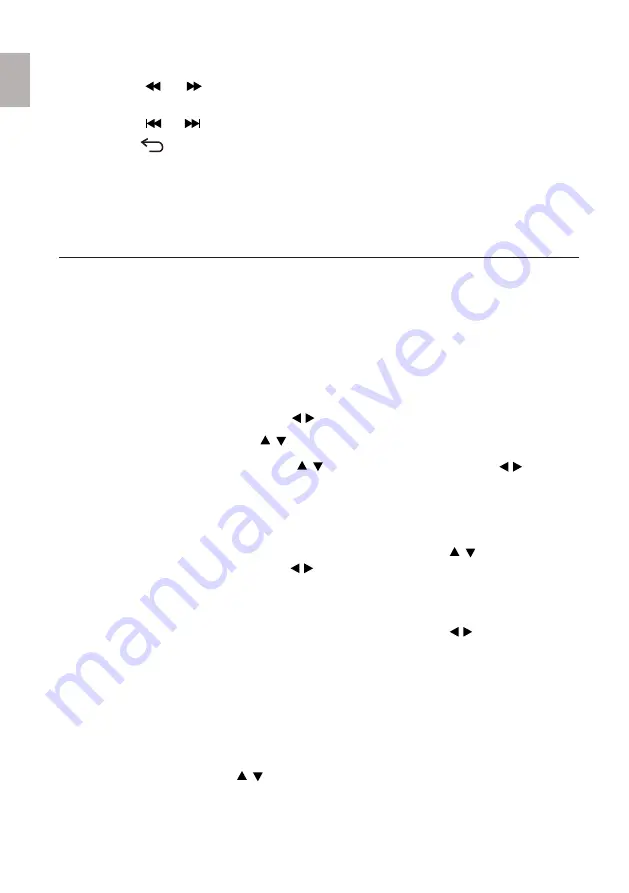
In this display mode, you can use to scroll months,
use for the slideshow skip to previous or next photo.
Your DPF can be used as a personal desk calendar which displays a continuous
slideshow of photos on the selected media source, and real-time clock.
To display the CALENDAR/CLOCK screen, select CALENDAR from the HOME
screen. The slideshow will be displaying photos found on the currently selected media
source. You can change the display mode by pressing ENTER multiple times.
8. CALENDA/CLOCK
8.1
Select Default Calenda Display Mode
Monthly Calenda:
Display monthly calenda together with a continuous
slideshow and digital clock.
Digital Clock:
Display daily calenda together with a continuous
slideshow and digital clock.
Analog Clock:
Display daily calenda together with a analog clock.
7.
Use / RETURN to stop playing and return to music file screen.
2.
On Settings menu, use to select Calenda Setup, then press ENTER.
On HOME screen, use to select the desired media source, and then press
ENTER..
3.
On Calenda Setup menu, use to select Display Mode, use to slect
default display mode:
4.
Press ENTER to start or pause playing the selected music.
5.
Press or to start fast reverse or forward, press ENTER to resume normal
play.
6.
Press or to skip to previous or next music and play it.
1.
On the HOME screen, press to select Settings and then press ENTER.
8.2
Select Media Source for Calendar Slideshow
You can easily change the media source if you want the calendar/clock slideshow
to display photos from a different media source (i.e., memory card, USB stick).
TIP:
In this display mode, you can use for the slideshow
skip to previous or next photo.
TIP:
13
English






























