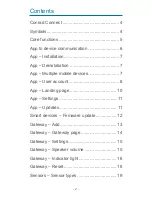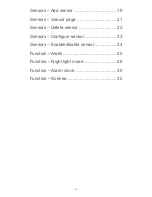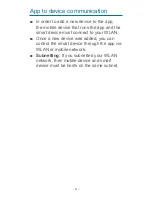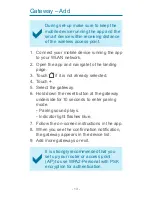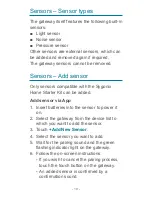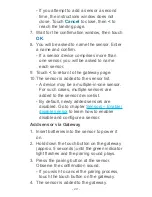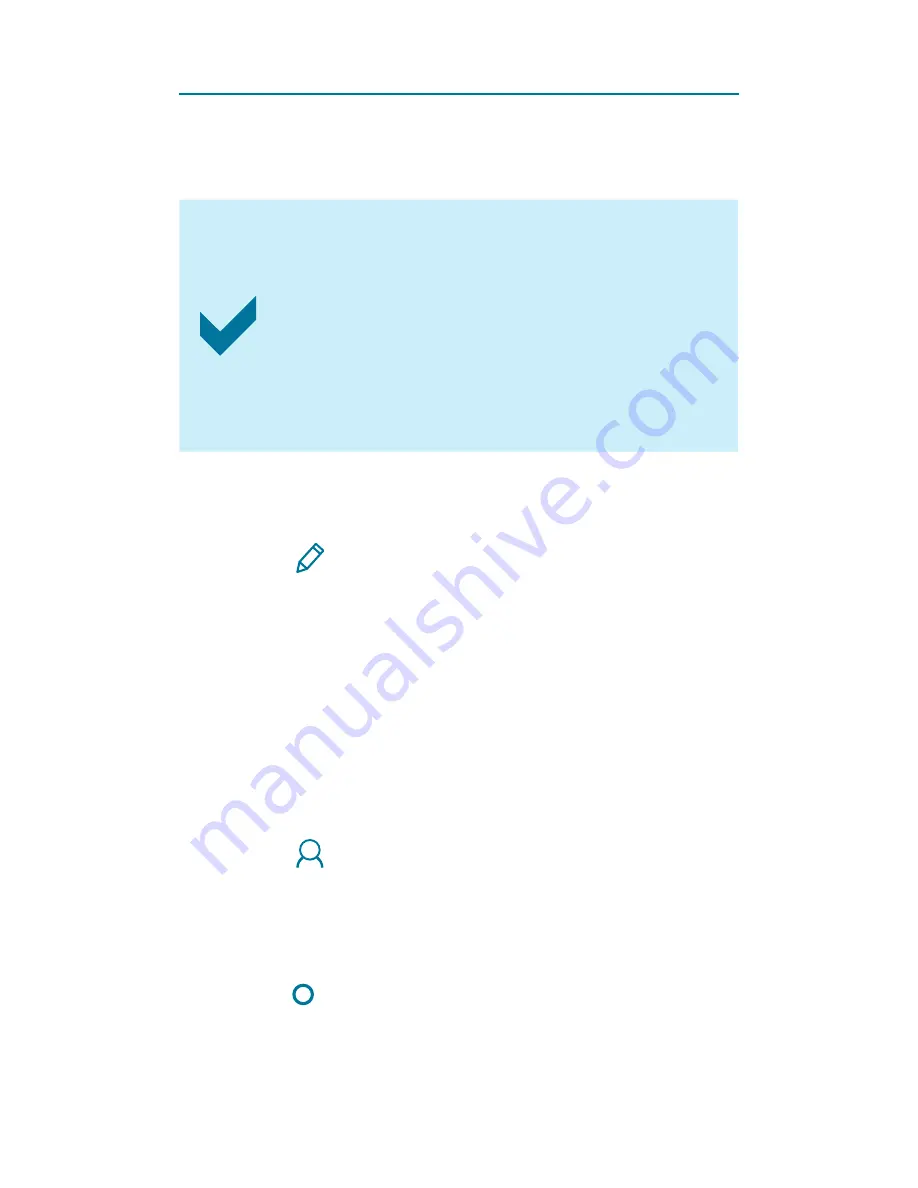
- 8 -
App – User account
A 'Sygonix' account is required for you to
operate the smart device.
Your smart device cannot be linked to
two accounts at the same time.
Adding the smart device to a second
account will remove it from the first
account.
Reset the smart device before linking
to another account.
Setting up a new account
1. Open the app.
2. Touch
Sign Up
.
3. Enter user name and password, then
confirm with
Sign Up
.
4. A new account will be set up for you.
Wait until you receive the confirmation for
successful setup.
Logging in
1. Open the app.
2. Touch
Login
.
-
If you have logged in before, the
username and password should appear in
the corresponding fields.
-
Tick
Login automatically
if you wish
the app to log you in when you start the
app.
3.
Confirm with
Login
.
Содержание CONRAD CONNECT 1597114
Страница 1: ...App Instruction Manual Sygonix Home Starter Kit Item No 1597114 www conradconnect de...
Страница 10: ...10 App Landing page Add new devices App settings Account settings Device list Show Scenes Show Devices...
Страница 14: ...14 Gateway Gateway page Gateway settings Modes Add a new sensor Back to home Sensor list...