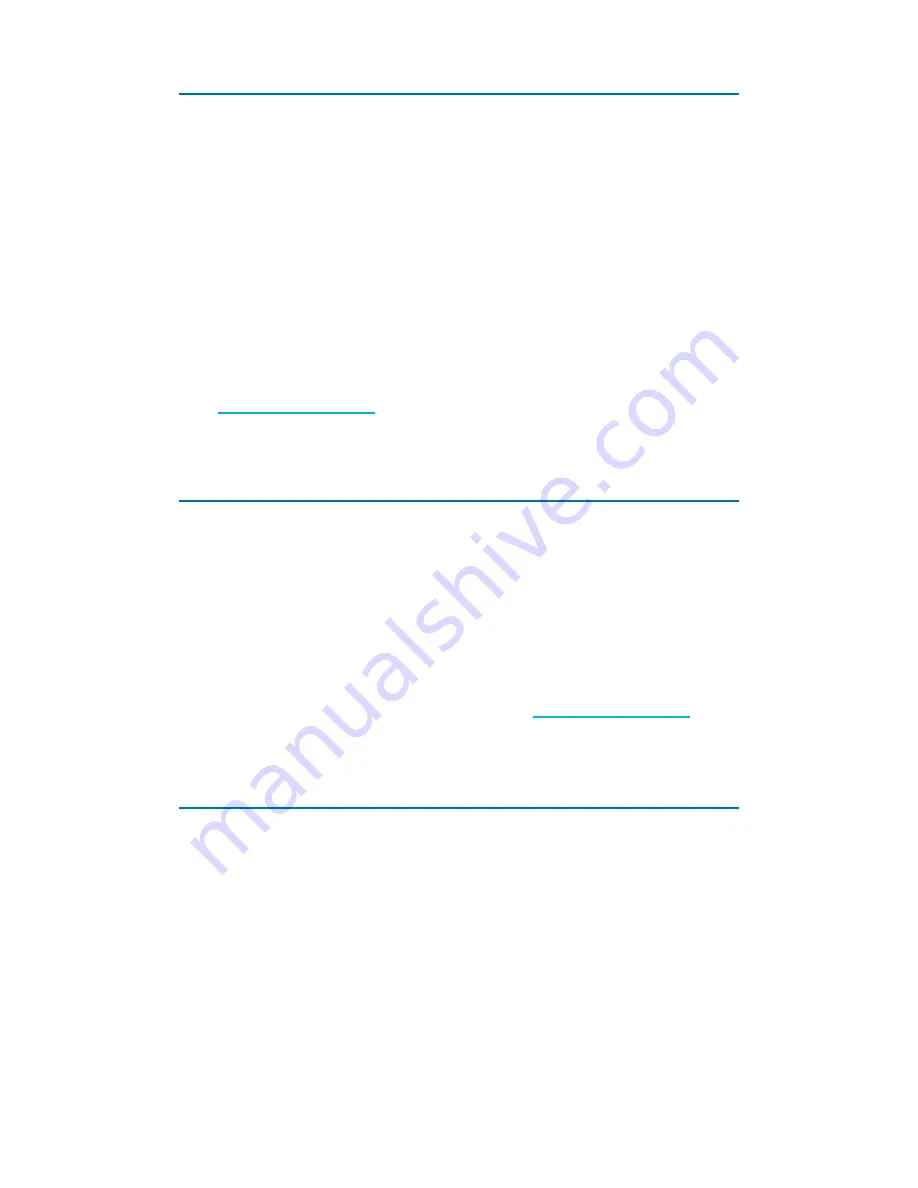
- 6 -
Installation
Apps are available for Android and iOS
mobile devices. Make sure your mobile device
satisfies the minimum requirements as outlined
on the app page before downloading.
1. Head to the respective app store and
download the app named 'Sygonix Home'
onto your mobile device.
2. Set up a user account as outlined under
User account
.
Deinstallation
If you de-install the app from your mobile
device, the settings are not lost and become
available again as soon as you re-install the
app and login with the same account details.
Settings are stored under your 'Sygonix'
account in the cloud. Refer to
User account
.
Multiple mobile devices
You can install the app on multiple mobile
devices and login with the same account
details to control the same set of smart devices
from different mobile devices.





















