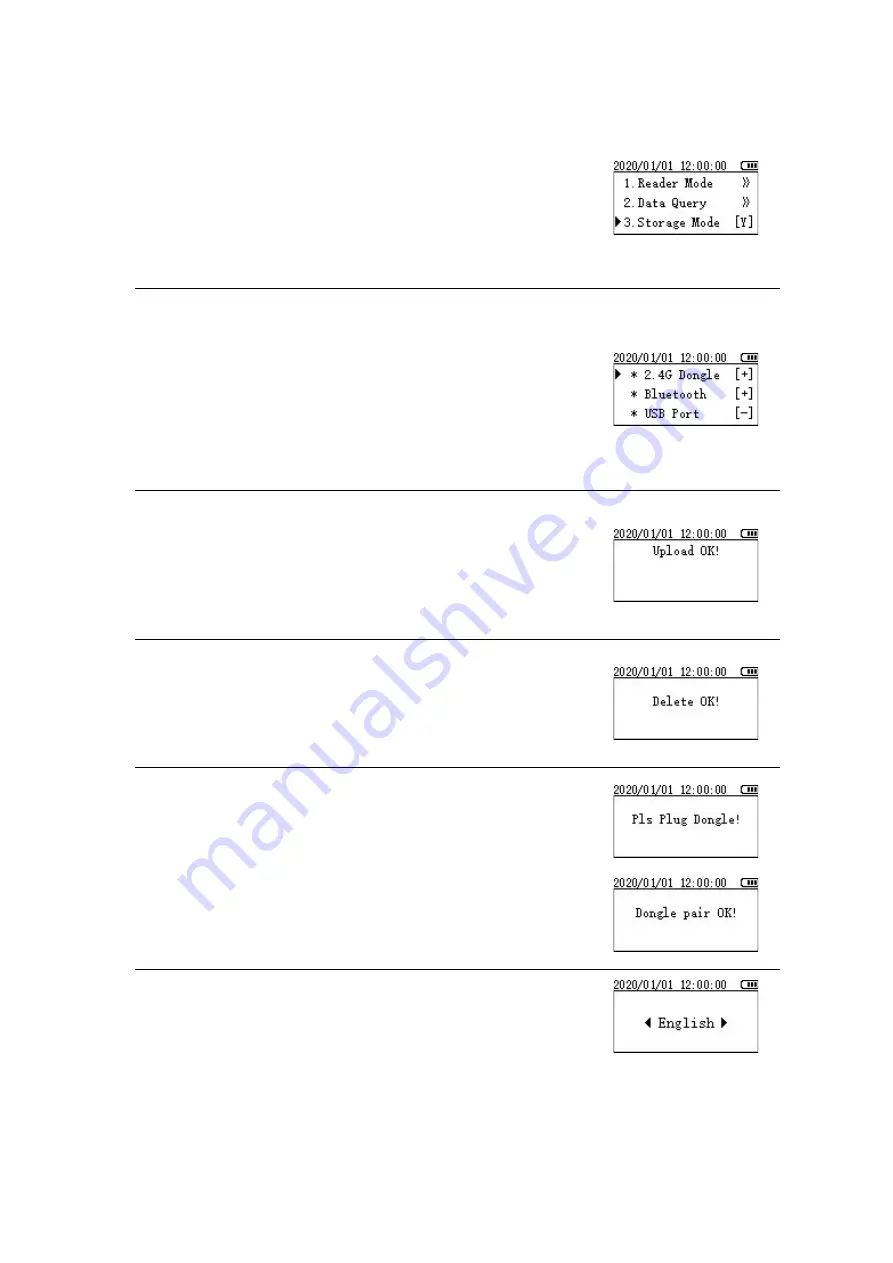
7. Storage method
Select "Storage Mode" in the setting interface, and press the
“READER” button to switch the mode switch. When [Y] is displayed
in the back, the storage mode is turned on, and the scanned data
will be stored in the device memory; when [N] is displayed in the
back, the storage mode is closed and the scanned data will not be
saved
8. Transfer method
Select "Transfer Mode" in the setting interface, and press the
“READER” button to enter the setting. There are three transmission
modes, 2.4G wireless/Bluetooth/USB port. [+] means it is turned on,
and the data will be transferred to the connected device; [-] means
closed, data will not be transmitted through this connection, press
the READER key to switch the switch
9. Data upload
Select "Data Upload" in the setting interface and press the “READER”
button to upload the data stored on the device to the connected
external device. After the upload is successful, the screen displays
"Upload OK!"
10. Data deletion
Select "Data Delete" in the setting interface and press the “READER”
button to delete the data stored on the device. After the deletion is
completed, the screen displays "Delete OK!"
11. Wireless matching
When the wireless receiver is unsuccessful or needs to be paired
again, select "wireless match" in the setting interface, press the
“READER” button to enter the pairing, "Pls Plug Dongle!" appears on
the screen, plug the wireless receiver into the USB port and wait 2
seconds, when "Dongle pair OK!" appears on the screen, it means the
pairing is successful
12. Language setting
Select "Language Set" in the setting interface, press the READER key
to enter the language setting,
Press
◄
or
►
to switch language, press “SCAN” button to return
Содержание W91
Страница 1: ...W91 Instructions ...
























