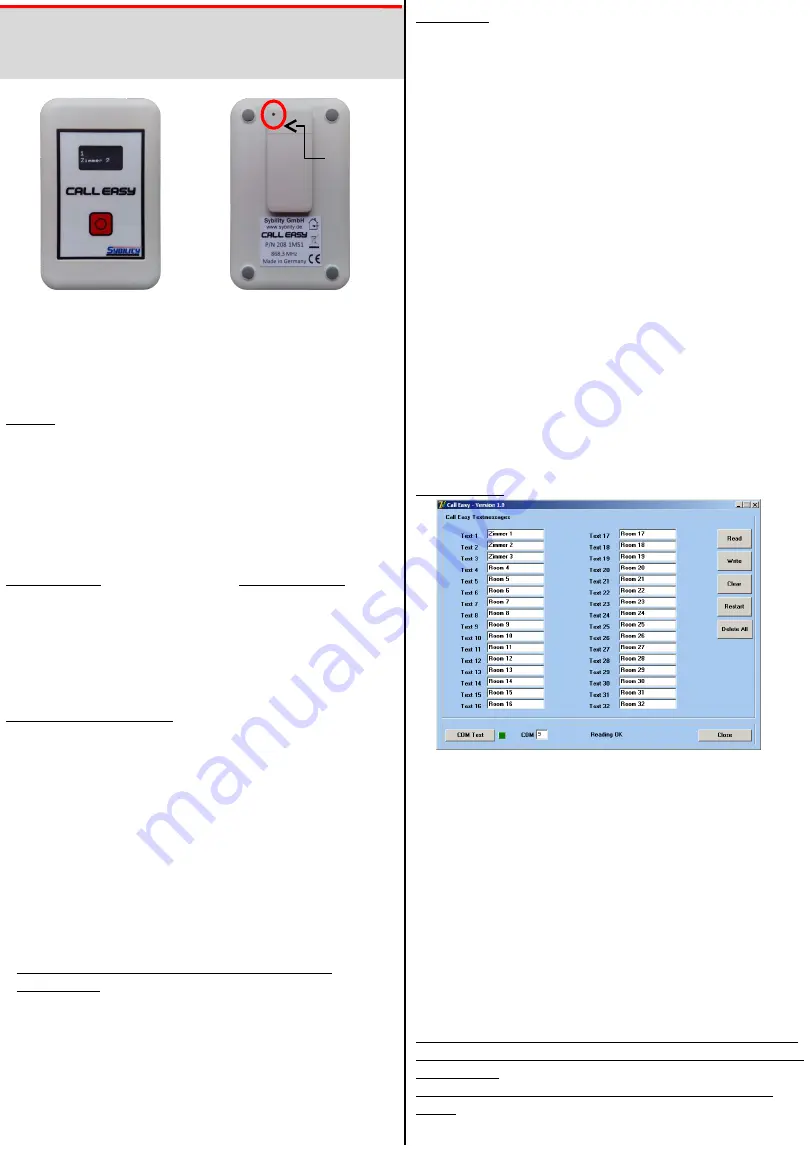
User Manual
CallEasy
English
General
Call Easy
is a mobile call receiver based on the Easywave system.
It can learn 32 transmitters.
If a stored signal is received, the display will turn on and show a
a predefined text which can be set with PC software.
Pressing briefly the red button on the front allows to display all
Received calls, a longer press confirms the current displayed call,
Deletes it from the list and sends out a signal.
Technical Specs
Scope of delivery
Power Sup.: 5V DC (Micro – USB)
Call Easy Receiver
Channels:
32
Micro-USB Cabel
Size:
105 x 65 x 23mm
USB Power Adapter
Weight:
approx. 100g
User Manual
Battery:
LiIon, 3,7V, 800mAh
Wall Mounting
Normal Use
Receive Calls
If Call Easy receives a stored signal, it will display the text and
start vibrating and beeping for three times. Thsi is repeated
twice after 20s. The first line shows the number of overall
received calls.
Use the red button with a brief press to toggle between the
received calls.
Confirm Calls
Press and hold the red button to confirm the current display
call. This will delete that call from the list and sends out a
signal which can be used to be learned into another Easywave
receiver (for example RCP04).
Mute
Call Easy can be set to a Mut-Mode where no signal is
received anymore. To do this please press and hold the red
button for approx. 10s until „Mute“ is displayed. The same
long press changes back to normal use mode.
NOTE: this function is only available when all received calls
are confirmed and the display is dark!
Battery
You can see the current battery status in percentage by
pressing the red button briefly when all received calls are
confirmed (display dark) and in Mute-Mode.
While charging you can only see „charging“ if the red button is
pressed briefly.
Connect the Call Easy with your computer and change into
programming mode with the programming switch on the rear
side using the paper clip. Run the program, set the right COM
port where Call is Easy is connected and click on „Connect“
Read
Reads all texts from Call Easy and display them.
Write
Writes all displayed texts into Call Easy. Empty fields will be set
to „Room x“ automatically.
Delete
Deletes all texts in Call Easy and changes to default „Room x“.
Reset
Restarts Call Easy.
Clear
Clears all fields in the program (not in Call Easy).
NOTE: the computer can only communicate with Call Easy if it
is in programming mode (through the programming switch ion
the rear side)
Call Easy restarts after each action and changes to normal
mode!
Sybility GmbH, Kreuzweg 15, 91781 Weißenburg, T: 09141-9131689, F: 09141-9132855, www.sybility.de
Stand 02/2016
Store / Delete transmitters
- Please use the paper clip and press the programming button
on the rear side through the small hole (see picture above).
The display will then show „Prg free“ if the memory spot is not
used and „Prg used“ if there is already stored a transmitter.
In the second line you can see the number of the spot (1…32).
- Use the red button on front to choose the nnumber you would
like to use.
- Now press the red button again for more than 1,5s. The
display changes to „Prg PR x“ (x is the chosen number) and
Call Easy is now waiting for an Easywave signal.
Learn
- Now press the button on the transmitter that you would like
to store.
(NOTE: if there is an already stored signal it will be
overwritten!)
- Call Easy will restart now and work with the new signal.
- If you want to store more transmitters please repeat the
procedure.
Delete
- Press the red button again and hold it depressed until „Prg
DEL“ is shown in the display.
- Call Easy restarts and the memory spot is free now.
Prog.
Program Texts


