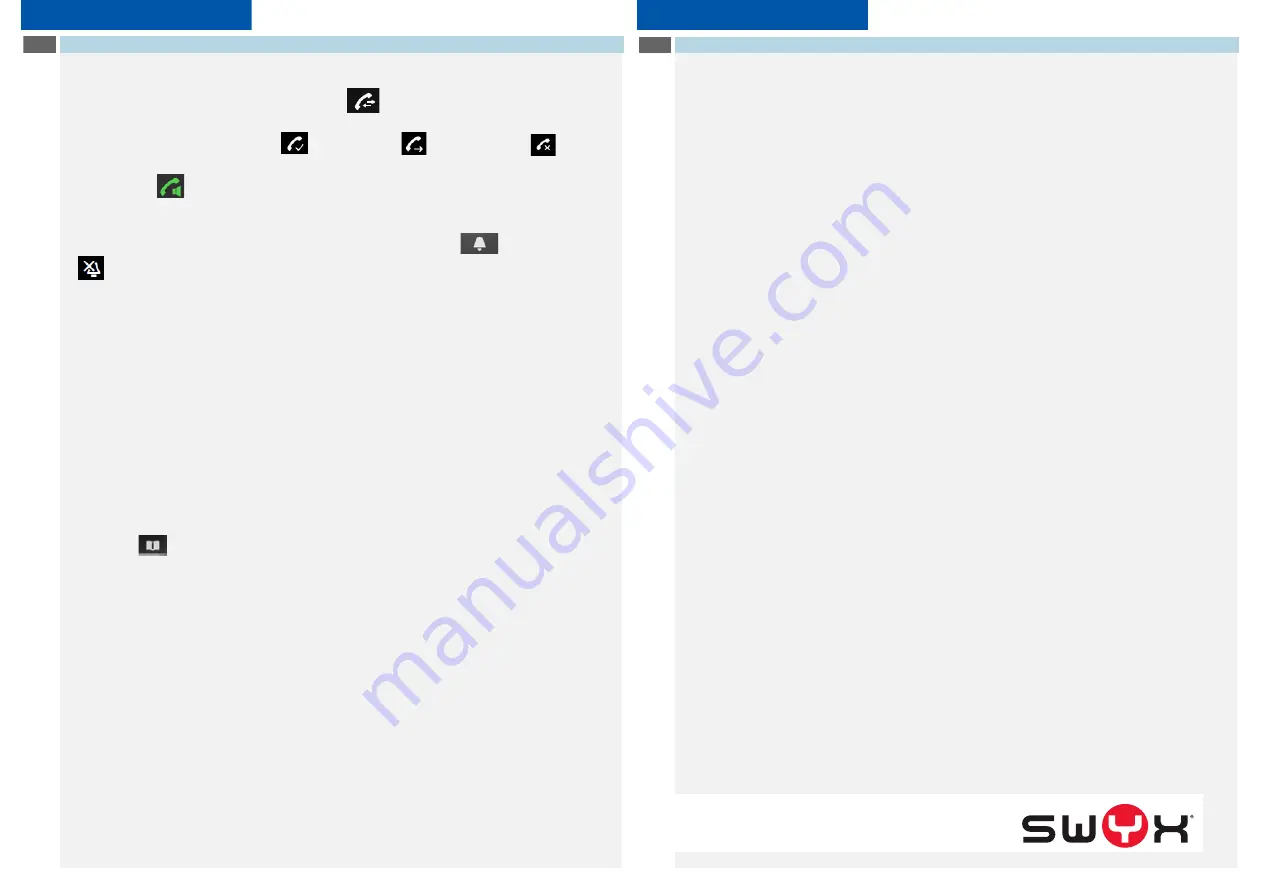
SwyxPhone D765
Q U I C K S T A R T
SwyxPhone D765
Q U I C K S T A R T
19
Additional functions
Select number from the caller list
Press the Enter key and select “Caller lists” .
A list of the dialed, missed, and
answered calls is displayed. The different calls types are distinguished by the
following symbols: incoming call
, outgoing call
, and missed call
.
Use the navigation key to choose the number or name you want, and press the
function key
.
Activate/deactivate acoustic call signaling
To deactivate acoustic call signals permanently, hold down the
key until the
icon appears on the display.
A call is only signaled by the vibrator. (see also
Silent charging
To deactivate acoustic call signals only during charging, select in the main menu
“Settings | Audio Settings | Ring tones | Silent Charging” and confirm with the
“Change” function key.
Activate/deactivate optical call signaling
In the main menu, select “Settings | Telephony | LED call signal” and press the
function key “Change”.
Incoming calls will only be signaled by blinking LED.
Note:
These changes will only be saved permanently for the profile “Personal”.
Search contacts during an active call
You are making a call.
Press the
function key down.
The “directory” appears. You can search and see now your contacts with the
navigation keys.
20
Settings
Change the call ring volume
Select in the main menu “Settings | Audio Settings | Handset Volume” and confirm
with the “OK” function key.
Use the navigation key to set the volume you want.
Press the “Save" function key to confirm the setting.
Change the ring volume
Select in the main menu “Settings | Audio Settings | Ringtones (Handset) | Volume”
and confirm with the “OK” function key.
Use the navigation key to set the volume you want.
Press the "OK" function key to confirm the setting.
Ring tone
Select in the main menu “Settings | Audio Settings | Ringtones | Melodies” and
confirm with the “OK” function key.
Use the navigation key to select the required call signal.
Press the “Save" function key to confirm the setting.
Switch vibrator on/off
Select in the main menu “Settings | Audio Settings | Vibration” and confirm with the
“Change” function key.
Note:
These changes will only be saved permanently for the profile “Personal”.
Note:
If you switch off the vibrator permanently, and acoustic call signaling is off, a call is only
signaled by the display on the screen.
Language selection
In the main menu, select "Settings | Language", followed by the required language
and confirm with the function key “Select”.
The user language is changed.
l
All of the product and brand names mentioned here are
registered trademarks of the respective manufacturers.
12/2016 – Subject to technical changes.




