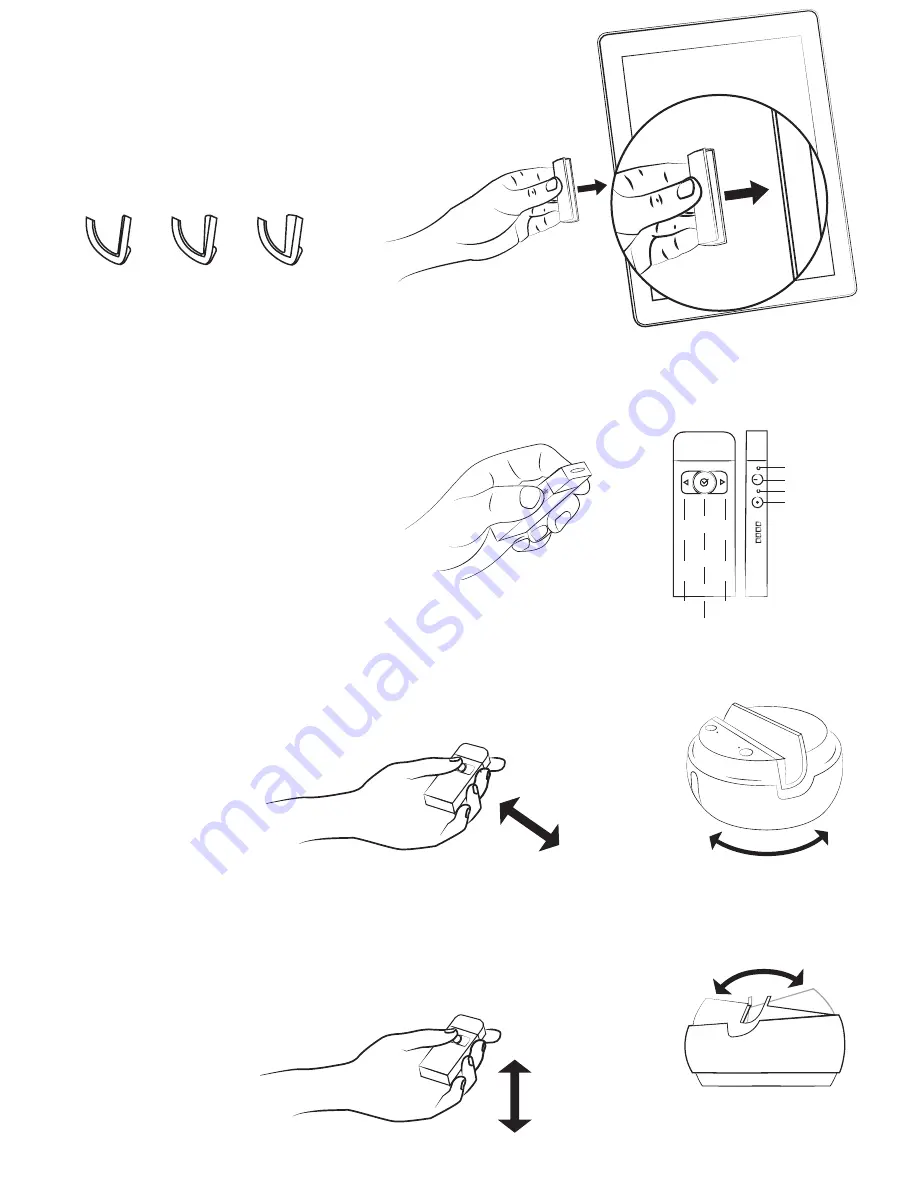
3
Grip fit.
Select a shim and test on edge of mobile
device. Fit should be snug with no force. Return
shim to grip holder and place in base.
A mount anything kit is available to purchase
and use with larger devices or cases.
A
B
C
Ensure that the power is on the base, then hold down
the power button on the marker. The LED lights on the
marker indicate the following
Solid Red - On, unconnected to Base
Flashing Red - Low battery
Solid Green - On, Connected to Base
Solid Red - Recording
The advanced settings in the Swivl Capture app allow
you to adjust the auto tilt, disable tracking, and set the
checkmark action.
Power on.
Horizontal motion.
Press and hold action button on
marker. Move then hold hand still.
Once you have downloaded the app,
you can set tilt to be “always on” in the
settings menu.
Stand back 3-6 feet. Move hand from
one side to another using deliberate
motions.
Vertical motion.
Back/Left
Action
Forward/Right
Power
Record
Power status
Record status
Microphone












