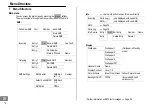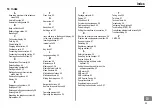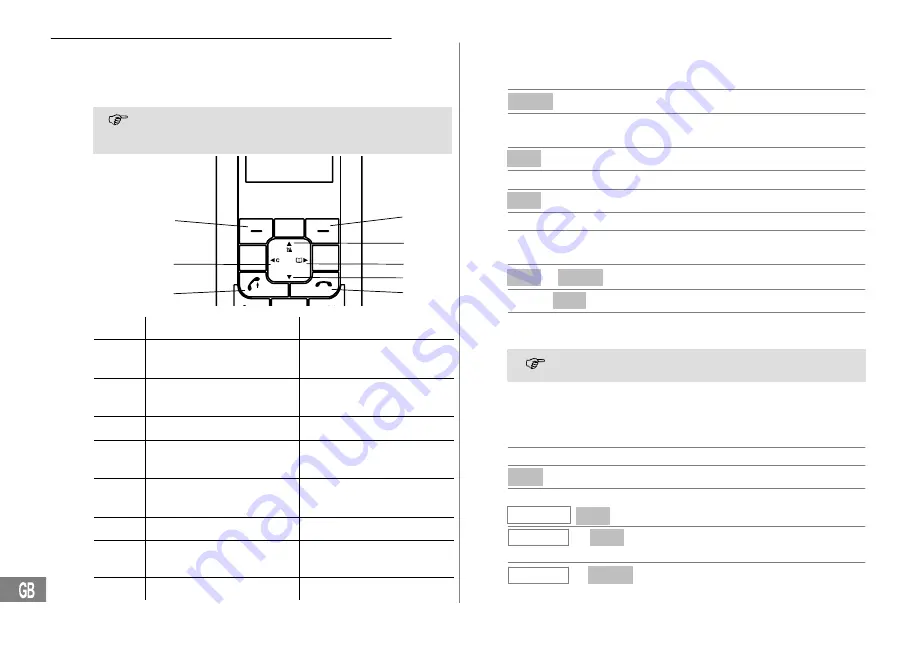
61
62
Introductory Information
72
Navigation buttons
All descriptions in this operating manual assume that the handset is in
Standby mode. The handset is in Standby mode after pressing the
button.
The softkeys (1) and (8) are assigned different functions in the dif-
ferent menus. The function buttons are always referred to in this
manual according to the texts directly above them in the display.
1
7
2
3
4
5
6
8
Int
Menu
Button
In Standby mode
In Menu
1
− Open the main menu
− Opens the menu dis-
played
2
− Open the call log
− Scroll upwards
− Change the settings
3
− Open the phone book
− Scroll to the right
4
− Scroll downwards
− Change the settings
5
− Switch handset on/off
− Cancel programming and
saving processes
6
− Redialling
7
− Scroll to the left
− Move one level back
8
− Internal call
− Move one level back
Navigating in the menu
All the functions can be accessed via the various menus. Refer to the
menu structure to find how to access the respective functions,
Menu
Open the main menu
or
,
or
Move to and select the required
submenu
Ok
Open the submenu
or
Move to and select the required function
Ok
Open the function
or
Move to and select the required setting
Enter digits or letters using the relevant
digit keys
Ok
or Store
Confirm or store the entry
or <<
Move one level back
Cancel programming and saving
processes and return to Standby mode
Every process is automatically cancelled if there is no input within
30 seconds.
Creating phone book entries − example
The way in which to navigate through the menus and enter data is explai-
ned by means of the example
Creating phone book entries
. Proceed as
in this example for all the settings.
Open the phone book
Opt
Open the Options menu
or
New Entry , Ok
Select function and confirm
Number:
, Ok
Enter the number (max. 24 digits) and
confirm
Name:
, Store
Enter the name (max. 15 characters)
and store