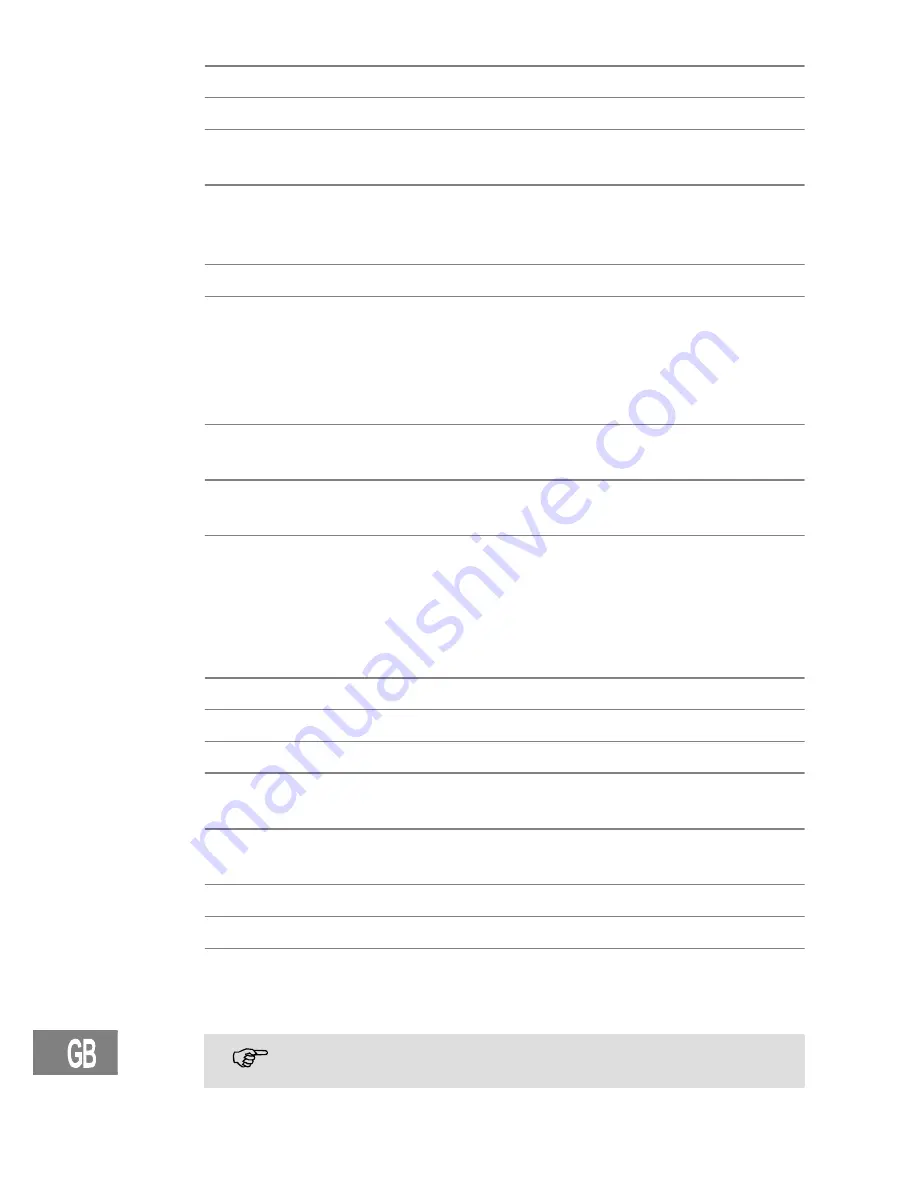
30
102
Editing telephone book entries
Menu
Press the
Menu
softkey.
F
/
H
Select
Phonebook
and press
Select
.
F
/
H
Select one of the following options and confirm with
Select
:
Read
All entries are shown. Scroll to the desired entry. Press
Select
to view the details of the selected entry. Press
Menu
to edit or delete the entry.
Add
You can create a new entry.
Edit
All entries are shown. Scroll to the desired entry. Press
Select
to edit the selected entry. Use the
Cancel
,
softkey to delete characters and numbers then add new
characters and numbers as required. Please refer to
ˆCreating a new entry˜.
Delete
All entries are shown. Scroll to the desired entry. Press
Select
to delete the entry immediately.
Delete All
Press
Select
to delete all entries after a confirmation
query.
PB Status
The current allocation will be displayed (e.g.
7 / 50 Used
: 7 of 50 possible entries are present).
9
Setting the telephone
Date/Time
Menu
Press the
Menu
softkey.
F
/
H
Select
Clock/Alarm
and press
Select
.
F
/
H
Select
Date & Time
and press
Select
.
F
/
H
Select one of the following options and confirm with
Select
.
Date Format
You can select your desired date format:
(DD−MM−YYYY or MM−DD−YYYY).
Time Format
You can select your desired time format: (24 or 12).
Set Date
Enter the date using the digit keys.
Set Time
Enter the time using the digit keys. If entering the time
using a 12 hour clock then use the star key to select
AM or PM.
In case of mains failure this setting will be deleted when simulta-
neously the handset is switched off or the battery is empty.











































