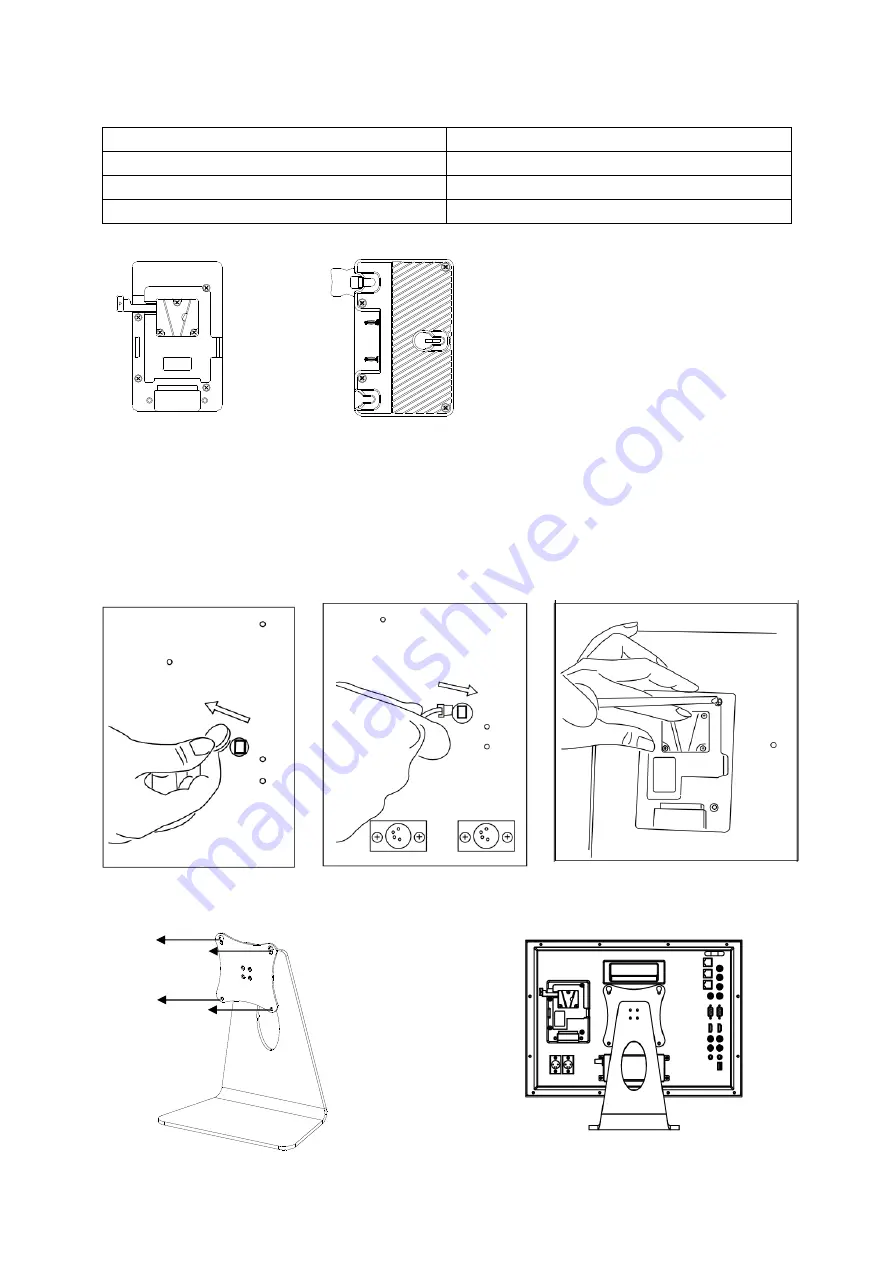
6
For optional purchase
Item Name
Item Model
V-mount battery plate
S-7004S
Gold-mount battery plate
S-7004A
VESA desktop stand
A-VS22
1. Battery plate
S-7004S S-7004A
Installation
1. Take off the rub cover on the rear panel; see Fig (1).
2. Insert the DC cable of S-7004S/A into the hole, and plug onto the power socket inside the hole; see
Fig (2).
3. Fix the battery plate onto the rear panel by the supplied screws; see Fig (3).
Fig (1) Fig (2) Fig (3)
2. VESA desktop stand
10x10cm VESA
A-VS22 Rear View
Содержание S-1173F
Страница 22: ...22...







































