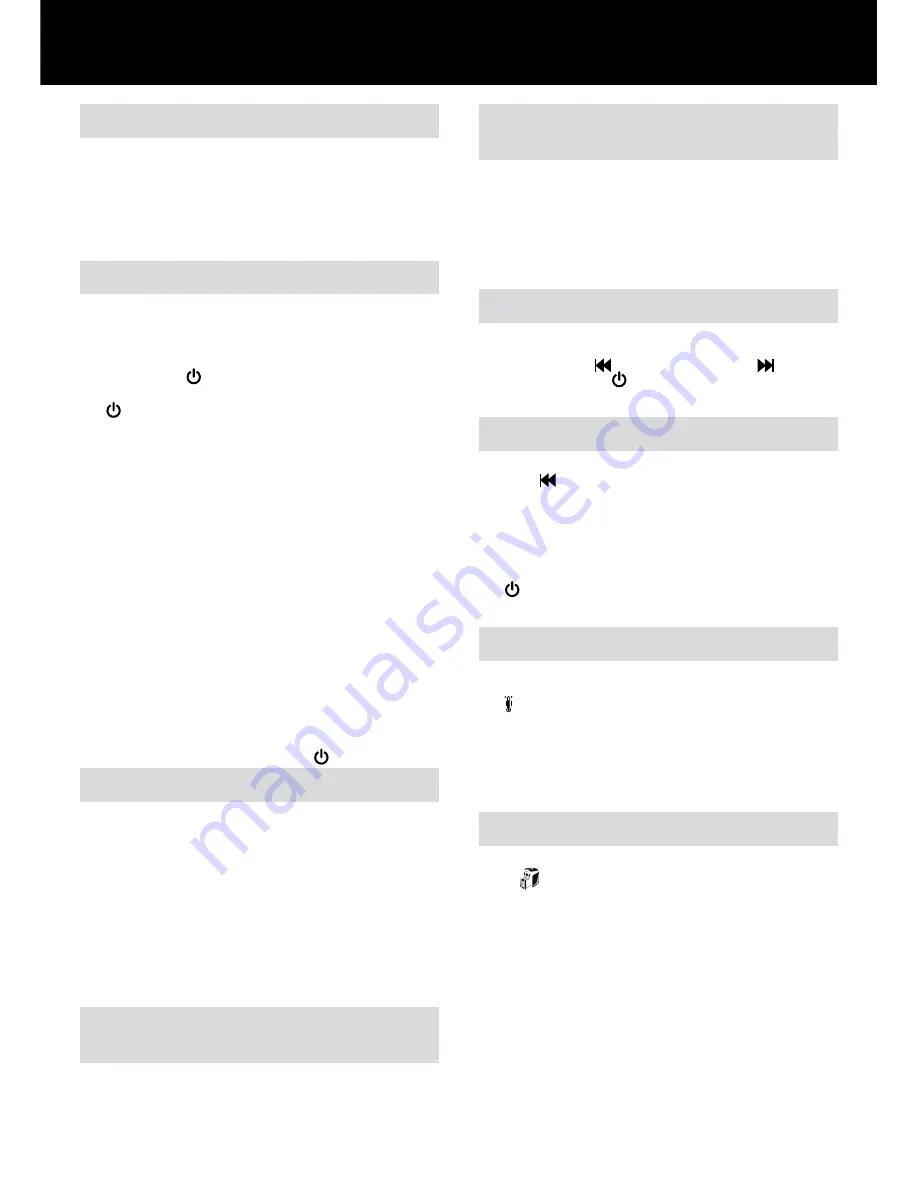
5
Reverse Function
1
If you want to reverse paper out while shredding, use the reverse
button (
).
2
Reverse the paper out then turn the machine off using the ON/
OFF switch at the rear of the shredder. Remove the paper from the
manual feed slot (if being used) or open the loading door,
remove the remaining stack of paper, then pull the jammed paper
free of the cutting mechanism.
3
To resume shredding return the slide switch to the auto position
(
) and turn on the shredder by using the ON/OFF switch at the
rear of the shredder.
Operation
1
Unpack the product.
2
Plug the shredder in to a working outlet.
3
Ensure the ON/OFF switch on the back of the shredder is in the
“ON” position, which will illuminate the LED bulb shown by the
standby symbol (
).
4
To start shredding, move the slide switch to the Auto position
(
), which places the shredder into auto mode. You are now
ready to shred.
5
To load the shredder, simply lift the loading door handle (see fig
1) to open the loading door and insert documents. You can open the
door further to 90 degrees for easier access if required. Load up to
250 sheets at a time into the feed chamber. Do not fill above the
250 MAX level, this could damage the shredder (see fig 2).
6
The shredder will start the shredding cycle automatically ONLY after
closing the loading door.
Attention:
If required you can now lock the loading door by entering
a 4 digit code (see below).
7
If you only have up to 8 sheets to shred, you can use the manual
feed slot, provided the auto feed chamber is empty (see fig 3).
8
Insert paper to be shredded into the feed area. The shredder will
detect the paper and start automatically. If there is still paper in
the Autofeed tray after first attempt, open and re-close feed door a
second time.
9
If the shredder is left in auto mode for more than 2 minutes without
being used, the shredder will automatically turn back to Sleep mode
in order to save power.
J
The shredder will automatically ‘wake up’ from sleep mode when
paper is inserted into the shred mouth or you open the loading door.
There is no need to press the Auto button (
).
Jam Free Technology in manual
feed slot
Sensors in the paper feed area measure the thickness of paper about
to be shredded. The ability to shred or not is communicated through red
and green lighting. Green means that the stack of paper is within the
shredders sheet capacity and OK to shred. Red means that you have too
much paper, remove some sheets in order to shred.
Since the shredder is unable to shred more sheets of paper than it is
capable of shredding, paper jams are prevented.
Rare Occasions of Jamming
In the unlikely event of the shredder jamming, the Stack and Shred 250X
will stop shredding. Check that the bin is not full then try clearing the
jam using the reverse (
) and continuous jam boost (
) buttons
then return to Auto mode (
). If this is unsuccessful follow the reverse
function instructions.
Locking the Paper Loading Door
For additional security the paper loading door can be locked during the
shredding of confidential material.
To lock shredder:
1
Place documents in tray. Close paper loading door (see fig 1).
2
Press any 4 digits. REMEMBER YOUR CODE!
Shredder unlocks automatically when:
• 4 digit code is re-entered.
• Shredding is complete.
• Shredder is inactive for 30 minutes (but documents remain in tray)
Bin or Loading Door Open Safety
Function
As a safety precaution, if the bin or loading door is opened during
shredding, the shredder will stop and the Bin Full indicator will illuminate.
Over Heating
If the Stack and Shred 250X is used continuously for over 16 minutes
the shredder may overheat and the cool down indicator will illuminate
red (
). Please allow the shredder to cool down. When the shredder is
ready to be used the thermometer symbol will no longer illuminate. If the
shredder needs to cool down while shredding, no action is needed. The
shredder will automatically restart shredding paper once it has cooled
down after periods of continuous use. All you need to do is ensure paper
is loaded into the chamber and the bin is empty when the machine is
cooling down.
Auto-feed Technology
The Stack and Shred 250X has been designed to automatically shred up
to 250 sheets from the auto-feed chamber and up to 8 sheets through
the manual feed slot. The auto-feed mechanism has been designed to
handle paper fastened with staples and paper clips and to only pull a
few sheets of paper into the cutting mechanism to minimize the risk of
paper jams.
Bin Full
The shredder will not function when the bin is full and the bin full
symbol (
) is illuminated. You should empty the bin.
• Pull open the bin slowly to empty.
• Push the empty bin back into place and press the auto button to
resume shredding.
https://www.supplychimp.com/








