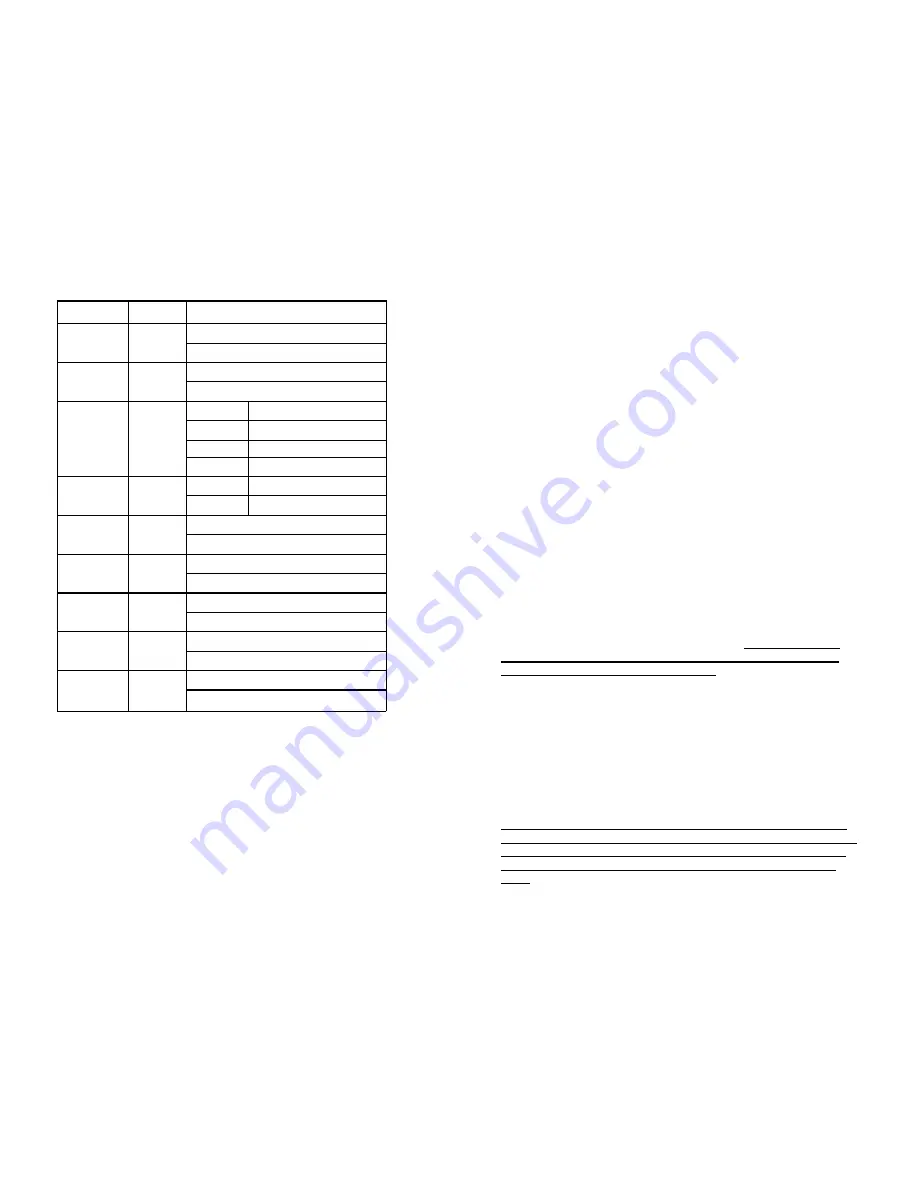
17
SETUP MENU (ALL THREE MODES)
Setting Default
Options
Format Next
Menu
Cancel
Execute
Beep On
On
Off
Language English English
French
German Italian
Spanish Portuguese
Chinese
Auto Off
3 Min
1 Min
3 Min
5 Min
Off
Sys. Reset
Next
Menu
Cancel
Execute
Light Freq.
60 Hz
60Hz
50Hz
TV Out
NTSC
NTSC
PAL
Date Input
Next
Menu
Off
Set
USB
PC Cam
PC Cam
Disk Drive
FORMAT –
Select this option to reformat the internal or SD card
memory and erase all of the saved data.
BEEP – (
Function disabled)
LANGUAGE –
Used to change the default ENGLISH setting to display
menu information in another language.
AUTO OFF –
Used to automatically turn the LCD screen off after a
preset amount of time to conserve battery power. The default
setting is 3 minutes, but can be set to OFF to disable this feature.
18
SYSTEM RESET –
Used to reset all the settings to the factory default
setting.
LIGHT FREQUENCY –
This setting should be set to 60HZ for users in
the United States.
TV OUTPUT –
Used to select the proper regional video output. The
NTSC setting should be selected for users in the United States.
DATE INPUT –
Used to select the format of the date being displayed
and to set the time and date.
USB
– Used to change the way a computer detects and recognizes
the M10’s hardware when connected via the USB cable. The M10’s
internal memory will be detected as a flash drive when the DISK
DRIVE setting is selected. To use the M10’s camera with the
Swiftcam II software the PC CAM setting must be selected. The
PRINTER setting is disabled and will not function.
USING THE CAMERA WITH AN ANALOG IMAGING DEVICE
The analog cable that was included with the microscope can be used
to connect the camera to a device that accepts an RCA video input.
Simply plug the Mini A/V plug end of the cable into the left side of
the microscope’s LCD housing and the other end to an available RCA
input on the analog imaging device. Make sure the correct video
input mode is selected on the imaging device.
The microscope’s
LCD screen will not display a live image while the RCA cable is
connected to the microscope’s camera.
* In order to ensure that the correct format is displayed, do the
following: Click on Menu (3), then click on the Right (7) button to
access the setup menu. Scroll down using the Down button (8) to
ensure the light frequency is set to 60HZ and the TV Output is set to
NTSC.
USING THE CAMERA WITH A COMPUTER
The microscope’s LCD
screen will not display a live image while
the USB cord is connected to the microscope’s camera. Power to
the camera will be provided by the computer’s USB port so it is
not necessary to have the A/C adapter plugged in at the same
time.














