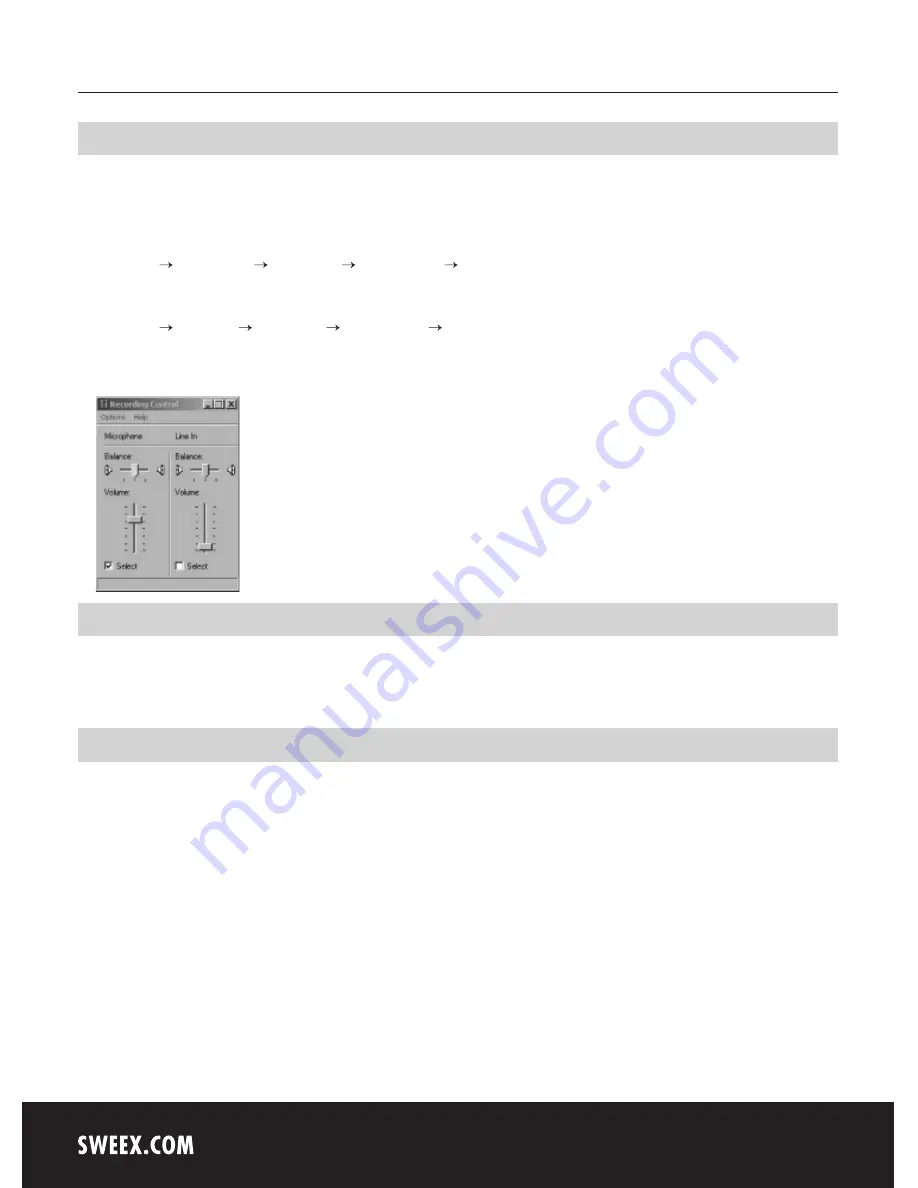
English version
10
Microphone
The Sweex Motion Tracking Webcam 1.3 Megapixel has a separate microphone connection. This must be inserted in the sound card (“mic in”).
Note! Windows must have selected the microphone input as an active recording source. You can check this as follows:
Go to START “All Programs” “Accessories” “Entertainment” “Volume Control”.
Or, if the Windows classic style is used:
Go to START “Programs” “Accessories” “Entertainment” “Volume Control”.
Then go to "Properties" via “Options”. Here, select “Recording”. Check whether the “Microphone” has been selected as an active recording source.
LED indicator
The Sweex Motion Tracking Webcam 1.3 Megapixel has 1 blue LED. This is continuously lit, which means that the webcam is in use and that it has
been connected and is functioning properly.
Warranty
All products under the Sweex brand are warranted for a period of three years. We do not grant support or warranties for any software and/or
(rechargeable) batteries included. Settlement of guarantee only takes place via the dealer where you have purchased the product in question.
The rightful owner has and retains title to all brand names and related rights mentioned in this manual.







