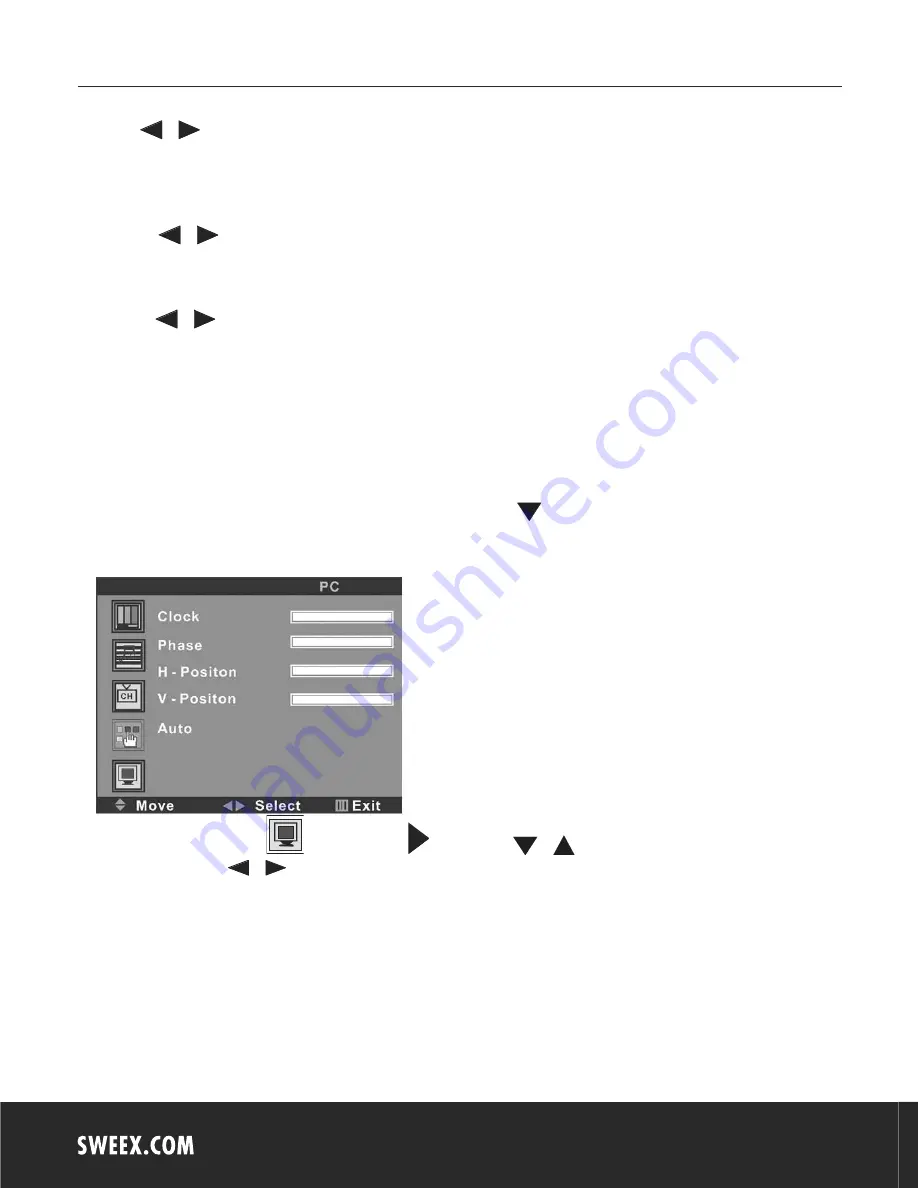
English version
18
Press the
or
button repeatedly, you could select User, Normal, Warm or Cool according to your request.
Note: Only if Color Temp. is set to “User”, then you can adjust “User – R”, “User – G” and “User – B”.
(5). DNR
Press the
or
button repeatedly, you could select Strong, Normal or Weak.
(6) Reset
Press the
or
button to reset
After setting, press the
LCD MENU
button to return to the root menu or exit the setting menu.
Note:
a. Only the item of Language, Color Temp. and Reset could be operated in the PC signal source.
b. The item of Blue Back could not be operated in AV, Svideo and SCART signal source.
5. PC SETTING (FOR PC SIGNAL SOURCE ONLY)
Press the LCD MENU button on the remote control to display the menu, and then press the
button to select the PC setting, and the menu will be shown on
the screen as below:
On this menu, the PC setting icon of
is in red frame. Press
. You can use the
or
button to select the item of Clock, Phase, H-Position or
V-Position. And then use the
or
button to adjust the value of each item respectively from 0
∼
100.
After setting, press the LCD MENU button to return to the root menu or exit the setting menu.






























