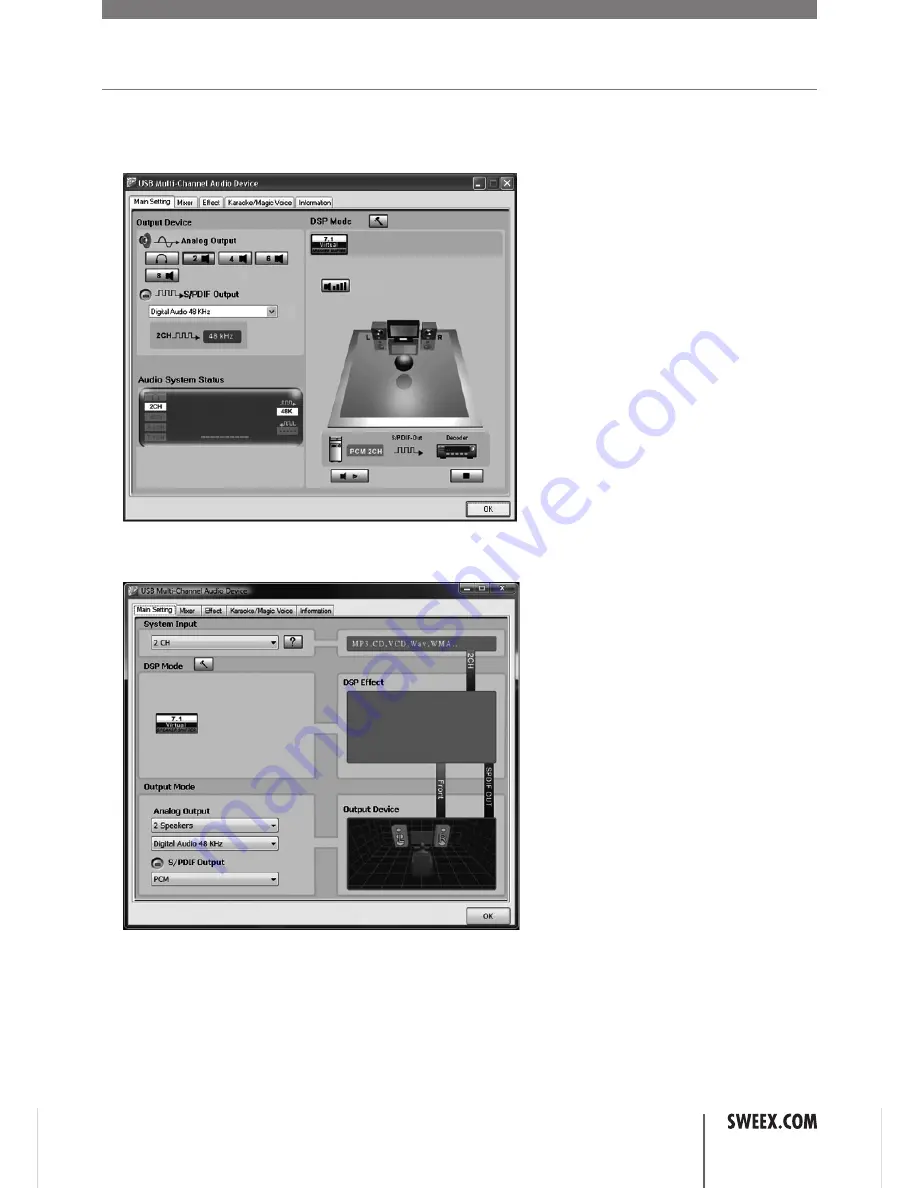
English version
Software Installation
Connect the sound card to an USB port of your computer. Windows will automatically recognise the device and display
the following message:
Windows XP
Note: The card is not yet ready to use! You still need to install the drivers and software, the drivers and software
included with Windows XP will not work.
Vista
You can safely ignore this message.
Put the Sweex CD-ROM in your drive. The CD-ROM will start automatically. Click “Drivers and Software for XP and Vista”
to start the installation.
Follow the instructions on screen to install the driver. After driver installation is complete, you must restart your computer.
Usage
When installation is succesful and after a reboot of the computer you will see the
“USB Multi-Channel Audio Device” icon in the system tray at the bottom right of your screen:
Double-click the icon to start the software for configuring the sound card:
English version
Windows XP
Windows Vista
The sound card will automatically adapt it’s settings to the speakers you have connected (headphones / 2.0 or 2.1
/ 5.1 / 7.1), in most cases you will not need to adjust any settings. If you notice that the card does not detect all
speakers, you can change the “Analog Output” to manually select the right number of speakers.
ENglISH VErSIoN
5
Содержание SC016
Страница 6: ...English version 7...








