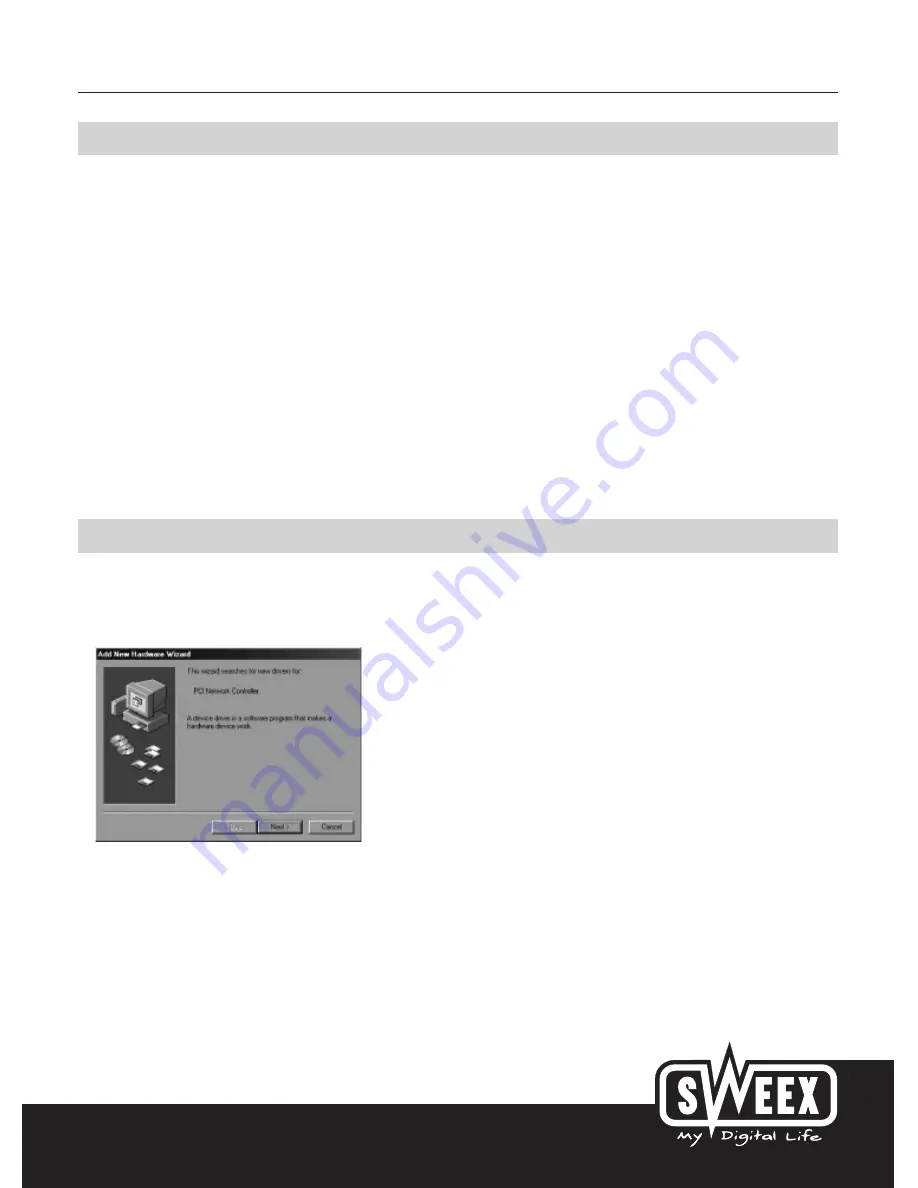
English version
Installation of hardware
Take the following precautionary measures prior to installing the hardware:
1. Ensure the PC is switched off and disconnected from the mains.
2. Also, disconnect the printer and monitor cables (they have their own power supplies) to make absolutely sure the PC is not live.
3. Now unscrew the computer casing.
4. Subsequently, remove any static electricity you may carry on your body. Do this by touching a (neutral) pipe of the central heating system or an
unpainted water pipe, among other things. Please note that you must not use a magnetic screwdriver for this. Before you proceed any further,
briefly touch the iron frame of the PC casing. Make sure that you minimise contact with any contact points of the PC Card or the memory.
5. Find a vacant PCI slot and remove the metal guard plate part of the computer casing in front of the relevant slot. On occasion the card does not
allow to be inserted in the PCI slot smoothly. Should this be the case, do not force anything, but try another available slot.
6. Once the card has been successfully installed, check whether all other cards are still properly inserted in the PCI slots. It is possible that the
other PCI cards are lifted up slightly when installing a new PCI card; as a result, the relevant cards or even the entire PC may no longer operate
correctly.
7. Replace the casing on the computer base and correctly reconnect all cables.
8. Switch on the PC again.
Windows 98SE installation
After the card has been installed in the system, switch on the PC. Windows will detect the card and show the following screen.
Here click “Next” (Next).









