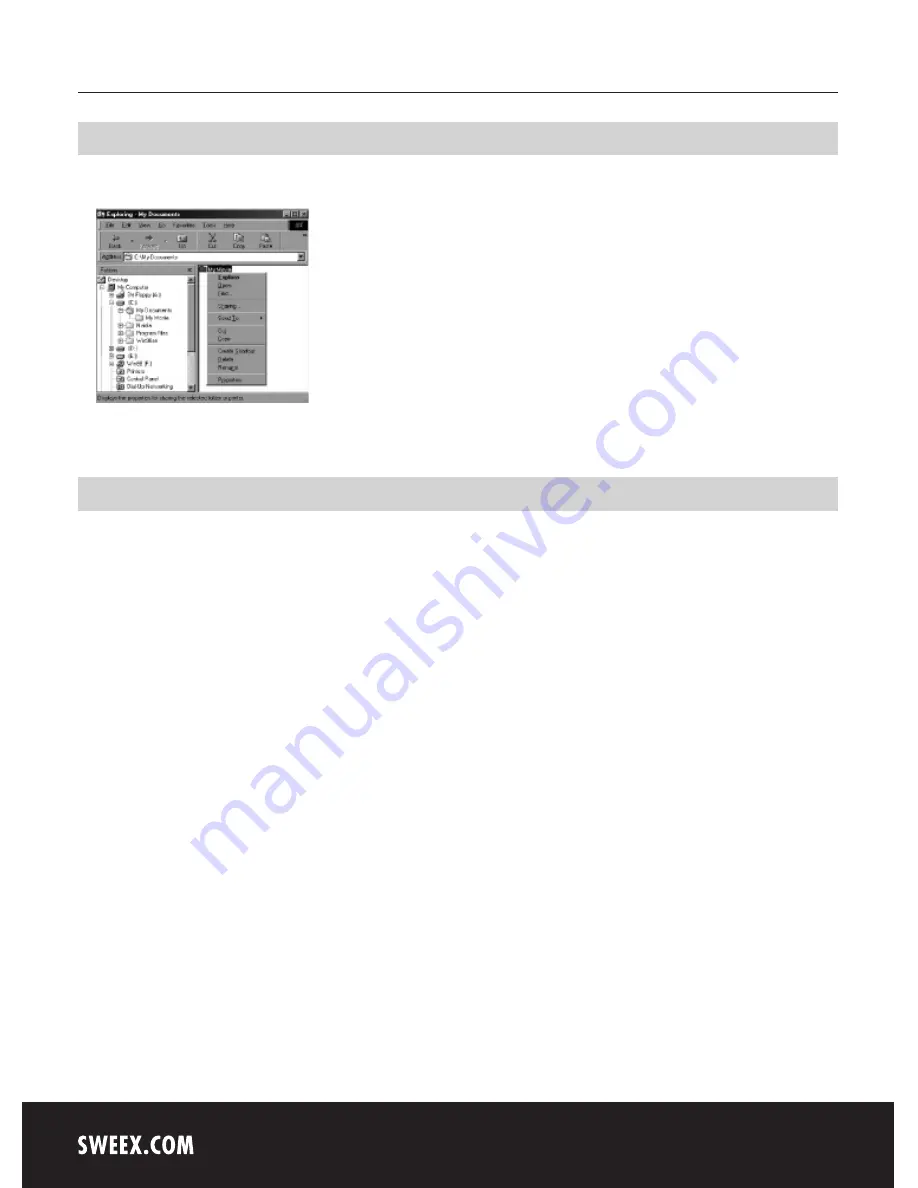
English version
Sharing Folders
Select the folder you want to share, right click the folder and click “sharing” in the pop-up menu.
Check ‘Shared as’ and write ‘Share Name’. For example, “My Movie”.
Connecting the Sweex Media Center
Connect to a external AV Device
The Sweex Media Center supports 3 types of video output: composite, S-Video and component. Use the connection that your TV supports. Normally
TV’s support composite video connections, this cable is included in the packaging. Connect the cable to the CVBS output on the Sweex Media Center
(yellow connector) and to the composite input on your TV. Also connect the red and white connectors (RCA) to the R and L connectors on the media
center and on the TV.
When you don’t see a normal display on the TV cable, check the following:
1. “TV “– switch to Video Input Mode: turn on the TV and switch to video input mode and select the right input. See the TV user manual for more
information on how to do this.
2. “Sweex Media Center” – switch to Video Output Mode: Press [VIDEO] button repeatedly. Whenever you press [VIDEO], the video output signal
is changed.
3. After you see a normal screen, you have to save video configurations of the Sweex Media Station. See Video Setup.


























