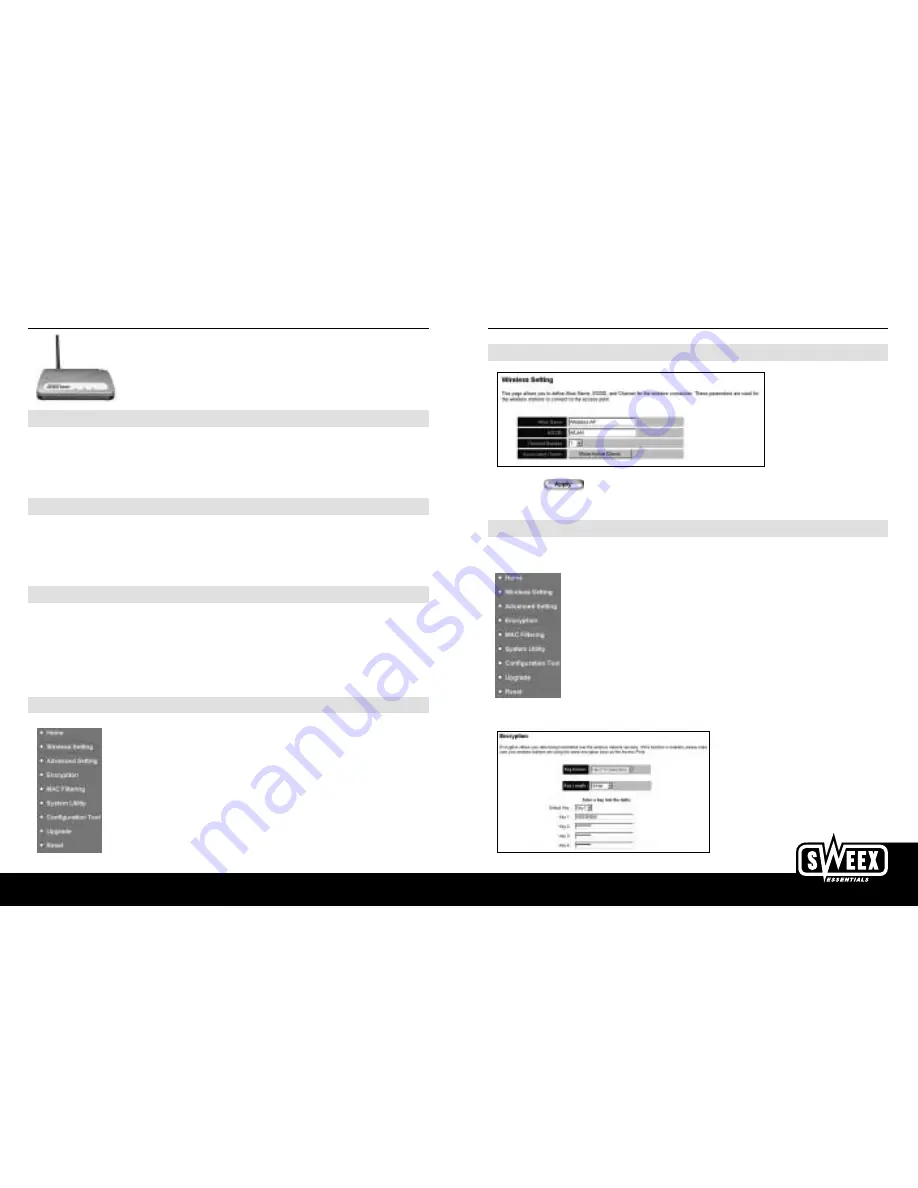
English version
Set up the page as in the example below:
Then click on the button to save the data in the Access Point.
For a standard wireless connection you do not need to set up anything else and your Access Point is ready to use.
Setting up Data Encryption (WEP) in the Access Point
It is advisable to use a secure wireless connection by making use of an encoded encryption. If you refrain from doing this, malicious users will be
able to log on to your network for free using a wireless PC Card + software. This cannot be prevented by using a firewall.
Select the Encryption option in
the main menu of the Access Point.
The following screen will appear:
example1:
In this example the 64 bit WEP encryption has been configured
with key number1: 1020304050.
English version
W W W . S W E E X . C O M
LC000050 WIRELESS ACCESS POINT
Advantages
Configuration
- WEB Based
Security
- Support for 64/128 bits WEP encryption
Auto fallback
- Auto fallback of data speed in case of obstacles
DHCP serverv
- Automatically distributes IP addresses
Key Characteristics
•
Data transmission speeds of 11Mbps, 5.5Mbps, 1Mbps
•
Blocks unauthorised wireless clients based on MAC (Media Access Control) addresses.
•
Network Protocol: TCP/IP
•
Windows 98SE/2K/ and Windows XP compatible
Configuring the Wireless Access Point
In order to connect to the Access Point your network card must be put within the same range as the Access Point. Connecting is done with a stan-
dard patch cable. Because the AP works on the 192.168.2.1 IP address, you must put your network card on an IP address within this range (e.g.
with the IP address 192.168.2.101). Enter 255.255.255.0 as the subnet mask. You do not need to enter the other values of your network card.
Search for the Access Point using your Internet Browser (e.g. Internet Explorer) by entering the IP Number of the Access Point (192.168.2.1).
You will be prompted for the
username= admin
and
password= 1234
. After logging on you will be able to view the home page.
Configuring the Access Point for wireless connections
After you have logged on to the router,
select the “Wireless Setting” option.



