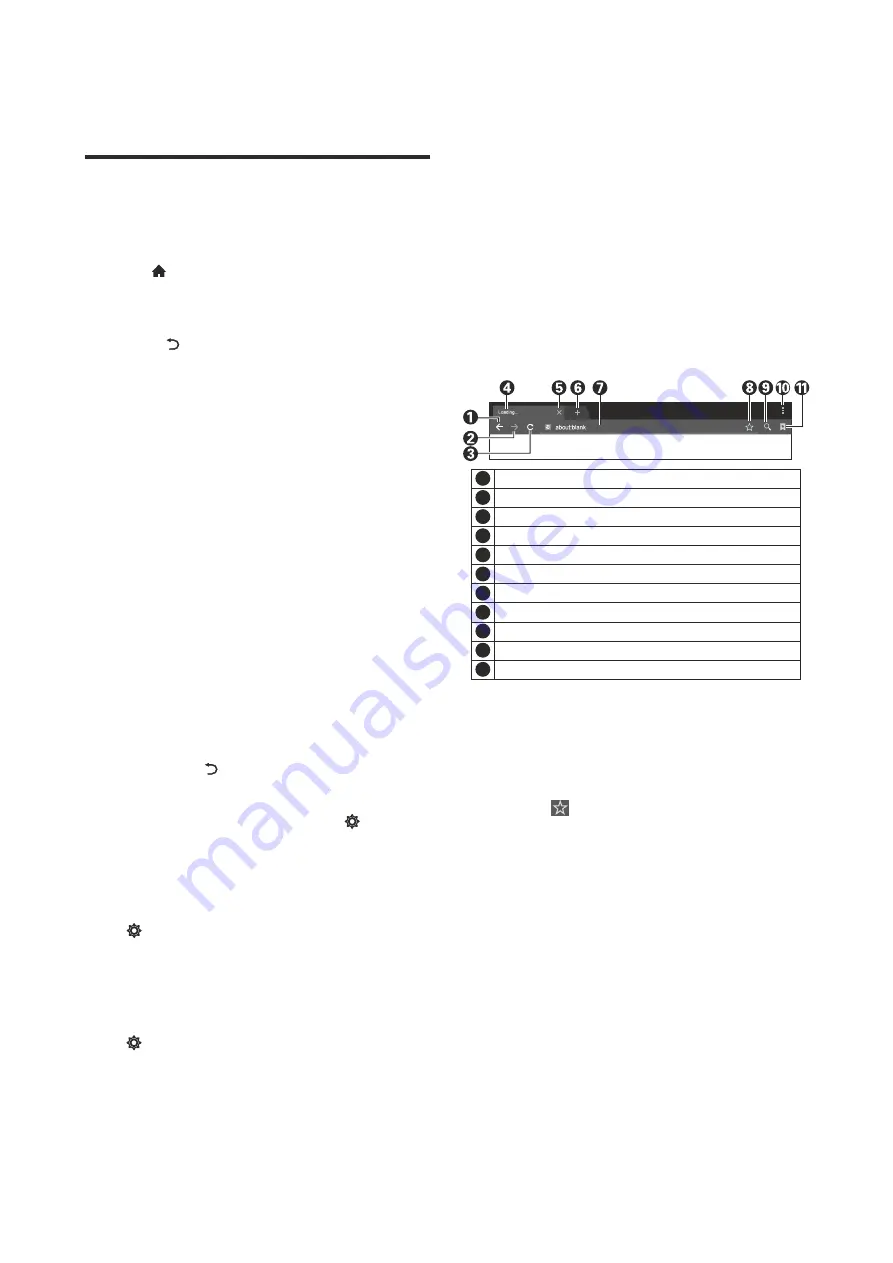
Press [ ] key to show the home page.
3. Press [
] key to return to previous page;
Quick Start
2. Press and hold: Click the mouse and hold for at
least three seconds;
1. Press [
▲
]/[
▼
]/[
t
]/[
u
] key to select an
application;
Basic Operations
2. Press [
OK
] key to run the application;
★
Special Tips
The operations in smart mode are complicated.
The user can install Apps with different operation
methods, and the operations described in this manual
are for reference only. Part of applications need
external equipment to run normally. Certain functions
are invalid from the remote control. For more
convenient operation, please operate with USB mouse
and keyboard.
Before using this device, please get familiar with
the operations below for better experience.
Mouse Control
1. Click: Click the mouse and release immediately;
3. Clicking the left mouse key has the same effect
as pressing [
OK
] key on the remote control;
4. Clicking the right mouse key has the same effect
as pressing [ ] key on the remote control.
Language input setting
Selecting Input Method:
In the smart mode,
select
> Preferences > Keyboard >Current
Keyboard
, and press [
OK
] key .Then press [
▲
]/[
▼
]
key to choose
input
m
ethod in the submenu. You can
also download and install third party input method.
Language
: In the smart mode, select
>
Preferences > Language
, and press [
OK
] key. Press
[
▲
]/[
▼
] key to select the desired language, and then
press [
OK
] key.
Setting System Time:
In the smart mode,
select
> Preferences > Date & time > Automatic
date&time
, then the network-provided time will be
used by choosing
Use network-provided time
, and
9
Instructions for Intelligent
Platform Operation
Browser:
You can use the browser to show the
text, video, audio and other information on the
Internet.
Place the cursor on the text to copied, press and
hold the left mouse key. When the pair of selecting
cursors appears on the screen, drag the cursor to
select the text. Select
COPY
on the screen, and click
the left mouse key. Select the target position, press
and hold the left mouse key, and click
Paste
in the
popup dialog box.
Smart Applications
■
How to access web address?
Press [
▲
]/[
▼
]/[
t
]/[
u
] key to select the address
bar, and type the web address in the address bar, then
select the
【
Go
】
icon in the input method, and press
[
OK
] key to access the web address.
the TV-provided time will be used by choosing
Use
TV-
provided time
.
You
can
also
set
the
system
time
manually.
Before accessing the Internet, please connect your
TV set to the Internet; refer to
“
Network Settings
"
for
details.
■
How to save a page in the Bookmark?
■
How to copy and paste the text in the web
page?
Select the icon the browser interface, and press
[
OK
] key to enter the browser tab and web address.
Select
Account
, and press [
OK
] key. Press [
▲
]/[
▼
]
key to select the account for storage, and then press
[
OK
] key. Select
OK
, and then press [
OK
] key to add
the bookmark.
Back to the previous webpage .
Go forward to the next webpage .
Refresh the webpage .
Webpage window of the browser.
1
2
3
4
Input option of URL .
Menu option of browser .
Option for viewing bookmark.
9
Input box for URL.
Option for adding a bookmark.
7
8
Close the current webpage window.
Add a new webpage window.
6
5
11
10














