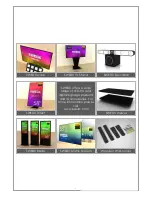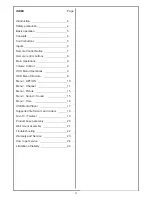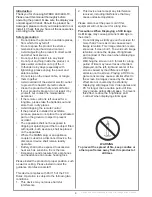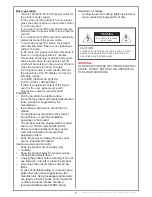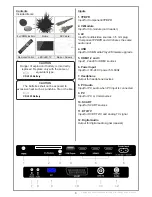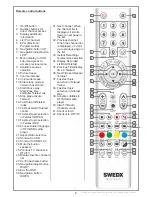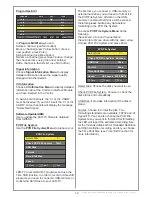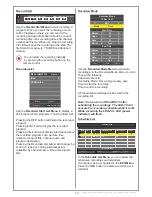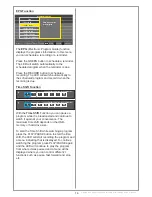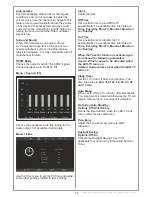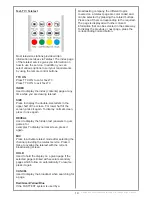Design and specifications are subject to change without notice.
7
Design and specifications are subject to change without notice.
G
P
E
FA
V
OK
9
CH
VOL
ARC AUDIO SUB. TV/RADIO
HDMI
USB
AV
TV
. LI
H
ST
C
Remote Control Notice
The remote control included is based on 2.4 GHz
and infrared. To switch between 2.4 GHz and
infrared do the following:
Press
and hold for 5 seconds.
The red LED lamp will flash and alter the
current mode. When pressing any key on the
remote control the correspondent LED lamp will
it. In 2.4 GHz mode the LED lamp will lit red and
in Infrared mode the LED lamp will lit blue.
When the remote is in 2.4 GHz mode it can be
used without targeting the screen because the
receiver is built in. Each screen has a paired
remote control meaning that if you have several
screens the remote control will apply to the
paired screen only and will not apply to any other
screen.
If for some reason you need to pair the remote
with the screen do the following:
1. Connect the screen to power outlet
2. Press buttons on the remote control
simultaneously for about 4 seconds
The red lamp on the top edge of the remote will
flash indicating that the remote is paired with the
screen.
OK