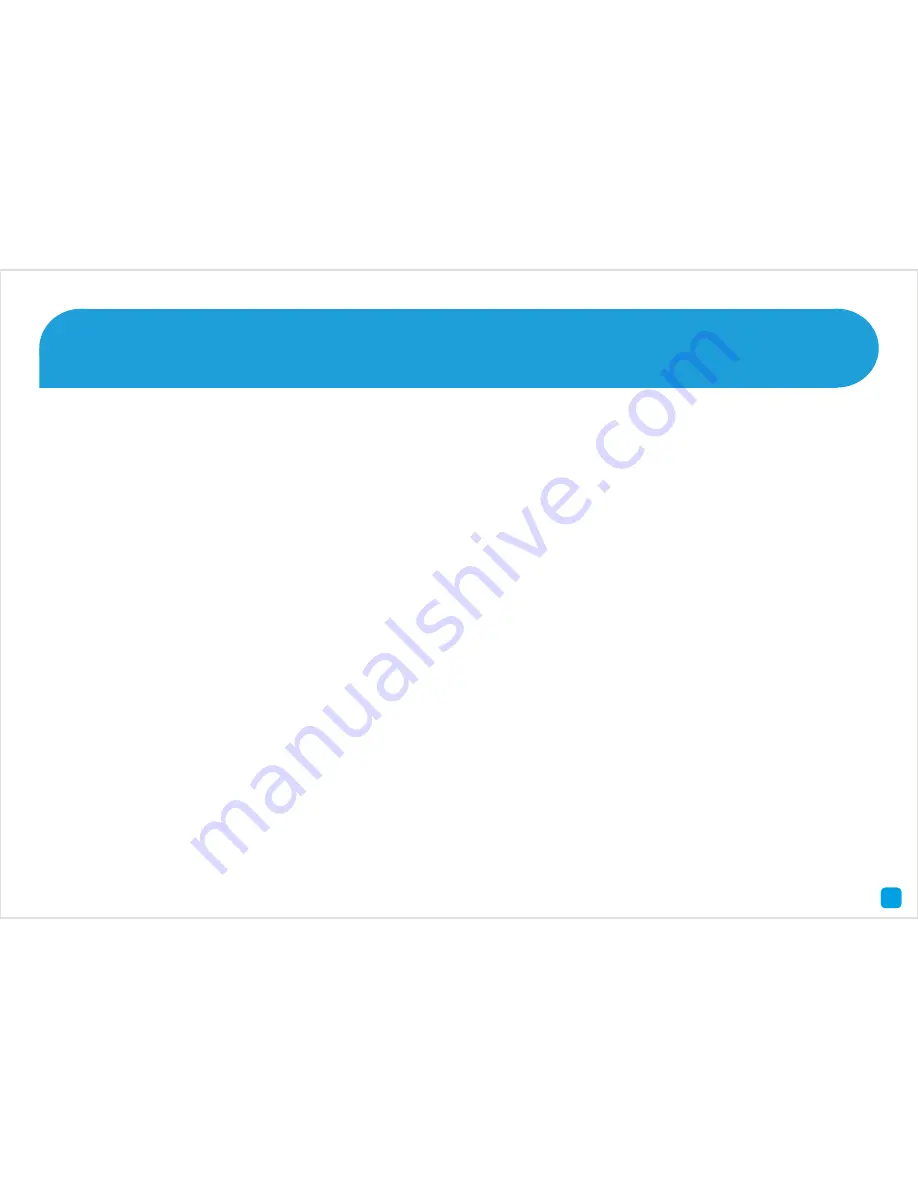
7
Here are explanations for the various connections and
lights on the NVR -
A) Power
- This is where you connect the power adapter.
B) USB
- Connect the mouse here, able to connect a Flash
Drive to backup recorded events.
C) HDMI
- If you have a digital TV with HDMI input, connect
this to an available input.
D) eSATA
- An easy way to connect an additional Hard
Drive for extra storage.
E) VGA
- If you have a digital TV or a monitor with VGA
input, connect this to an available input.
F) LAN
- Connect this to your home network so your NVR
can connect to the Internet.
G) PoE Power Socket
- This is where the cameras get
their power from.
H) Camera Inputs
- This is where you plug in the camera
cables.
I) IR Receiver
- Receives a signal from the included remote
control.
J) Power LED
- When the NVR has power, this light will
turn on.
K) HDD LED
- This will flash when the hard drive is working.
L) LAN LED
- This will flash when there is network activity.
M) USB
- Connect the mouse here, able to connect a Flash
Drive to backup recorded events.
What does this mean?
3









