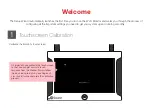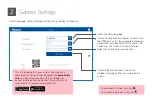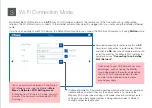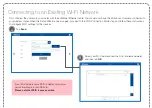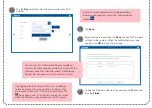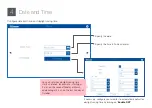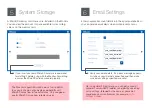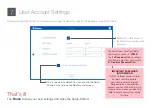The Setup Wizard automatically launches the first time you turn on the Wi-Fi Monitor and walks you through the process of
configuring all the important settings you need to get your system up and running smoothly .
Welcome
1
Touchscreen Calibration
Calibrate the Monitor’s touchscreen.
It’s important you calibrate the touchscreen
so that you can get accurate touch
response from the Monitor. Simply follow
the on-screen prompts by touching each
crosshair in turn to complete the calibration
process.