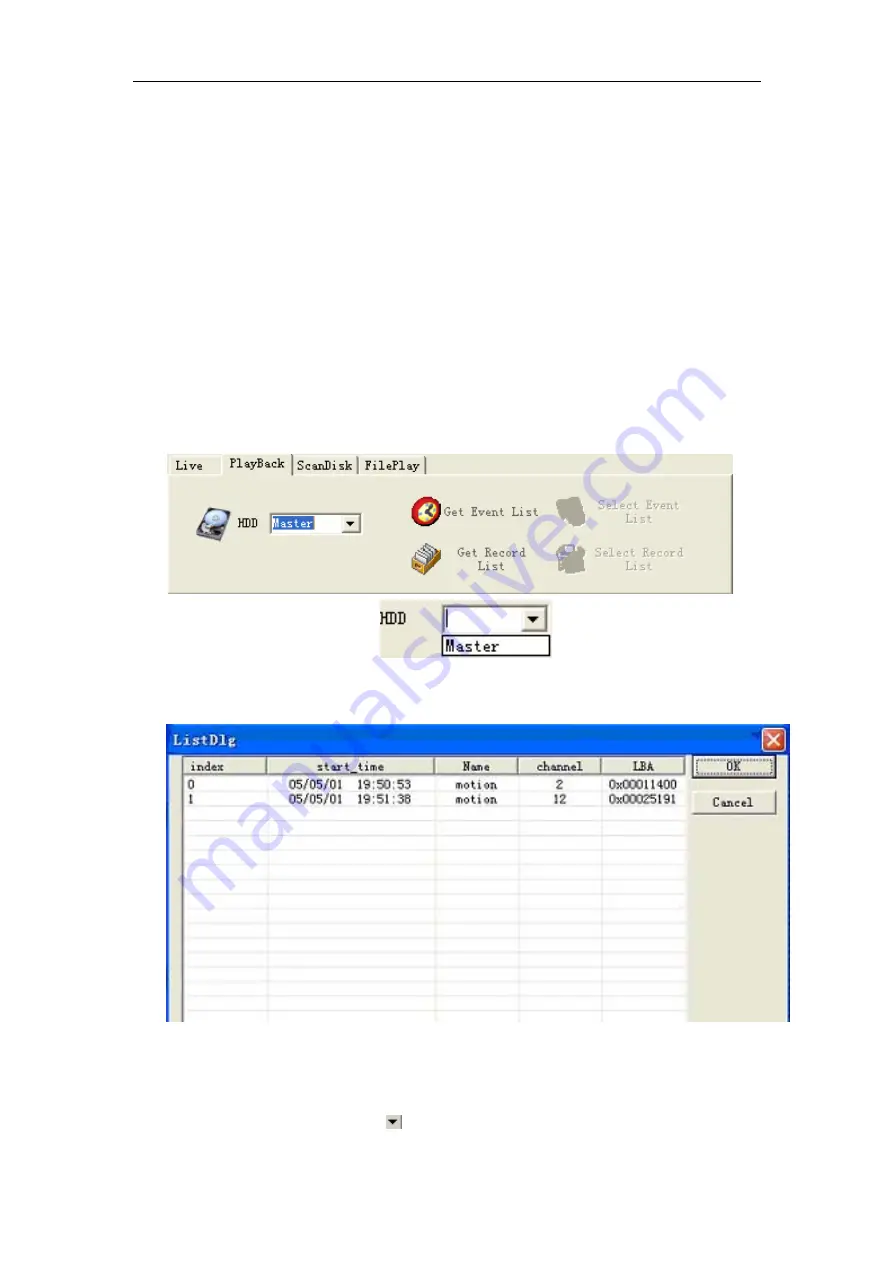
8/16 Channel Digital Video Recorder
7.
ScanDisk:.if you select this, you can view the video on the HDD or CD which recorded in
the DVR and then connect to the computer.
8.
File Play: you can play the video file on the computer.
AVI Save:
when play video, click “AVI” button, the video will save as AVI format on the
computer, you can play the file with any media player supports.
Local:
when video is playing, click “Local” button, the video will save to the computer, you
can play the file with this software, please refer to File Play.
Live Operation
: if the software is in live mode (click Live Play), then click “Play”, it will
connect to the DVR, and the live pictures will be transmitted to display on the window. Click
“Stop”, it will stop transmitting pictures.
Net Search operation
: if the software is in net search mode (click PlayBack), net search
window will display. First, you should select the HDD of the DVR.
Click the “Get Event List” button, then click “Select Event List”, if the DVR has event list,
you can see the window below:
Double click the event list, you can see the playback video.
The record list operation is the same as event list operation.
Drive Scan
: Connect the HDD that used in the DVR to a PC and then select Drive Scan,
Drive Scan window will display, click
and select one HDD, then you can play all the video on
the HDD.
43





























