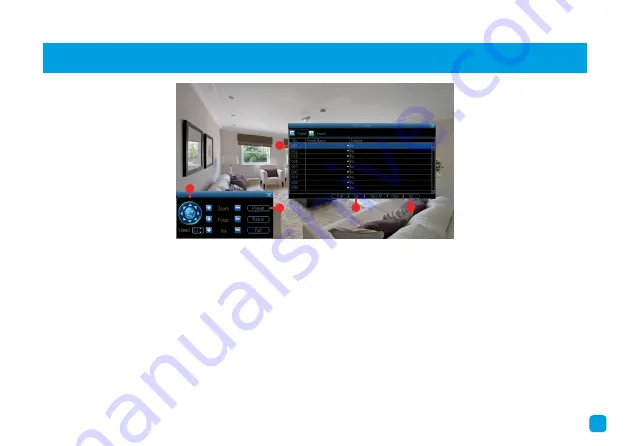
Creating a Preset
1.
Use the PTZ controls to move your camera to
the desired focal position. Zoom and Focus can
also be used.
2.
Click “Preset” to access the Preset menu then
click the first Preset slot available.
4.
Click “Set” to save (will change from No to Yes).
5.
Click “OK” to exit.
Repeat the above steps to create multiple Preset
positions by changing the Preset slot for each Pre-
set that you want to create.
Call:
Select a saved Preset slot then click to move
the camera to the Preset position.
Clear All:
Click to clear all Preset slots.
Clear:
Click to clear a selected Preset slot.
8
4
5
3
2
1












