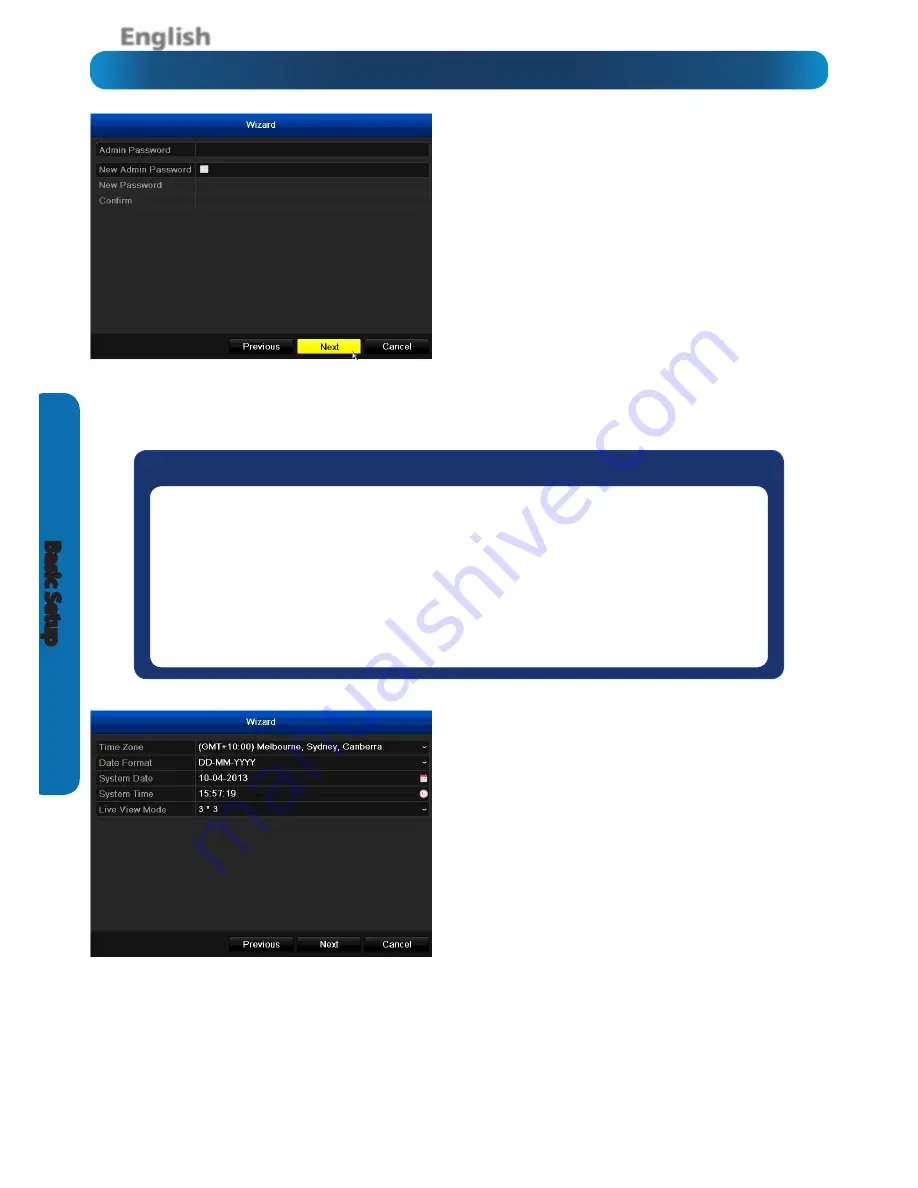
English
12
Basic S
etup
The Setup Wizard
Wizard: Time, Date, Location, Live View
It’s important to ensure that your DVR has the correct
time and date, as well as the correct time zone set.
This is particularly true in a legal context when a mis-
taken time or date can mean the difference between
your security footage being regarded as legitimate
evidence or not!
Time Zone:
Select your location from the list. The East
Coast of the United States is GMT -05:00 and the West
Coast is GMT -08:00. The UK is at GMT+ 00:00 and the
East Coast of Australia is at GMT +10:00.
Remember that these values will be displaced by an
hour during DST (daylight savings time) if that applies
in your locale. However, don’t set that here - the DVR
supports automatically adjusting the time during DST
- see page 35.
Setup Wizard: Admin Password
For your on-going security and peace of mind, we
strongly suggest setting a password for your
Admin
account. A password can be any combination of num-
bers (
no
letters) up to 16 numerals long.
Admin Password:
Enter the existing Admin password
here. The default password for the
Admin
account is
12345
. Don’t enter what you’d
like
the password to be
- that goes in the fields below this one.
New Admin Password (check-box):
When checked,
the DVR will accept a new password for the Admin
account.
New Password / Confirm:
Enter what you’d like the
new password to be in the upper field, and then con-
firm it in the lower field.
Default Password Information
To ensure your privacy, this DVR supports password protection.
The default, all-access username is “admin”, the default password is “12345”.
To ensure your on-going privacy,
we strongly recommend setting a password as soon as possible
. Choose
something that you’ll remember, but that others would be unlikely to guess.
If you do manage to lock yourself out of the NVR, you’ll need to contact us at the
Swann
Technical Support
Telephone Helpdesk - the number is on the back cover.












































