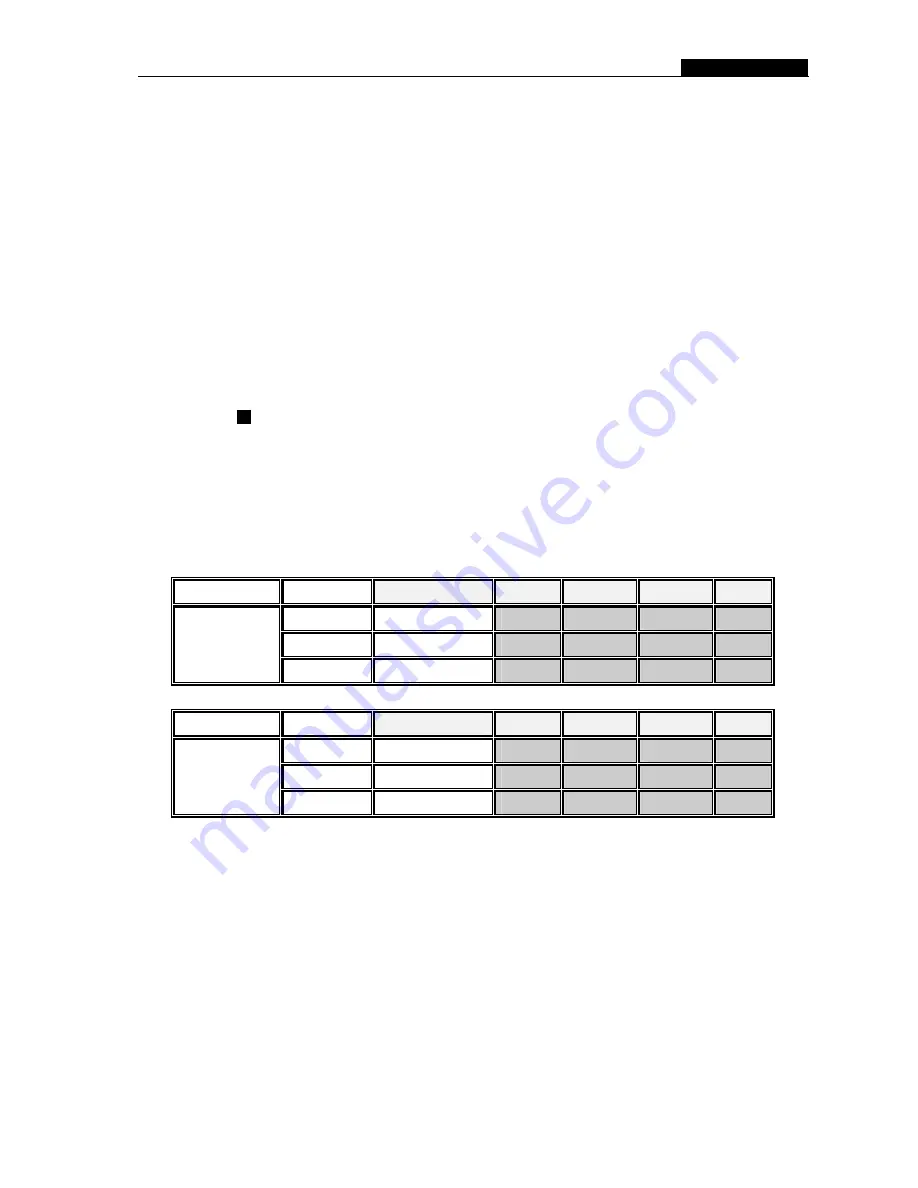
User Manual
1.
Hard Drive Usage (Displayed as a percentage)
2.
Recording symbol (channel is currently recording)
3.
Camera Number
4.
Record Mode (QUAD or EACH)
5.
Status (REC, Play, FF1, FF2, FF3, REW, PAUSE)
6.
HDD Info. ([M] Master Hard disk)
7.
Record Schedule: (T) Time or Manual Record (M) Motion Detection (-) No
Recording
8.
The date and time on the DVR
6.2 Stop Recording
Press [
Stop
] button to stop recording. If you have already activated the
password protection, you will be prompted to input the password.
6.3 Recording Time on Hard Drive
System
Quality
Frame Rate
30
15
7
1
HIGH
20 K Bytes
58
117
251
1748
NORMAL
15 K Bytes
78
155
332
2330
NTSC
LOW
12 K Bytes
97
194
416
2913
System
Quality
Frame Rate
25
12
6
1
HIGH
20 K Bytes
70
146
291
1748
NORMAL
15 K Bytes
93
194
388
2330
PAL
LOW
12 K Bytes
117
243
485
2913
Estimated record time based on a 120GB Hard Drive (Quad Mode) in hours:
You can calculate and estimate record hours by below formula:
120 (G Byte) × 1024 (M Byte) × 1024 (K Byte)
Divided by:
15 (Kbyte/frame) × 7 (frame/sec.) × 60 (sec.) x 60 (min.)
Estimated time would be 332 Hours.
- 13 -




















