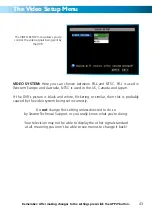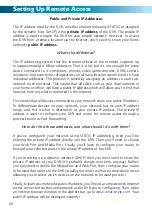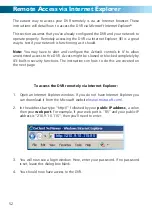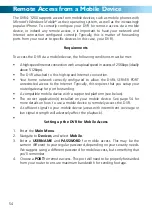Adjusting the Security Settings in
Internet Explorer
53
1. Open
Internet Explorer
.
2. Click
Tools
-->
Internet Options
.
3. In
Internet Options
click on the
Security
tab at the top.
4. Select the INTERNET zone option.
5. Click on the CUSTOM LEVEL button.
6. You will now see the list below (or
similar, depending on the version of IE
you are running).
7. Set
Download signed ActiveX
controls
to
Prompt
.
8. Set
Download unsigned ActiveX
controls
to
Prompt
.
9. Set
Initialize and script ActiveX
controls not marked as safe for
scripting
to
Prompt
.
10. Set
Run ActiveX controls and plug-
ins
to
Enabled
.
11. Set
Script ActiveX controls marked
safe for scripting
to
Enabled
.
12. After you have made these changes,
click
Okay
.
13. You will be asked to confirm your
changes. Choose
Yes
.