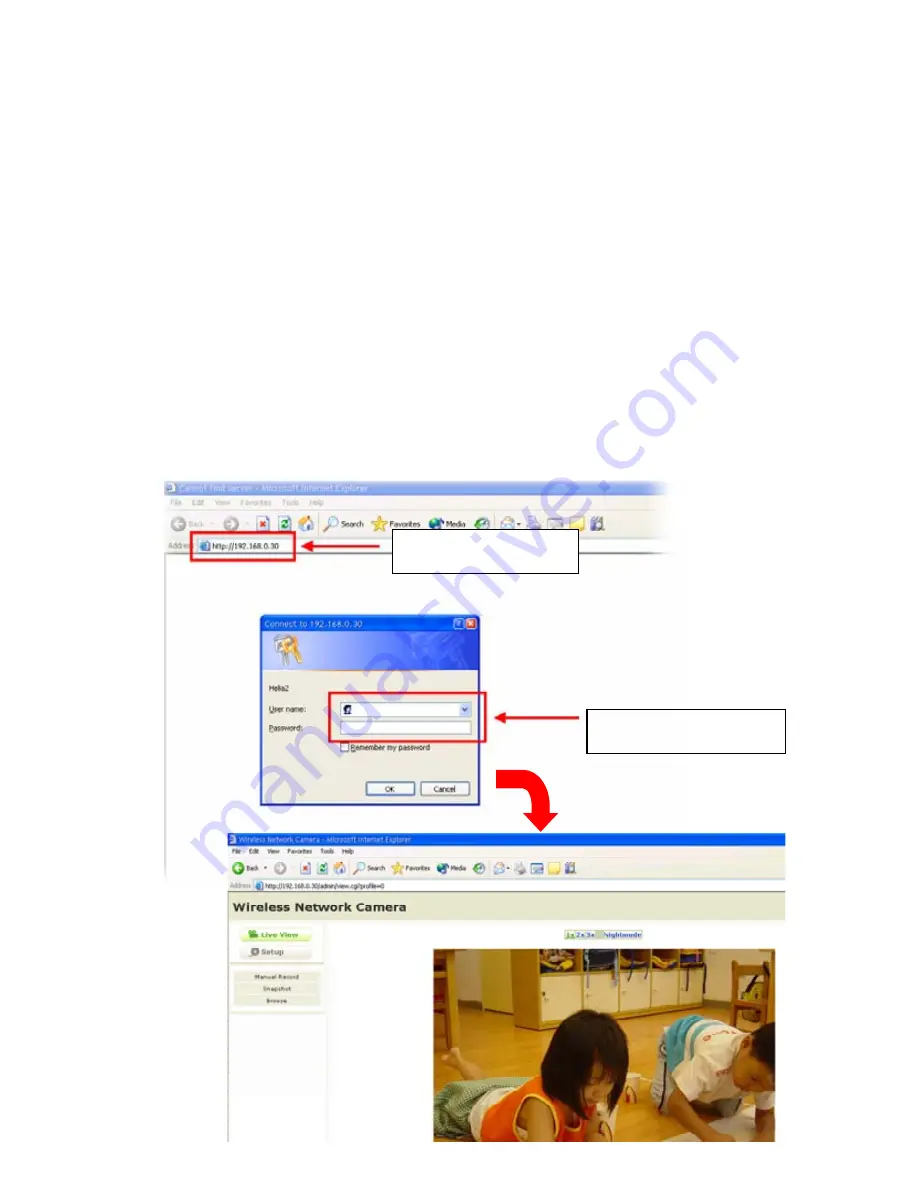
click
Install Software
then select
IPFinder
on the Auto-Run
screen.
Accessing to the Camera
1.
Open the Web browser on your computer (for example, Microsoft
Internet Explorer in this guide)
2.
Type the default IP address (
192.168.0.30
) or the IP address found
by IPFinder in the Address bar, and then press [Enter].
3.
When the login window appears, enter the default User name
(
admin
) and password (
admin
) and press
OK
to access to the
main screen of the camera’s Web Configuration.
Enter the IP address of
the camera here.
Enter the User name and
Password.
- 6 -









