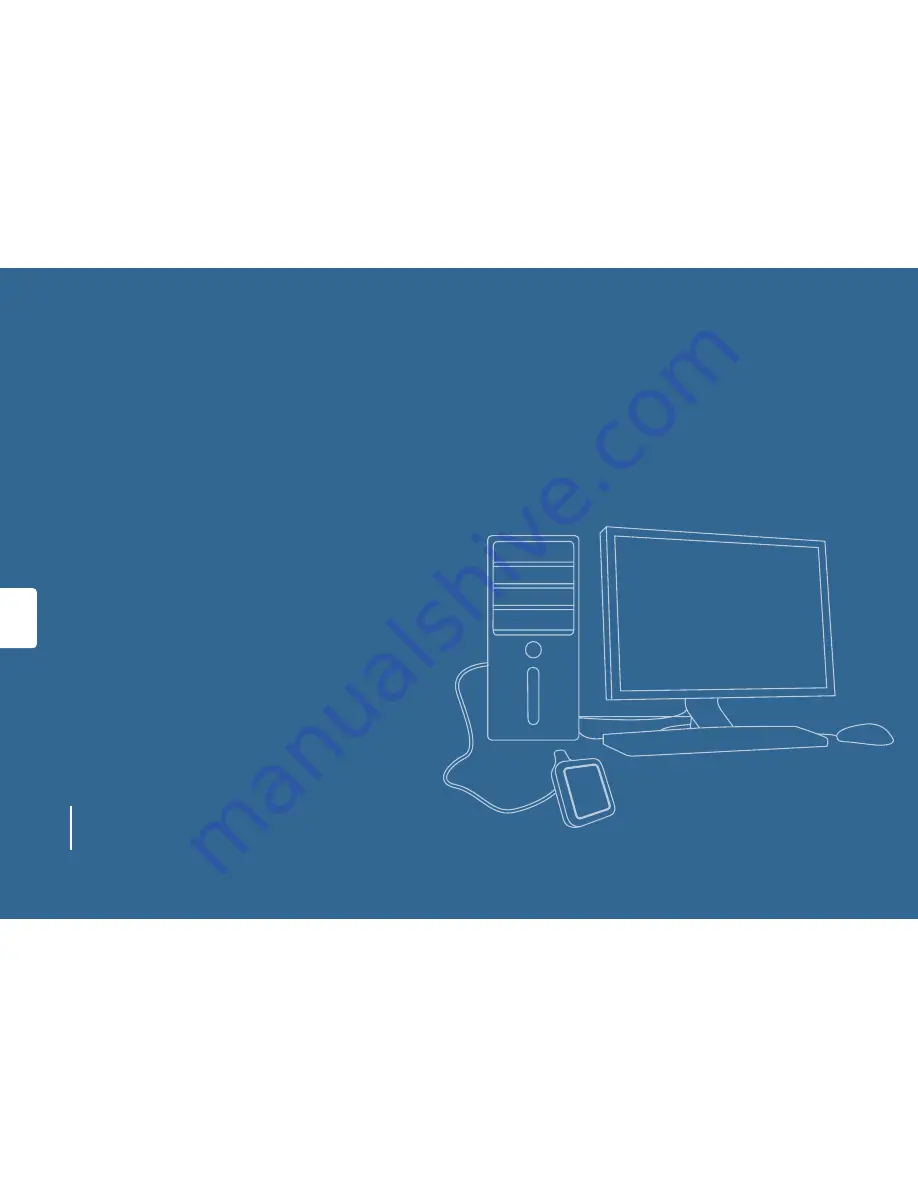
GETTING ONLINE
In this section you’ll find:
Step 1: Register your online account
Step 2: Attaching your energy accounts
Step 3: Switch to paperless billing
Step 4: Personalise your profile
Step 5: Download the iplan software
Step 6: Sync your display to your PC
21
View our 'getting online' video guide
http://bit.ly/iplan-gettingonline-Swalec
Содержание iplan
Страница 1: ...YOUR USER GUIDE...
Страница 3: ...INTRODUCTION In this section you ll find What is iplan How iplan works 2...
Страница 58: ......
















































