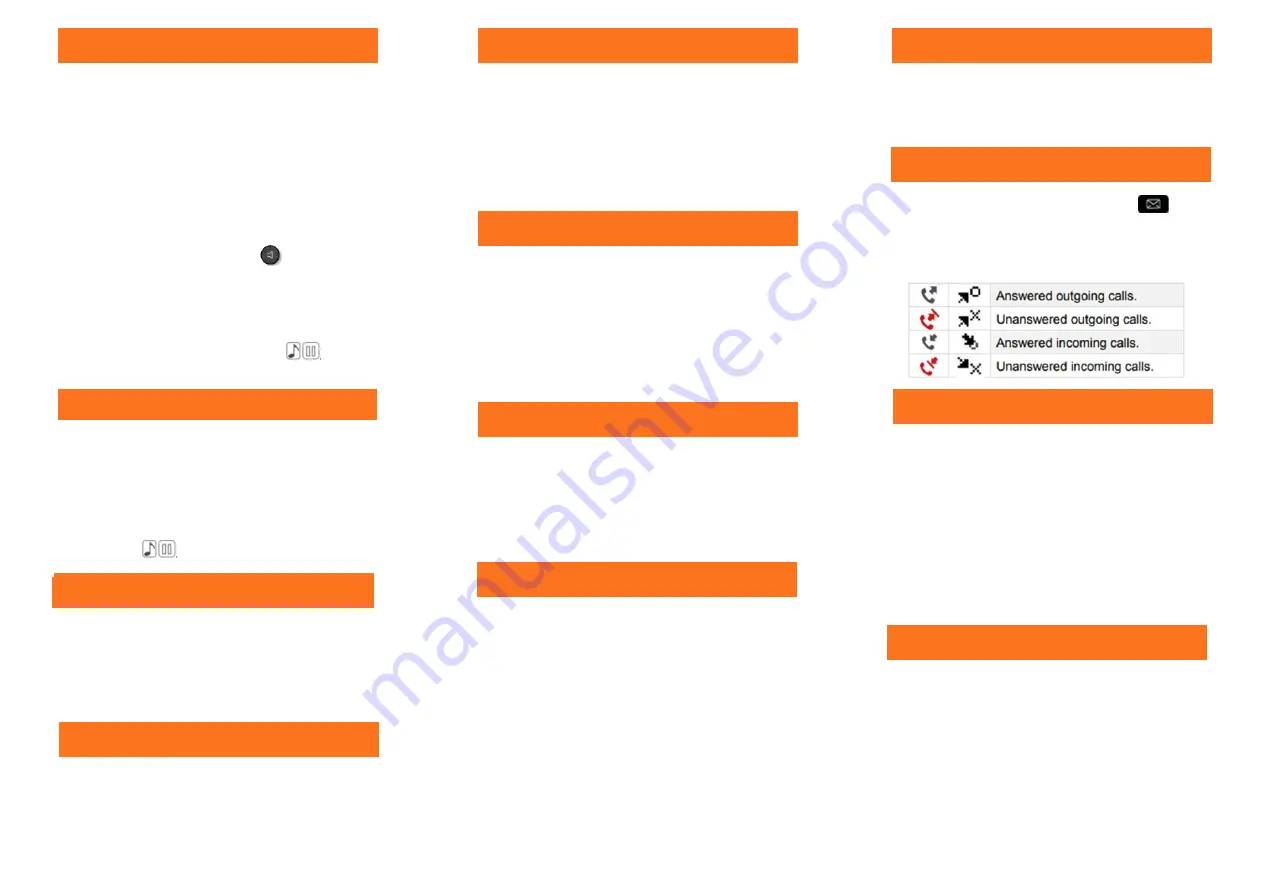
Scroll down and press the key next to ‘Park call’ in the
display and hang up, or dial * 75 and replace receiver
Retrieve parked call from same extn : Dial * 75
From another extension : Dial * 75 and enter the exten-
sion number where the call was parked
Whilst on a call, dial a 3rd party. When they answer the
phone and you’ve announced the conference, press
‘Conf’ in the screen.
To exit the conference call, press ‘Conf’ in the screen
then press ‘Transfer’ in the screen. You will exit the
conference and leave the other two parties talking.
Alternatively, you can replace the receiver to end the
conference altogether.
To broadcast a message through selected phones, dial
the broadcast group number (41-48), and then make
your announcement within 20 seconds. Hang up when
you are finished.
Broadcasts will only be heard if the phone is not in use
and if it has a speaker function.
To pick up a call in your group, press the programmed
Pick Up key tin your handset screen hen lift the receiver
or press the button on your headset
—
you will be
connected with the longest ringing call in your group.
To pick up a call ringing on a specific extension, lift the
receiver, dial *13, and then the ringing extension num-
ber .
Basic Call Handling
Redial
Make an internal call: Dial extension number or press the
button next to the name of the person you want to call.
Make an external call: Dial the number you require, re-
membering to enter ’9’ first.
Dial by name: Type the 1st 3 letters of surname on
QWERTY keypad, press Name in the display, the display
will show the names available, press the key next to
name you want to call
Receive a call: Lift receiver or press to answer hands
free, or press the button on your headset.
Hold a call
:
Press key next to ‘Hold’
Retrieve a held call
: Press key next to the hold icon (a
musical note or pause symbol) in display
Dial a number, announce caller and replace receiver or
press the Transfer key.
To Transfer Directly To A Mailbox - dial * followed by the
extension number
Retrieve a call (If extension busy or no reply) Press the
key next to the hold icon (a musical note or pause sym-
bol) in display
To redial the last external number, press the redial key .
To view a list of the last 10 external numbers dialed,
press and hold the redial key. Scroll through the list using
the arrow keys. When you have found the number you
want to dial, press OK to call.
If you are trying to speak to someone via their extension
number and they are busy, the screen will show ‘Wait’.
Press the ‘Call Back’ key in the display, and when they
are free you will be notified.
Parking
3-Way Conference Call
Tannoy
Pick Up
Touch Tone Dialing
When on an outgoing Automated Attendant call, to
select menu options, press the key next to ‘MF CODE’
that will have appeared in the screen in the screen
when you started the call.
To view a call history, press the mail key Your
screen will show your missed calls, your voicemail
messages, and your instant messages. Select the key
next to the option you require and enter your
voicemail password to access the list.
To forward your calls/set up a divert, press the arrow
key in the top right hand corner of the screen. Select
the type of forward required, using the on-screen
options eg. to voicemail/ another destination
If you select ‘Imm fwd’ you must then enter the desti-
nation number that you want your calls to go to.
When a forward/divert has been set, the arrow will
spin round continuously.
To cancel the forward/divert, press the arrow key
again and scroll down to select ‘Canc Fwd’.
To set up a speed dial, from the ‘Perso’ tab, select a
key that has … next to it. Press the button next to it,
then press ‘Name’ and enter one using your keypad.
When you’ve finished, click OK. Then press ‘Number’
and enter one using your number keypad, making sure
you start with the number 9 if entering an external
number. When you are done, select OK to save.
To call speed dials, press the key next to the name you
want to call.
Call History and Voicemails
Call Forwarding
Transfer a Call
Speed Dials
Call Back


