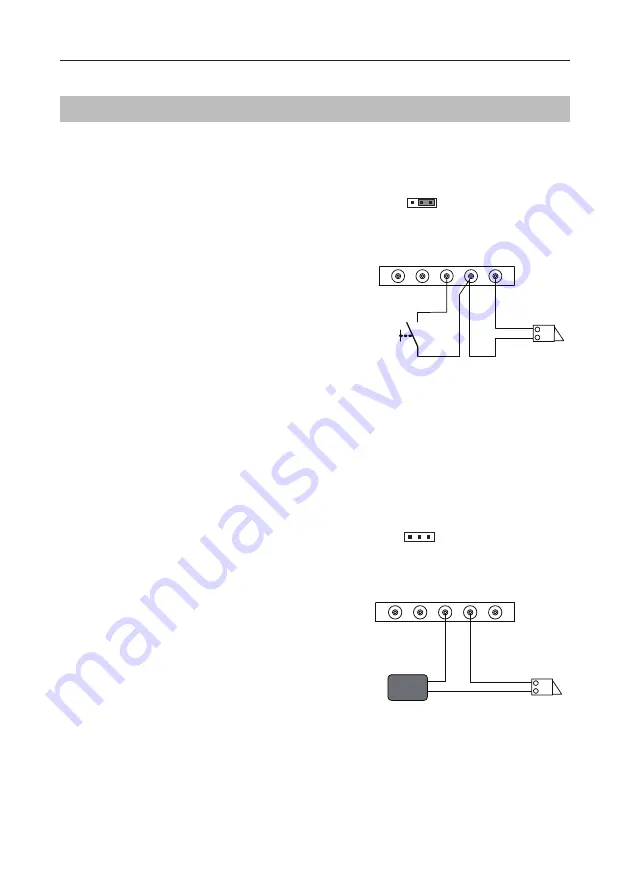
-17-
Connecting Electric Lock
Door Lock Controlled with Internal Power
Door Lock Controlled with Dry Contact
1.Electronic lock of Power-on-to-unlock
type should be used.
2.The door lock is limited to 12V, and hold-
ing current must be less than 250mA.
3.The jumper should be placed on position
2 and 3 before connecting.
4.The door lock control is not timed from
Exit Button(EB).
5.The
Unlock Mode
must be set to 0 (by
default).
1.The external power supply must be used
according to the lock.
2.The inside relay contact is restricted to
230Vac 1A or 24Vdc 1A.
3.The jumper must be taken off before
connecting.
4.Setup the
Unlock Mode
according to
different lock types.
•
Power-on-to-unlock type:Unlock
Mode=0 (by default)
•
Power-off-to-unlock type:Unlock
Mode=1
EB
*
LOCK
Jumper position on 2&3
1 2 3
L1 L2 PL S+ S-
Take off the jumper
1 2 3
L1 L2 PL S+ S-
LOCK
POWER
SUPPLY
WIRING
* DT-RLC relay actuator is needed for 2nd lock connection.








































